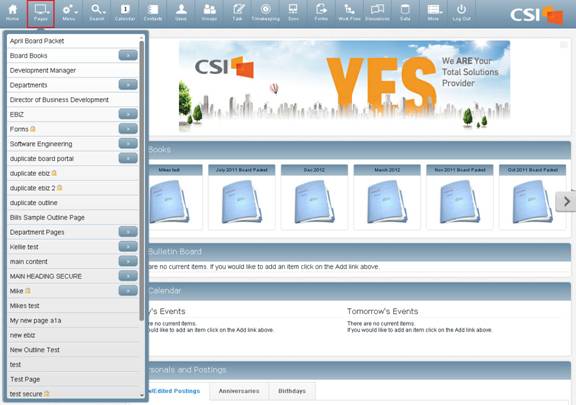
As pages are created, they are added to the list under the Pages icon. The list of CSI Secure Connect pages can grow with your organization’s needs.
To view any of the pages on CSI Secure Connect,
1. Click the Pages icon along the top of your screen. Select the page you want to view.
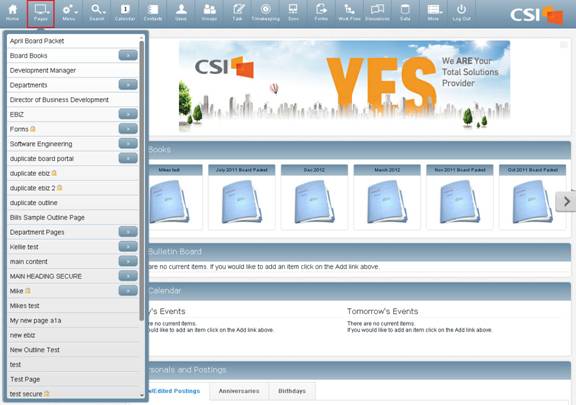
2. The page you chose will appear on your screen. Each page will look different, depending on how the page was designed; however every page will have areas for viewing page information.
· The first section of any CSI Secure Connect page is the View Page section. Some page information may be designed as links to be clicked for further information. If that’s the case, clicking on a link will open a new screen of information.
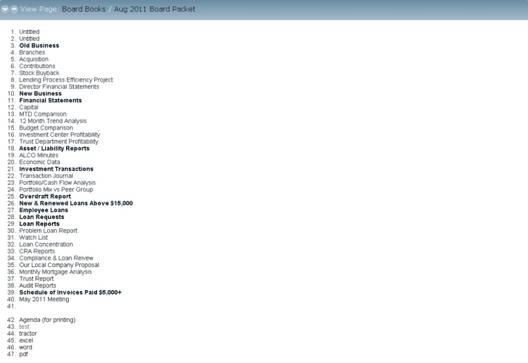
· Comments can be added in the blank text box under the Comments section if this option was enabled by the page’s creator. Click the icon and/or the words “Display To:” above the text box to choose who will see your comment. Once you’ve finished writing/editing your comment, click the Post Comment button to post it to that page.
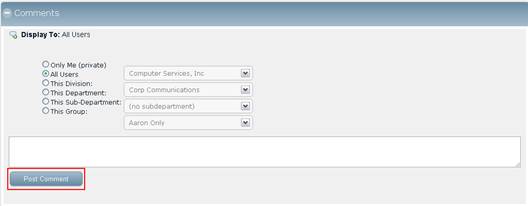
· If a page has Child Pages (sub pages) linked to it, they may appear at the bottom of the page in a section of their own. To access any of the child pages, simply click the links to be taken to those pages.
