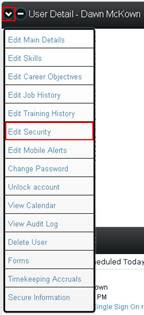
To grant user level security, the Site Administrator can first enter the User Directory via the Users icon along the top of the screen and select the desired user.
Click the dropdown arrow at the top of the User Detail box and select Edit Security from the menu.
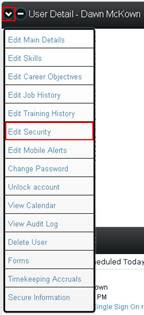
The User Security section will appear at the bottom of the page, or you may click the dropdown arrow at the top of the Security for (user) box and select User.
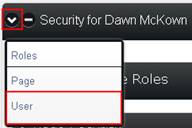
Click the radio button(s) beside the option(s) you want to give this particular user admin right to and click the Submit Security Changes button at the bottom of the screen. The user must log out of CSI SecureConnect and re-establish the session before the changes will take effect.
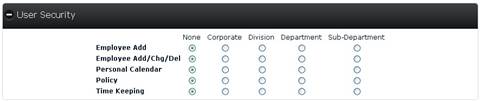
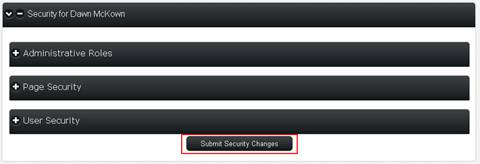
The following options are available for selection under User Security:
· Employee Add: Causes the Add User option to display in the User Directory. It is designed for opening a new user record when processing a new user and using the new user forms feature of CSI Secure Connect. It will be set at the classification level (None, Corporate, Division, Department, Sub-Department) selected.
· Employee Add/Change/Delete: Causes the Add User and Edit options to show in the User Directory and individual user profiles, respectively. This level of security allows the user to change the Status, Classification and Passwords of other users. It will be set at the classification level selected.
· Personal Calendar: Causes the Add Event option to display on individual user’s personal calendars at the classification level selected. This allows entering new calendar entries to the personal calendars of other users.
· Policy: Causes the Policy Admin option to display in the Menu icon dropdown. This allows the user to add, edit or delete corporate policies for review. It will be set at the classification level selected.
· Time Keeping: Allows users to view and edit user timesheets at the classification level selected.