Approving Timesheets
When a manager or time approver has employee time that needs to be approved, a reminder will appear in his/her Inbox on the Home Page. The reminder only displays three days prior to the pay period end date. He/She can click on the link and be taken directly to the time clock. (This reminder only appears if there is time to approve.)

A manager can approve all timesheets at once to save time. To do so, the manager must define the time period for approval. The classification selection boxes and company code will only appear if the manager has the corporate level security, otherwise it will go directly to their division/department/sub-department level. For more information on the company code feature, please see the topic on Supplemental Documentation for 3rd Party Payroll Systems.
Click the Proceed to Timesheet Approval Report button.
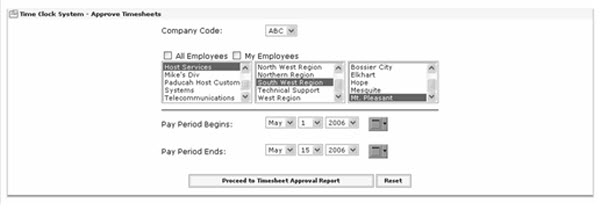
Once the date range is defined, the time totals will be presented for approval. Managers can see the overall total number of hours their employees have logged for the pay period.
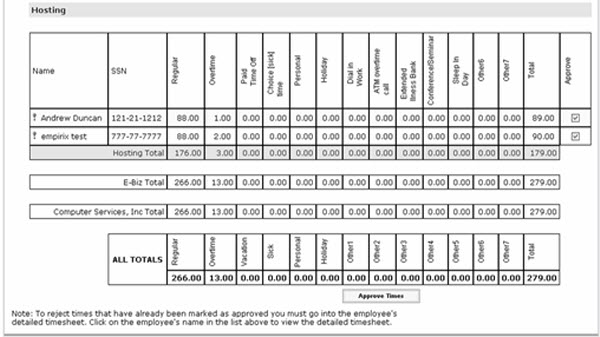
To see the details of the employee’s timesheet, click on the employee’s name. The detailed edit screen for that employee will be displayed. If the Time Administrator has the Increment Amount set to round to something other than the exact minute, managers can choose to select Show Exact Times to view the actual punch in/out times for the employees.
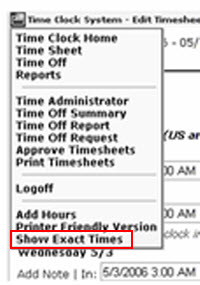
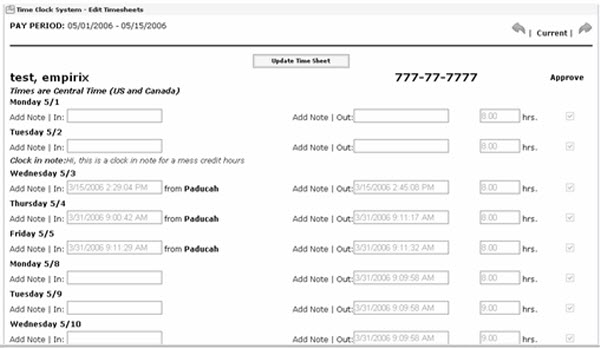
To reverse the view, select Show Normal Times from the menu.
When all times have been reviewed, check the Approve box for each employee and click the Approve Times button.
Note: Only regular hours and overtime hours are approved when this form is submitted. If hours are approved, the hours cannot be un-approved on this screen. To un-approve times, go into the detail and uncheck the hours.