Creating a Time Off Request
A Time Off Request is made when the employee wishes to take time away from the office.
By clicking on the Time Off menu, the employee can define the period of time he/she wishes to take off.
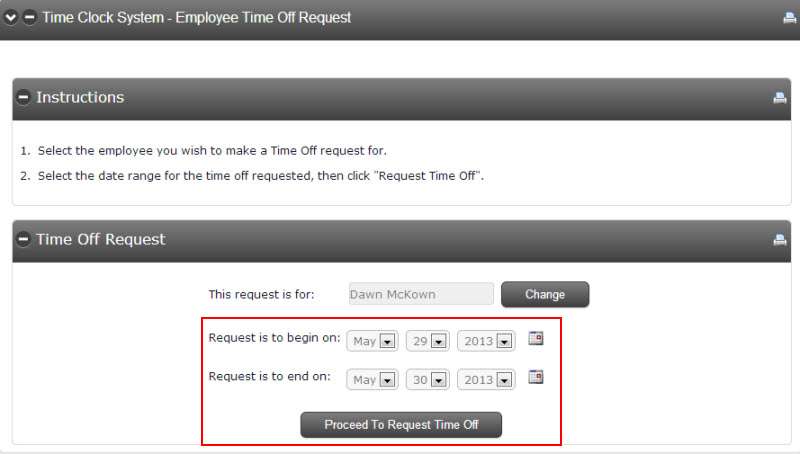
After defining the requested days off, the employee will be presented with a form to define the individual days and the type of time off (i.e. vacation, holiday, personal or sick). Select the Time Off Type from the dropdown menu.
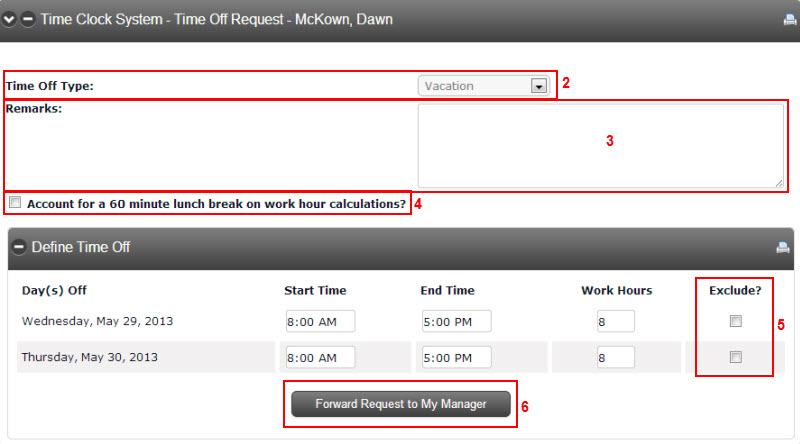
An employee can add a comment in the Remarks area to explain the time off to their manager or time approver.
To subtract a lunch hour from the Work Hours calculated, the employee can check the box beside Account for a 60 minute lunch break on work hour calculations? or manually enter the Work Hours.
Notice the EXCLUDE check boxes. If the defined time off spans a weekend, the system automatically excludes that day from the request. To include a day that is excluded, uncheck the box.
Once all the information is verified, click the Forward Request to My Manager button and the request will be routed via email to the appropriate manager. If an employee does not have time off available, the Timekeeping system will not allow him/her to schedule time off.
Routing of the time off request is based on the employee’s My Manager field in the user directory. To change the manager of an employee, edit his/her user profile. Select Edit Main Details, then Work. Click on the Select/Edit link next to manager field.
When a request is approved, an entry will be added to the employee’s personal calendar on CSI Secure Connect. All approved time off types will appear on the employee’s personal calendar.
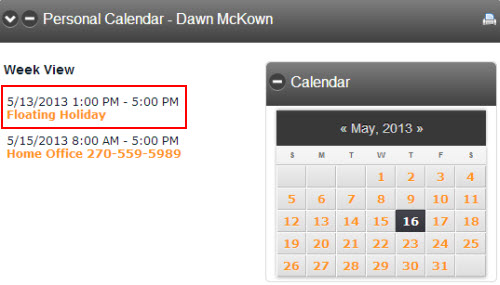
Note: Employees cannot make a time off request in the previous fiscal year. They can only make requests for the current and upcoming fiscal years.