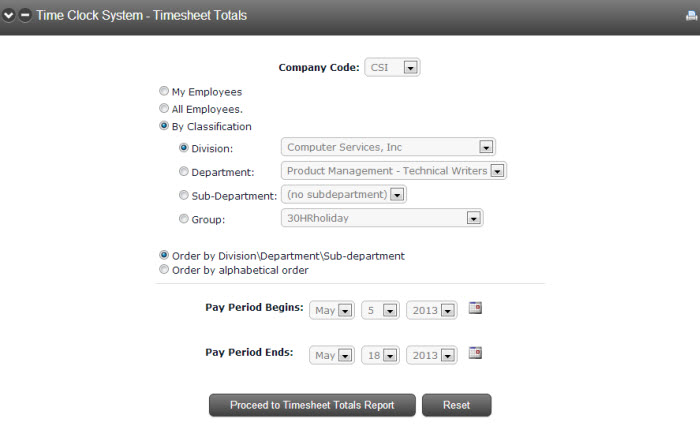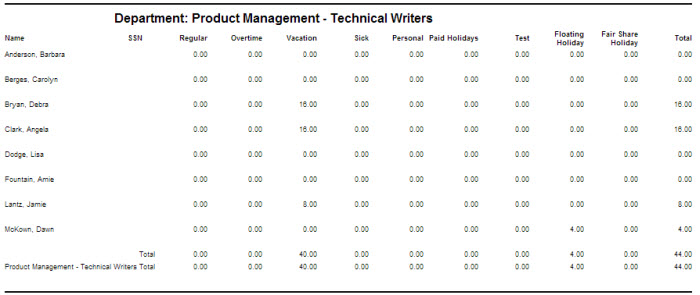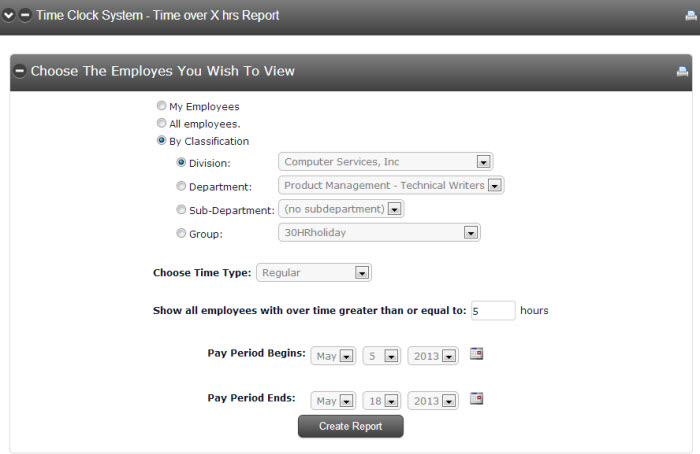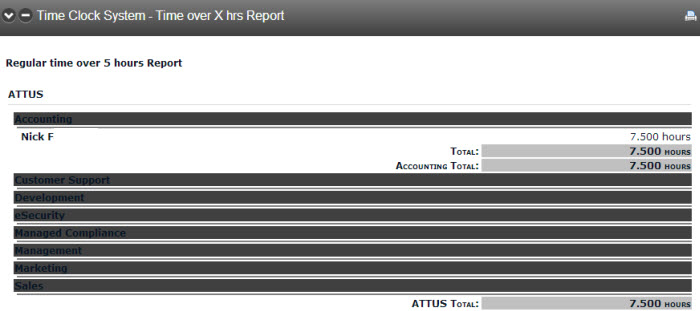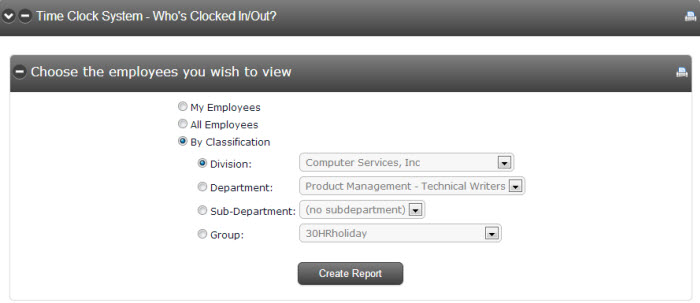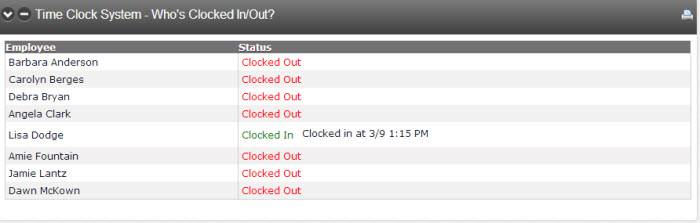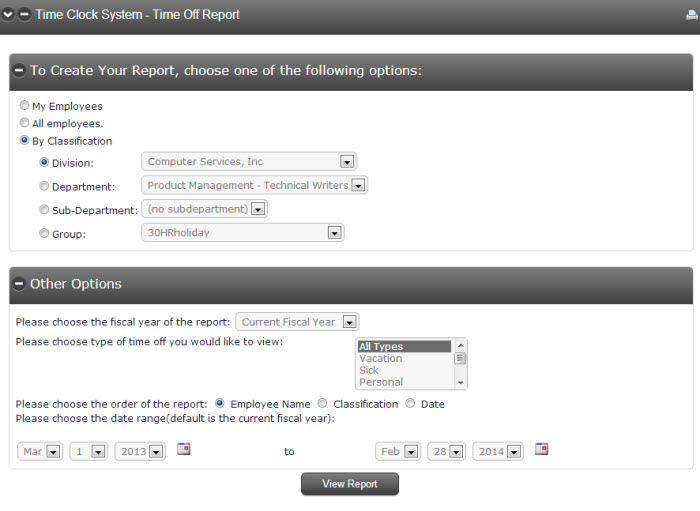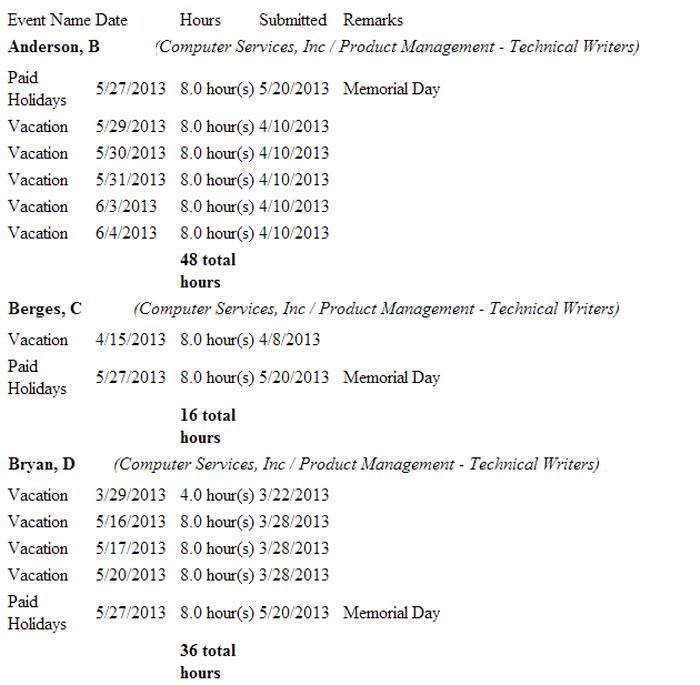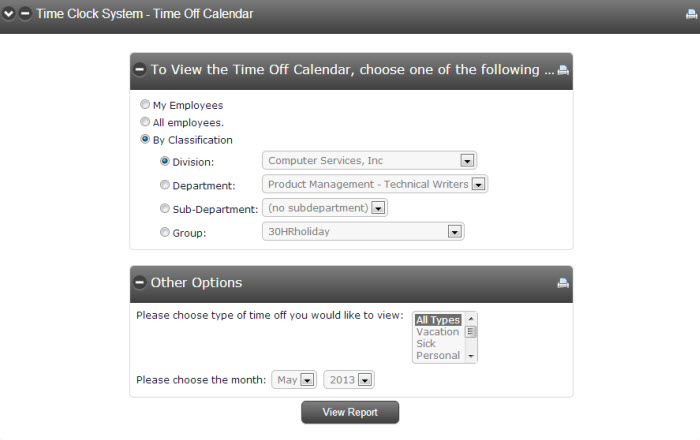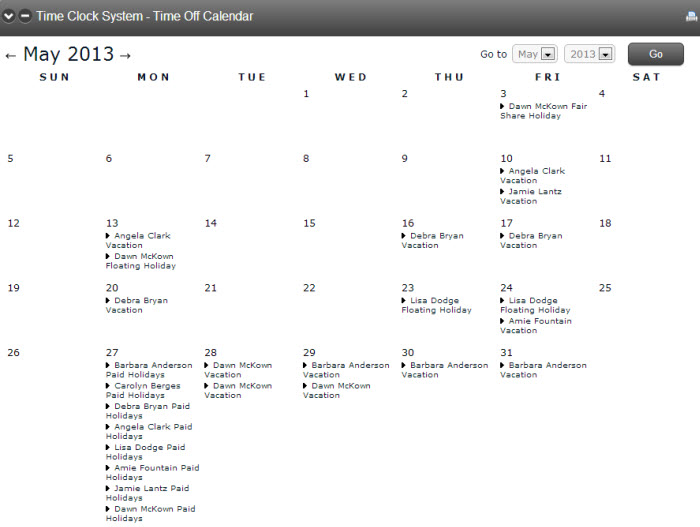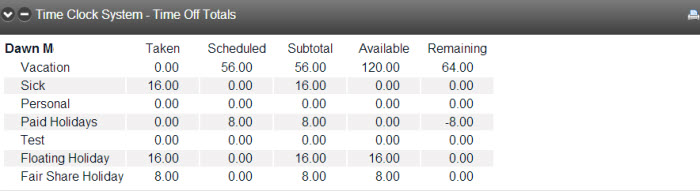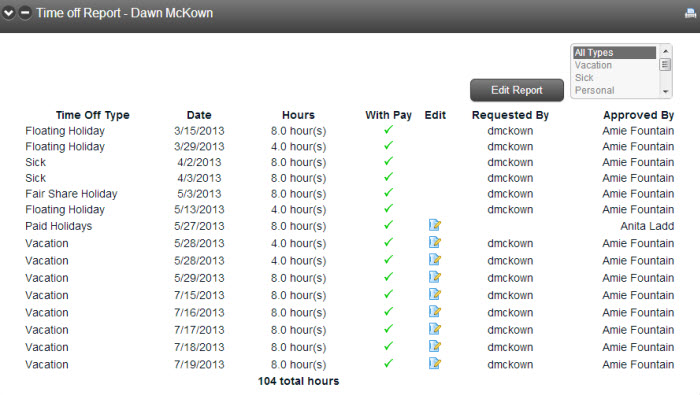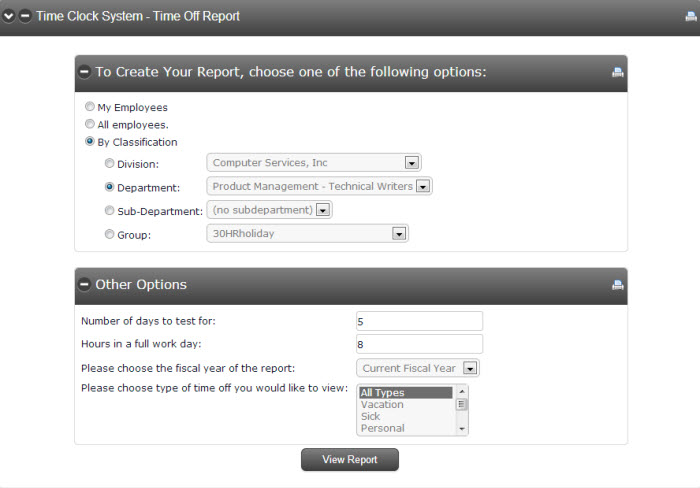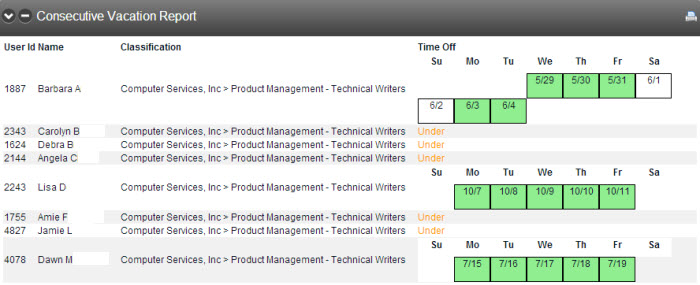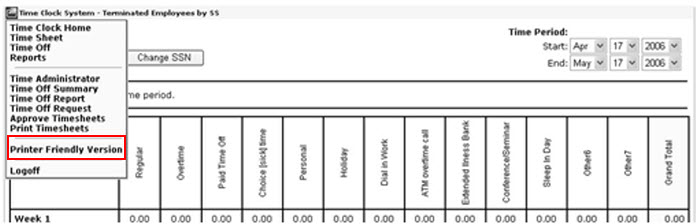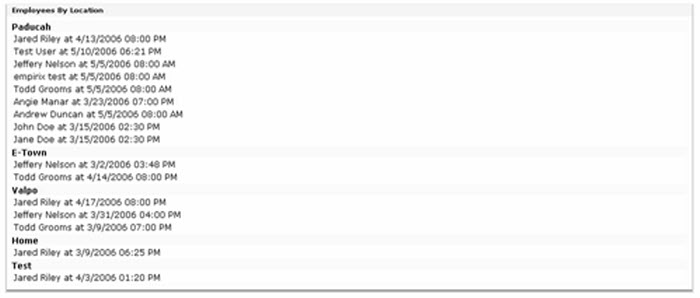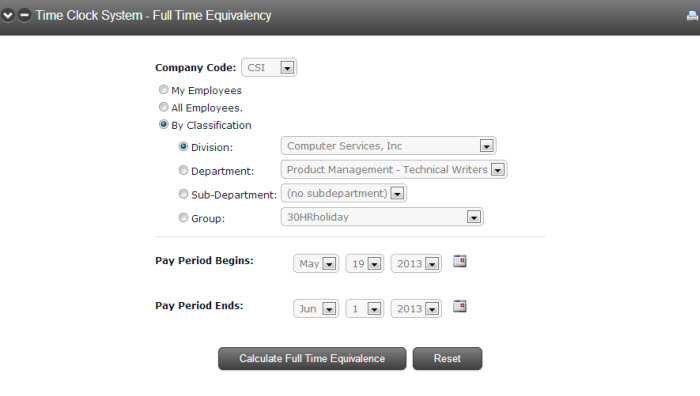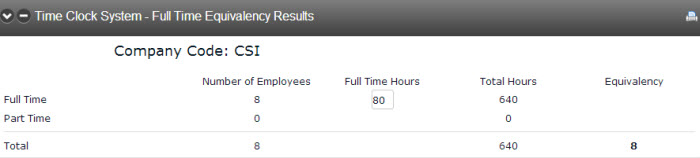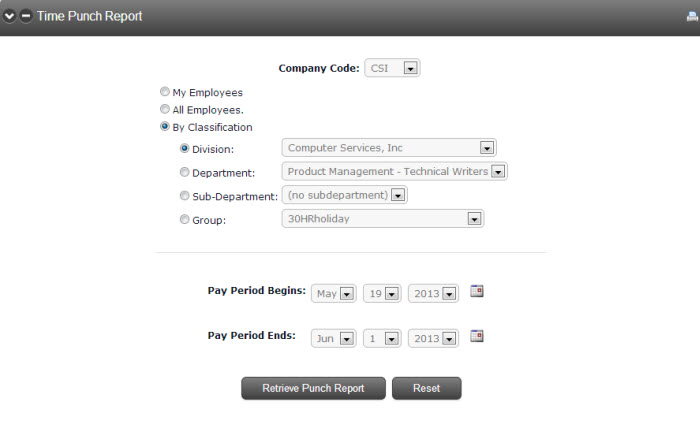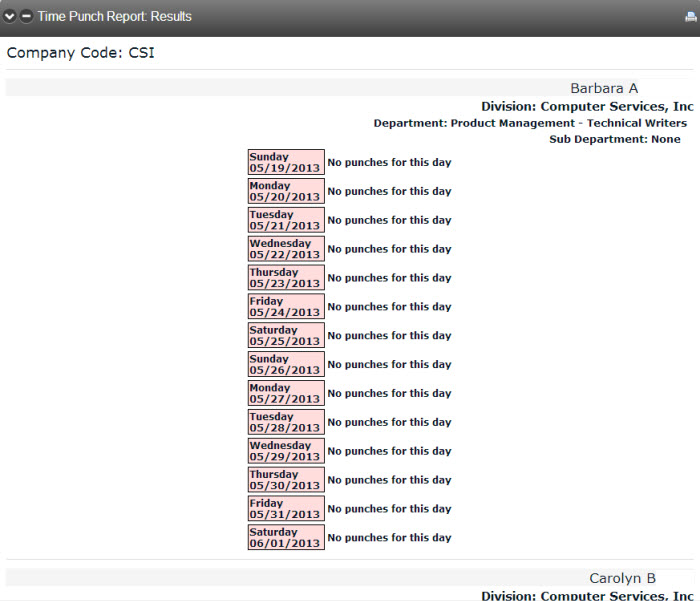Timekeeping Reports
The report section is designed to make managing the Timekeeping system more efficient. It offers reports on employees who have time off scheduled, overtime hours and who is currently clocked in. To access the reports, click the Reports option from the Time Clock System dropdown menu.
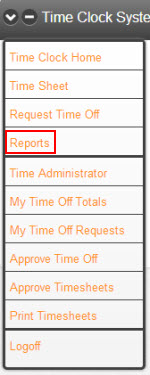
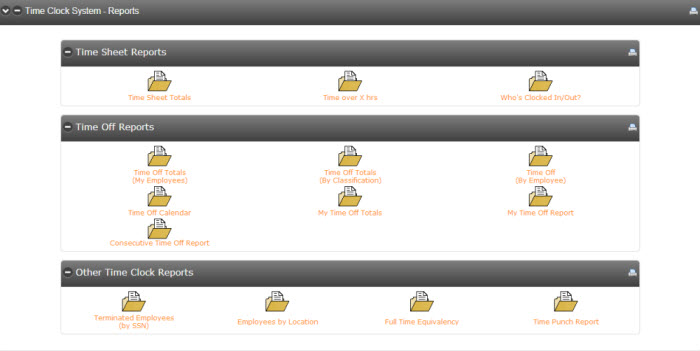
|
REPORT |
DESCRIPTION |
|
Provides a summary for a specific pay period’s totals. Users can choose to sort the results by classification or alphabetically.
|
|
|
Allows managers to see which employees are getting close to overtime hours. They can choose to view all employees or by classification or group.
|
|
|
Displays all employees and their current Timekeeping status at that particular point in time.
|
|
|
Gives an overview of employees’ time off taken and time off scheduled for the future. |
|
|
Gives Time Administrators the option to view employees’ time off by classification. Employees are listed alphabetically by their Last Name. Time Administrators can also view employee time off by Group. |
|
|
Managers can customize this report by classification or by group, along with other options such as fiscal year and time off type. The manager can also choose how the report is ordered and the desired date range.
|
|
|
Gives managers a quick reference to see who has time off scheduled for the month.
|
|
|
Allows employees to view the hours they have taken and scheduled for the fiscal year.
|
|
|
Lists each day off that has been taken by an employee for the fiscal year. The report is customizable to view all time off types or one particular time off type.
To view only one time off type, select the appropriate type and click the Edit Report button. |
|
|
Most organizations have a policy that employees must take X number of consecutive days away from the office. This report allows managers to track their employees’ consecutive days taken. Choose the classification or group of employees to view. Then select the number of days to test for and the type of time off.
The report will show the days that the employees who have met the requirement have taken. It will also show under if an employee has yet to meet the requirement. |
|
|
Designed for auditing purposes. The Timekeeping Administrator can enter a deleted employee’s social security number for previous Timekeeping information.
Users can print the report out using the Printer Friendly Version option.
|
|
|
Allows users to view the last login for employees at various locations.
|
|
|
Compares full time employee hours worked to part time employee hours worked. In general, full time employees are entered as 100% full time equivalency, while part time employees are entered as less than 100% full time equivalency. For example, an employee who works 20 hours per week in a typical 40 hour per week position would have a Full Time Equivalency of 50% and equate to one-half of a full time equivalency. To calculate the organization’s Full Time Equivalency, select the pay period dates and click Calculate Full Time Equivalence. Next, enter the number of full time hours in the text box. The equivalency total will display.
|
|
|
Displays each punch for a specified classification of employees and pay period.
|