Distributing the Token
To begin using the CSI Secure Connect authentication token, select Distribute Token from the Menu dropdown along the top of your screen.
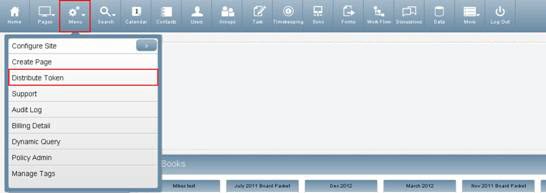
The screen that appears will contain two sections.
The top section is the Web Form Email section. You can use this form to distribute access to your Portal. In the email it sends, it will have a link to install a security cookie on the user’s browser that allows them to log into CSI Secure Connect.
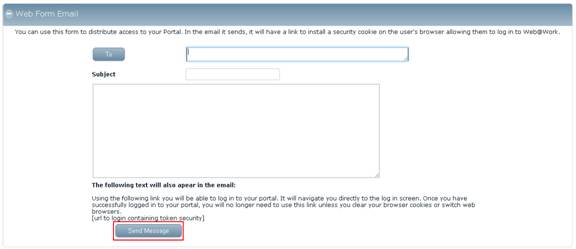
Enter the email address(es) of the desired recipient(s) and click Send Message. The following text, along with the URL to login will appear in the email:
“Using the following link you will be able to log in to your portal. It will navigate you directly to the log in screen. Once you have successfully logged in to your portal, you will no longer need to use this link unless you clear your browser cookies or switch web browsers.
[url to login containing token security]”
Once the token is received and loaded by the email recipient(s), the following message will display within the browser, containing a link to your Intranet site:
“Your token should be set. You may login to your Intranet now.”
This process will set a cookie on the user’s PC and will automatically open SSL for encrypted communication.
If CSI Secure Connect will be accessed through the Internet, make sure that https://sitename.csiweb.com is used instead of http://sitename.csiweb.com (note the https vs. http).
The bottom section is the Issued Tokens section. This is where all users who have been issued the token are listed, along with the date the token was issued and who issued the token.
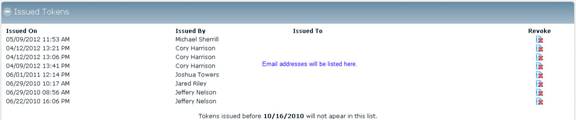
To revoke a user’s token, click the Revoke icon at the end of the user’s row. The user’s token will be revoked, and their name will be removed immediately from the Issued Tokens list.