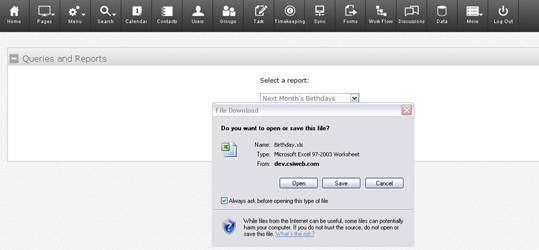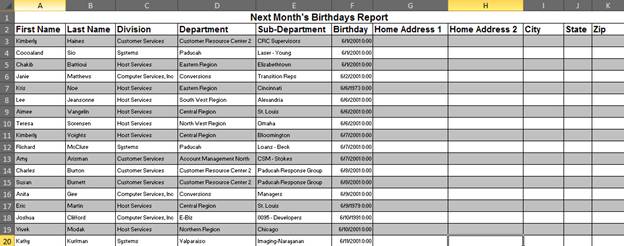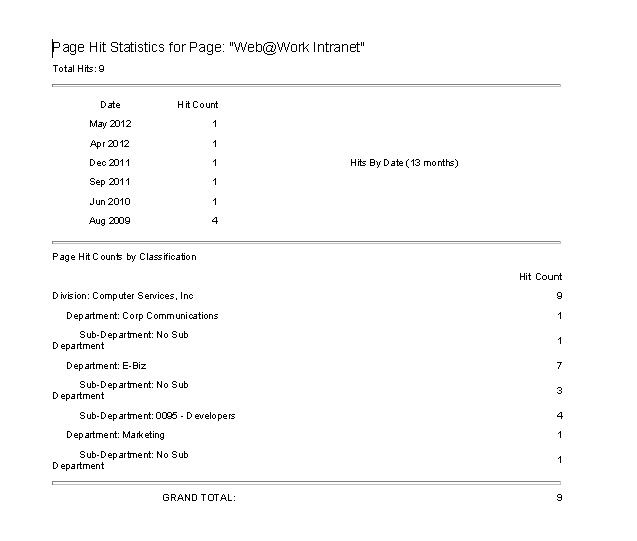Using Dynamic Query
122122 - New page security report - REV 71919 CKJ
The current available queries are:
Last Login
Disabled Accounts
Next Month’s Birthdays
Next Month’s Anniversaries
Corporate Contacts
Security
Policy
User Directory
Personal Contacts
Phone Numbers
My Manager
User Pictures
User Emergency Contacts
Page Hit Counts
Training
Page Security
From the Menu dropdown at the top of the Secure Connect screen, select Dynamic Query. Then, select a report from the drop-down menu and click the Get Report button. Depending on the report selected, you will be taken to a screen where report parameters can be defined.
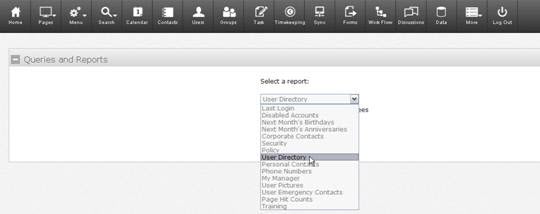
Several reports allow you to choose the classification of the users and the date range based on their login. Other reports allow you to simply choose the classification of the users, or the classification and policy type. After those selections have been made, click Submit Query to generate the report.
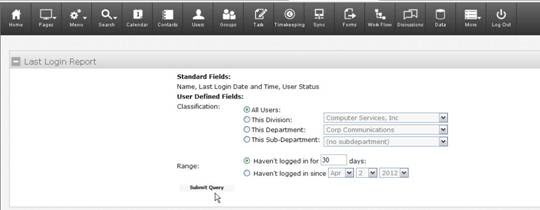
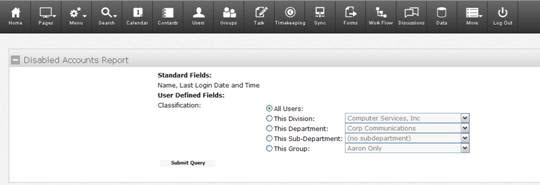
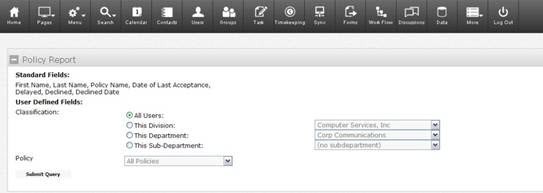
A number of reports let you choose which fields to include in the report or which fields and the classification of the users. Make those selections and click Create Report to generate the report.
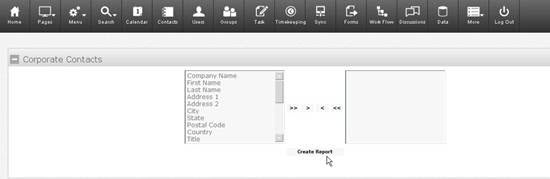
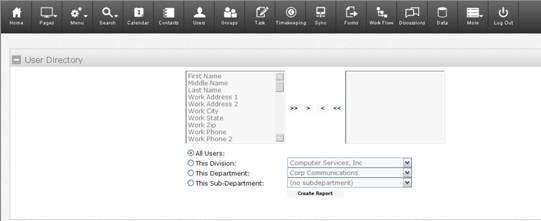
The Page Security report allows Site Administrators to see and edit which users have the ability to read and edit all pages.
After selecting the Page Security report, choose the area you'd like the report to cover: all pages, secure pages only, or normal pages only. Make your selection and then click Display Report.
After choosing the Phone Numbers report, click Yes to include disabled accounts; click No to exclude them.
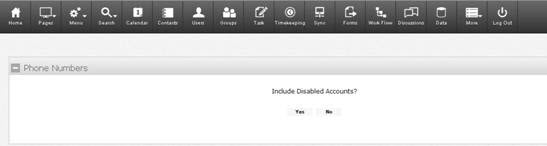
A few reports simply generate the report and ask you if you want to Open or Save the file, or the file opens automatically.