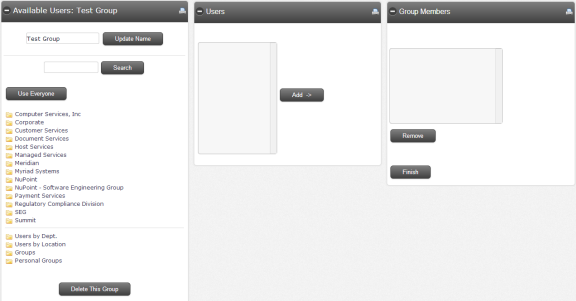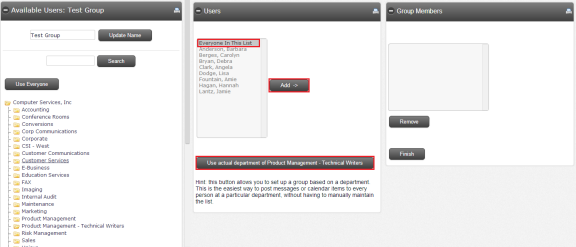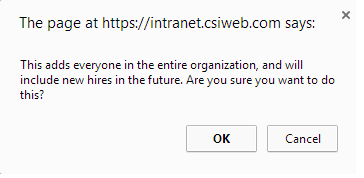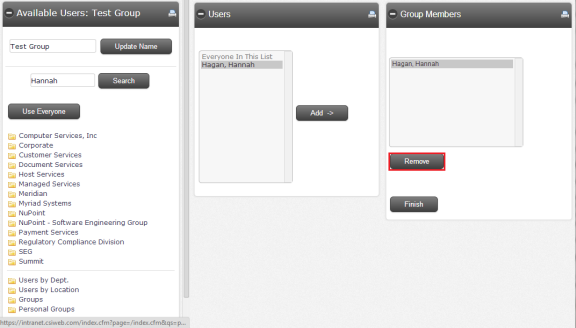Group Security
Site Administrators have the ability to create personal, corporate, or system groups to use for posting information to the Bulletin Board and Dynamic Messaging and when scheduling events on the Calendar.
To grant group level security, the Site Administrator must first click on the Groups icon located in the toolbar at the top of the screen.
Three different types of groups are available:
Personal Groups: Personal Groups can be created by all users and are uniquely their own. The user can edit their groups to include those to whom they would like certain Bulletin Board items, Dynamic Messages and events on the Calendar to appear.
Corporate Groups: Corporate Groups can only be added and edited by the Site Administrator. These groups are available to all users of Secure Connect when adding Bulletin Board items, Dynamic Messages and events on the Calendar. Items identified with a corporate group will only be available to members of that group.
System Groups: There are six preset groups in this category. Members of these groups can only be added and edited by the Site Administrator. You have the option to give a user full or limited access to add, edit, or delete postings on the Bulletin Board, Dynamic Messaging, and Calendar.
Add or Edit a Group
-
Type in Group name.
-
Designate using the radio buttons whether the group will be Personal or Corporate.
-
Click Add Group.
Add or Edit Users in a Group
This screen allows Site Administration to add or remove users and edit the group.
Update Name: This is where you type in an updated name for your group if it changes.
Search: You can type in a portion of a name and use the search option to locate a user.
Use Everyone: Only use this option if you intend to have a group open and available for everyone.
Users: User names will appear in this column.
Add: To add a user from the User column to the Group column, click the Add button.
Group Members: This column displays all group members.
Remove: To remove a user, click on the users name that you want to remove and click Remove.
Finish: When you are finished adding or editing your group, click the Finish button to save your changes.
Delete This Group: Only use this option when you want to permanently delete a group.
Add a User to a Group
Add an Individual to a Group:
-
Type all or a portion the user's name into the search field.
-
Click Search.
-
Once found, the user's name should appear under the User's column. Select the user and click Add.
-
The name should now be listed under Group Members. Click Finish after you are done adding users.
Add a Division or Department to a Group:
-
Under the Available Users column, select the folder containing the division or department which you would like to add.
-
Everyone listed in that division or department should now appear under the Users column. There are two ways to add the entire division or department. The first option would be to select Everyone In This List at the top of the Users column and press Add. The second option would be to click the button at the bottom of the Users column that says Use actual division of... This would change to say department if a specific department had been selected.
-
Click Finish once you have added your division or department.
Add Everyone to a Group:
-
Click on the Use Everyone button located under the search field.
-
You will then be prompted with this message. If you agree that this is acceptable, click OK.
-
Click Finish.
Remove a User from a Group:
-
Click on the user's name under Group Members to highlight it.
-
Click Remove.
-
Click Finish.
System Groups
System Groups are already designated for you. To edit a System Group, click on one of the options listed and edit users as you would for a Personal or Corporate group. System Groups may also be edited using User Security. The Bulletin Board, Dynamic Messaging, and Calendar System Groups allow a user to have full administration rights. These rights include adding, editing, and deleting all postings made by any user. Users assigned to Bulletin Board Limited, Dynamic Messaging Limited, or Calendar Limited System Groups are only allowed to add, edit, and delete postings which are their own.