Career Objectives Administrator
Site Administrators and users with HR security rights can create Career Groups and individual Careers within those groups to be listed on a user’s personal profile. Click the dropdown arrow at the top of the User Directory box and select Career Objectives Admin from the menu.
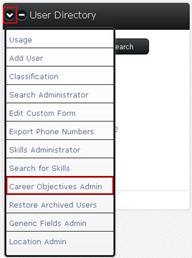
To add a Career Group, click the Add Group button. To edit, click the Edit Group button; and to delete a Career Group completely, click the Remove Group button. The same actions apply to the individual Careers in order to add, edit or remove.
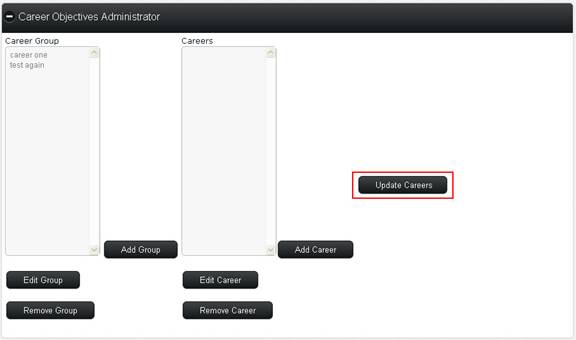
When finished adding, editing and/or removing Career Groups and Careers, click the Update Careers button on the right side of the screen.
To enter career objectives on an individual user’s profile, go to his/her profile and select Edit Career Objectives from the dropdown menu.
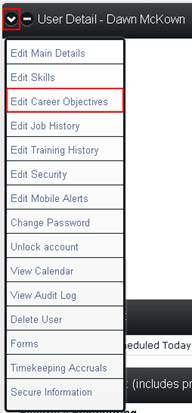
From the Career Objectives for (user) screen, career objective groups, career objectives and order levels can be added or removed from the user’s profile. Make your desired changes and click the Submit button on the right side of the screen.
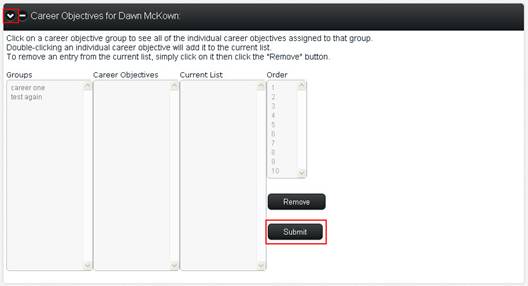
The user’s Career Objectives will be displayed on the details of their profile. Career Objectives listed on a user’s profile are only viewable by Site Administrators, users with HR security or User Add/Change/Delete rights and the individual user.
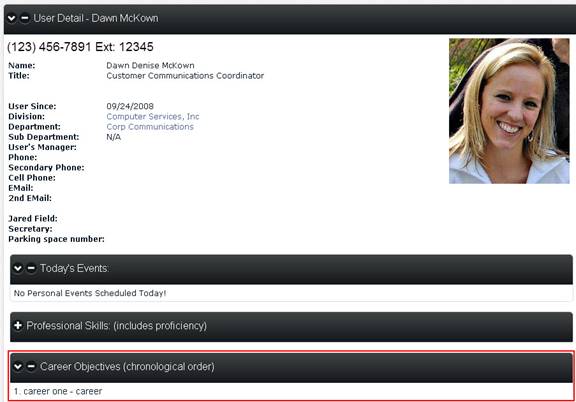
Note: Site Administrators, users with HR Security or User Add/Change/Delete rights and individual users can also enter Job History and Training History information on their own individual profiles. The information entered in these sections is viewable by all CSI Secure Connect users.