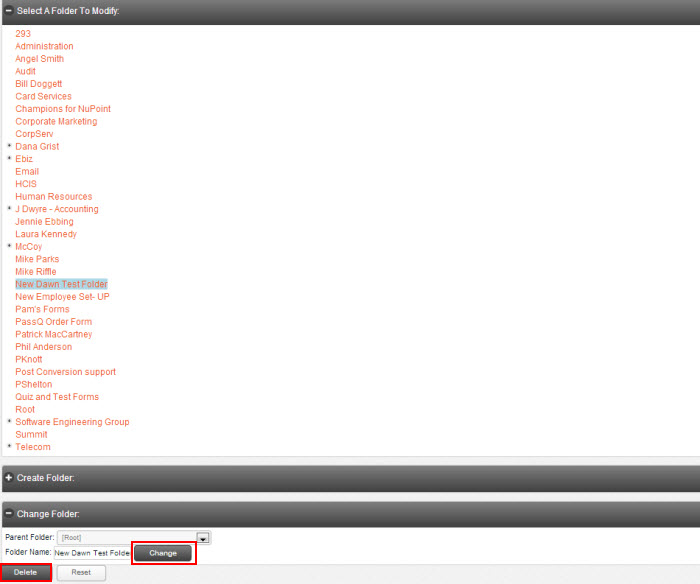Move Form to a Folder
By default, the form is not housed in a folder. To move the form to an existing folder,
Select Move form to new folder from the menu.
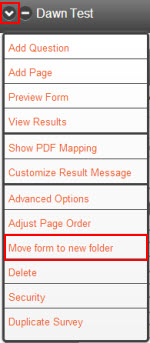
Select a folder from the list, and click the Move button.
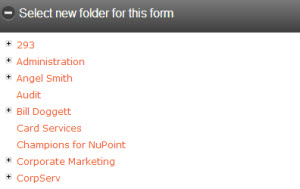
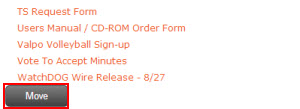
To create a new folder, click the Manage Folders button.
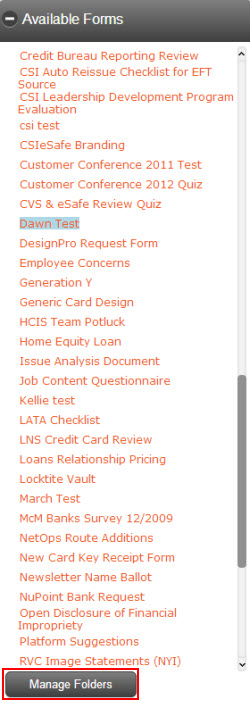
Enter the folder name in the New Folder Name text box, and click the Create Folder button.
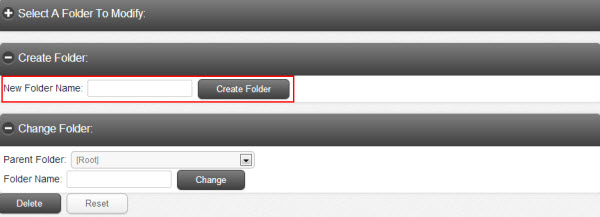
The newly created folder will then display in the Manage Folders section.
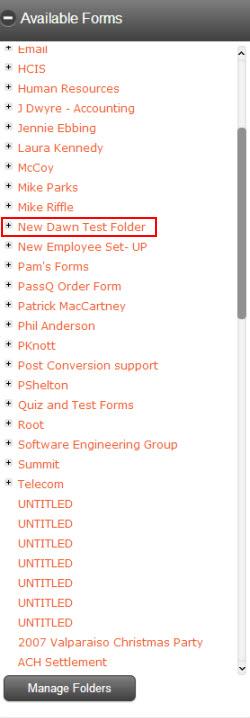
Change Folder Name
Folder names can also be modified/changed.
In the Modify section, select the folder to be changed from the drop down menu.
To change the name of the folder, click the Change button.
To delete the entire folder and its contents, click the Delete button.