Delete Page Content
Deleting information from a page accessed through the Pages menu requires security rights that are granted by your CSI Secure Connect Site Administrator. For more information, contact your Site Administrator.
To delete existing information from a page accessed through the Pages menu:
Locate the page where you want to delete information through the Pages dropdown and click on it. The page you want to access will appear on your screen.
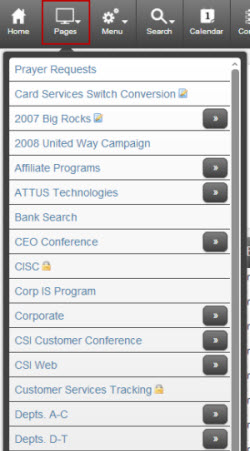
Select Edit Page from the Action Icon Menu at the top left corner of the page. This will take you to the Edit Page Content page, which contains the viewable information for that particular screen, as well as several settings that determine how the screen displays.
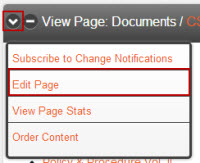
To delete existing information, select the information to be deleted and click the blank checkbox beside the paper and pencil icon.
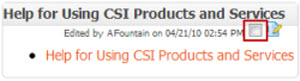
Scroll to the bottom of the page and click the Delete Selected Item(s) button.

A confirmation box will appear on the screen.
Click No to cancel the delete.
Click Yes to complete the delete process.
This will return you to the Edit Page Content page.
To view the page as you would when accessing it through the Pages menu, select View Page from the Action Icon Menu. This will return you to the page as accessed through the Pages menu.