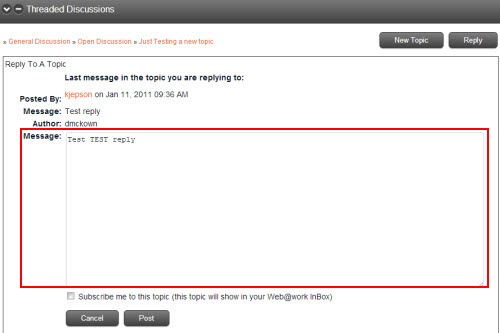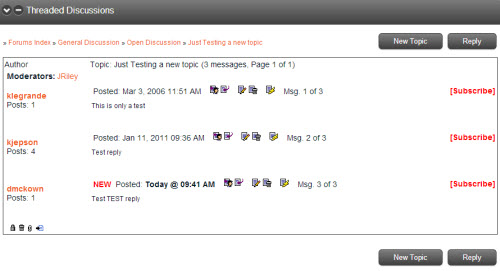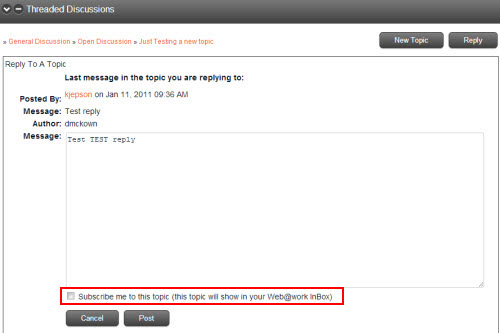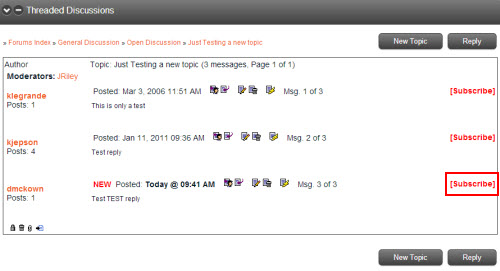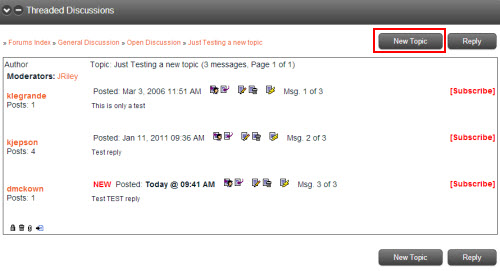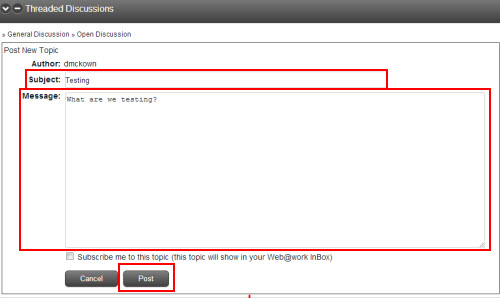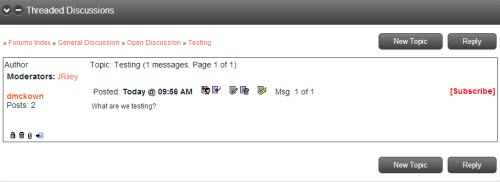Message Board
To access the Threaded Discussions message board, click the ![]() icon in the top toolbar. A list of discussion topics will display.
icon in the top toolbar. A list of discussion topics will display.
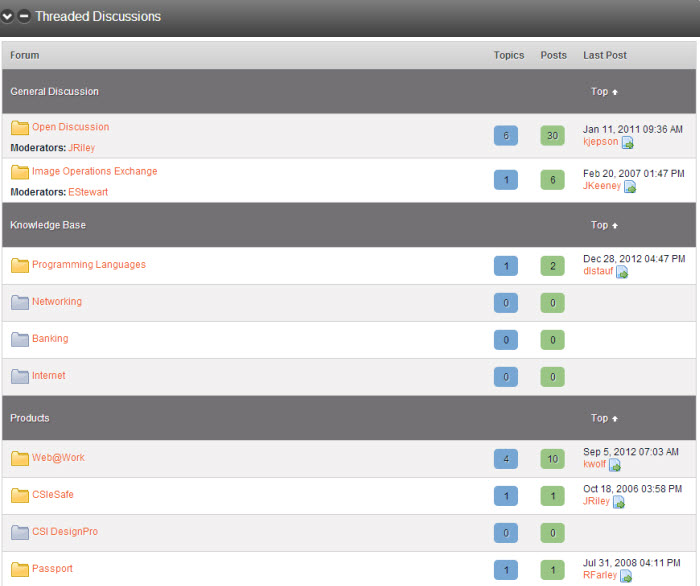
To access a forum, click on the forum title. Within the forum, a list of threads will display.
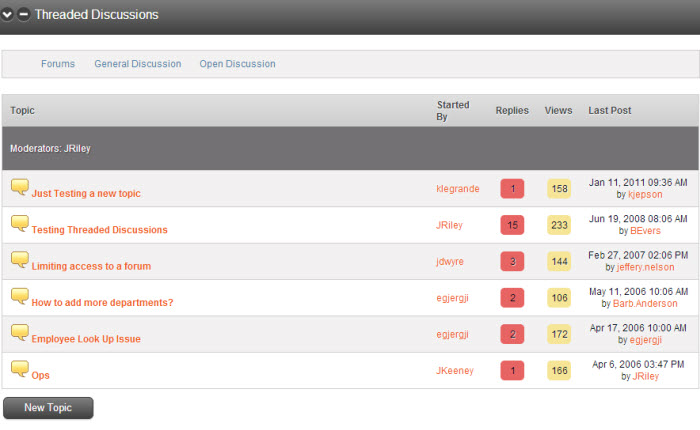
To access a particular thread, click on the thread title. All posts in the thread will display.
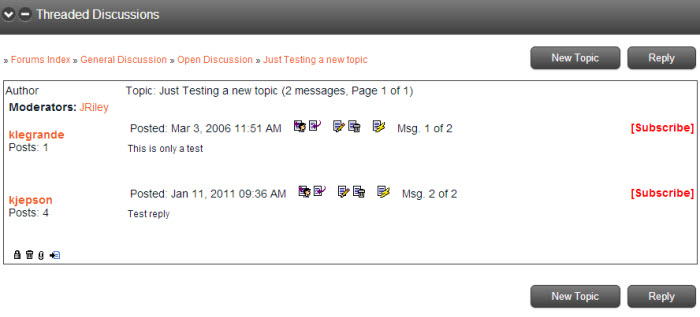
The author’s name, title and number of posts will display in the Author column. All comments will display in the Topic column.
To reply to posts in the thread, click Reply.
|
Message: |
Enter comments in the Message text box. |
|
Post: |
Click Post to publish the comments in the thread. The post will display at the bottom of the thread. It will be flagged as NEW.
|
|
Subscribe me to this topic: |
To receive notification when a new posting has been added to the thread, select the Subscribe me to this topic check box.
|
|
|
The post can be edited by clicking on the |
|
|
You can choose to quote a previous post within a new posting by clicking on the |
|
|
You can reply directly to a quote by clicking on the |
|
Subscribe or Unsubscribe: |
To subscribe or unsubscribe to the thread, click on the link to the right of a posting. |
|
New Topic: |
To create a new thread, click New Topic.
The new topic will display and allow others to begin posting.
|
|
|
Administrators and Moderators can delete any post within the thread by clicking the |
|
|
Administrators and Moderators can view the IP address of the post’s author by clicking on the |