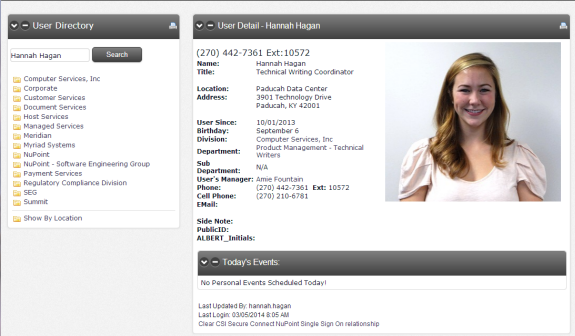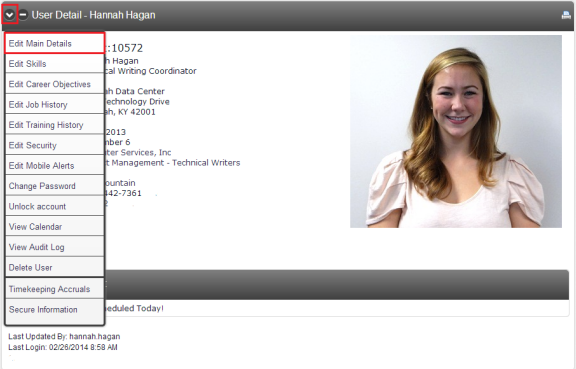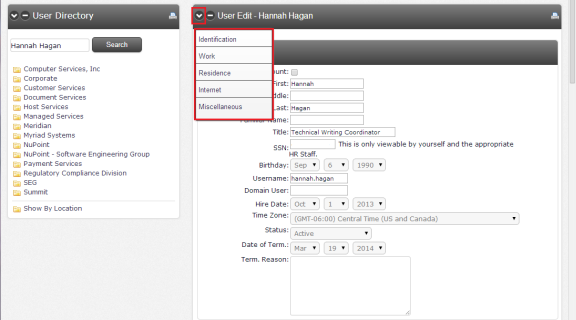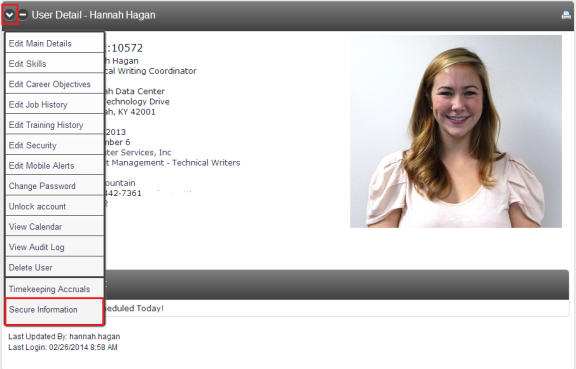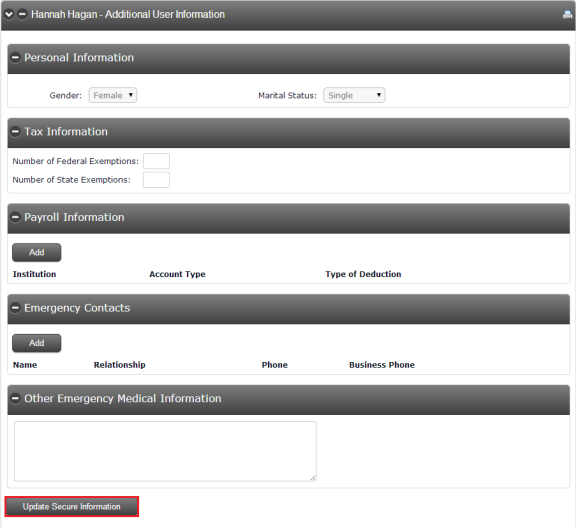User Data
Click on the Users icon ![]() in the top tool bar to open the User Directory. It can also be accessed by selecting Corporate, Users under Pages.
in the top tool bar to open the User Directory. It can also be accessed by selecting Corporate, Users under Pages.
Users can be found by opening the department/location folder or by using the Search field.
In the example below, the Search was used with the results shown at right. Users can also navigate to their personal user profile by selecting Personal, My Information from the Pages menu.
Select the Edit Main Details option from the drop down menu displayed in the upper left corner. Access to individual information is limited to the user and those who have administrative rights to CSI Secure Connect.
There are several options available to organize the data. From here, users can enter or change his/her information.
|
Identification: |
Includes name, title, social security number, birthday and hire date. |
|
Work: |
Includes work address, phone numbers and manager’s name. |
|
Residence: |
Includes home address and phone numbers. |
|
Internet: |
Includes email and Intranet information. In order to use email, the email address, entire username (jdoe@domainname.com) and email password must be entered. The Internet tab also allows users to enter his/her personal email address and to set the default search. |
|
Miscellaneous: |
Includes personal stock information, the opportunity to post a photo and a Notes section. |
|
Secure Information: |
Includes Tax and Payroll information, as well as Emergency Contact information. |
After making changes to the user data, click on the Update Information button. This will send the changes to the CSI Secure Connect server.
To edit your Secure Information such as Tax Exemptions and Emergency Contacts, click on Secure Information in the User Detail dropdown.
Here you can edit your Personal Information, Tax Information, Payroll Information, Emergency Contacts, and add Other Emergency Medical Information. After you have made your changes, click the Update Secure Information button at the bottom of the screen.