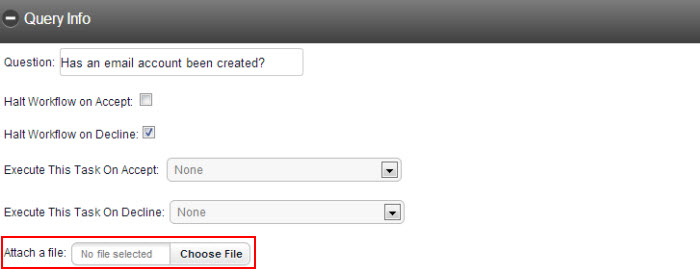Add Tasks to Work Flow
Once the Work Flow has been created, you can begin adding tasks.
To create a task,
Enter the task name in the Name field.
Work Flow creators have the choice to create a new task or to use an existing task. Individual tasks can be associated with multiple Work Flows.
For this example, a new task will be created. The first task created for the New User Setup will be Email Account.
Click Add New>.
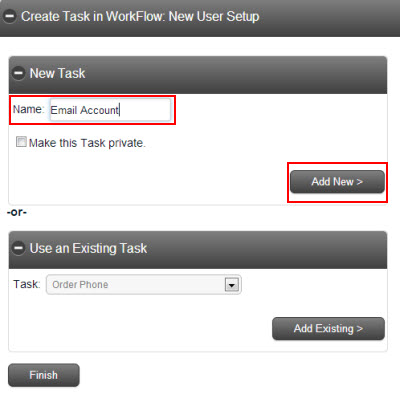
Tasks must contain steps. Once a task has been created, users are forwarded to a screen where they can enter steps.
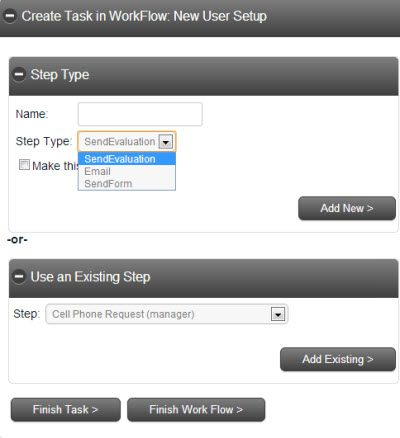
There are three options to choose from when creating steps:
SendEvaluation
SendForm
In this example, all three of the step types will be used.
The SendForm step type uses a form/survey previously created in the Forms/Survey Engine of CSI Secure Connect. To use the SendForm option, select SendForm from the Step Type drop down menu.
Enter a name for the step.
Step 1 in the Email Account Task will be to Complete email account set up form.
Click Add New >. Existing steps are also available to choose.
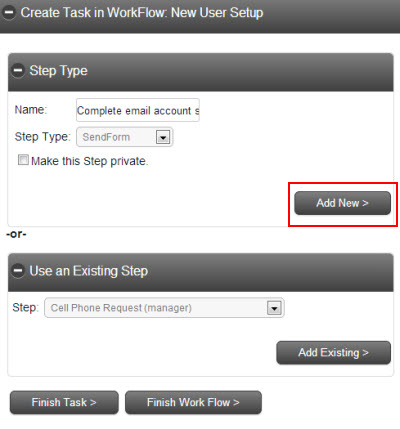
Select the form/survey from the list. This is also the screen where the creator will define who the form will be routed to when the Work Flow is launched.
Routed to definitions:
|
Starting User: |
When the Work Flow is selected, the step will be routed to the user who originally launched the process. |
|
Manager: |
When the Work Flow is started, the step will be routed to the manager of the user who originally launched the process. |
|
User Defined: |
When the Work Flow is started, the step will be routed to a user selected by the step’s creator. |
For this example, the Email Address Form will be used and the Starting User routing option will be used. Click Create Step >.
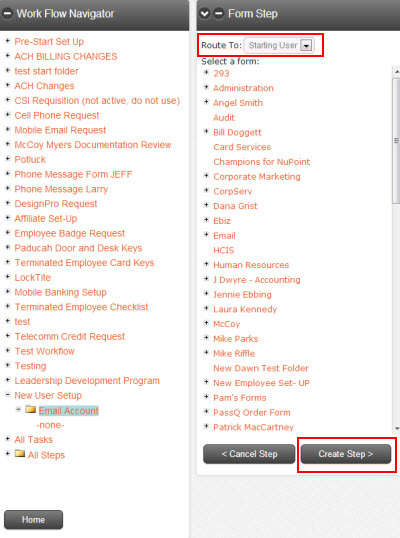
The step will then be added to the Email account task.
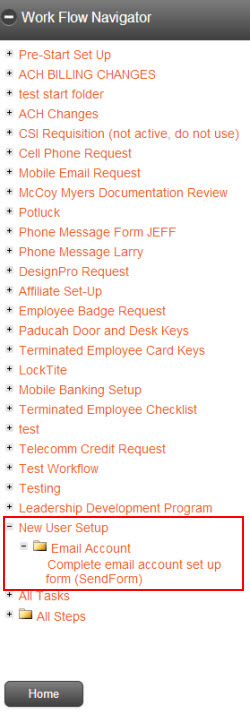
The next step to be created within the Email account task is a SendEvaluation step. This step will route the completed Email Account Form to someone who can approve or decline the request for a new email account.
For this example, the step Name will be called Email account has been created.
Choose SendEvaluation from the Step Type drop down menu.
Click Add New >.
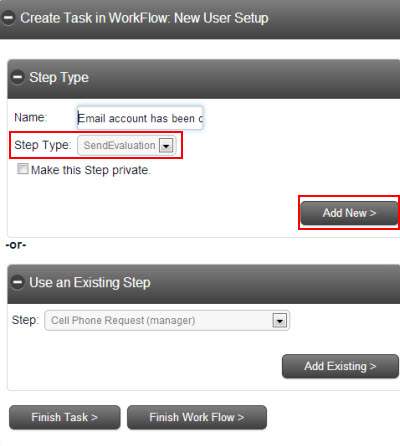
The creator must choose an option from the Route To menu.
For this example, User Defined will be used. The SendEvaluation step will need to be routed to the user responsible for creating email accounts (Jane Doe).
Select the user from the directory tree.
Enter the text in the Question box.
The question entered for this example will be "Has an email account been created?"
The option to Halt the Task on Accept or Halt the Task on Decline is available. If either of these options is selected, that particular task in the Work Flow will end. Any steps that were set to follow this step will not execute.
There is also an option to launch another task if this step is accepted or declined.
For this example, Halt Task on Decline will be selected.
Click Create Step >.
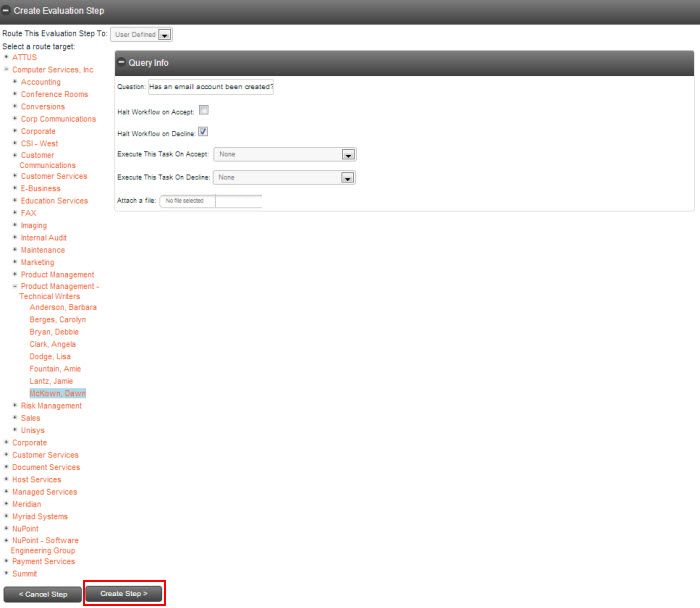
Note: A file can be uploaded to a SendEvaluation step in Work Flow. The file will navigate throughout the entire Work Flow process.