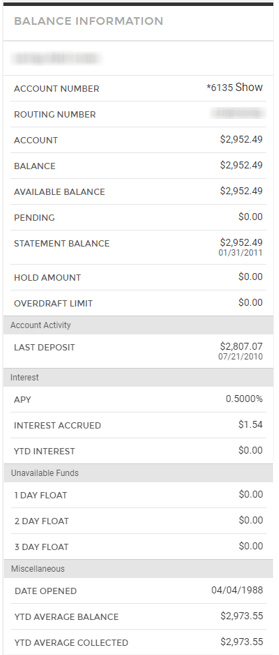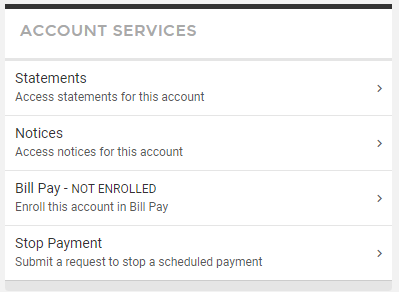Savings
This tab displays an overview of all Savings accounts available if you have more than one savings account. Simply click on the Account Number to see detailed information.
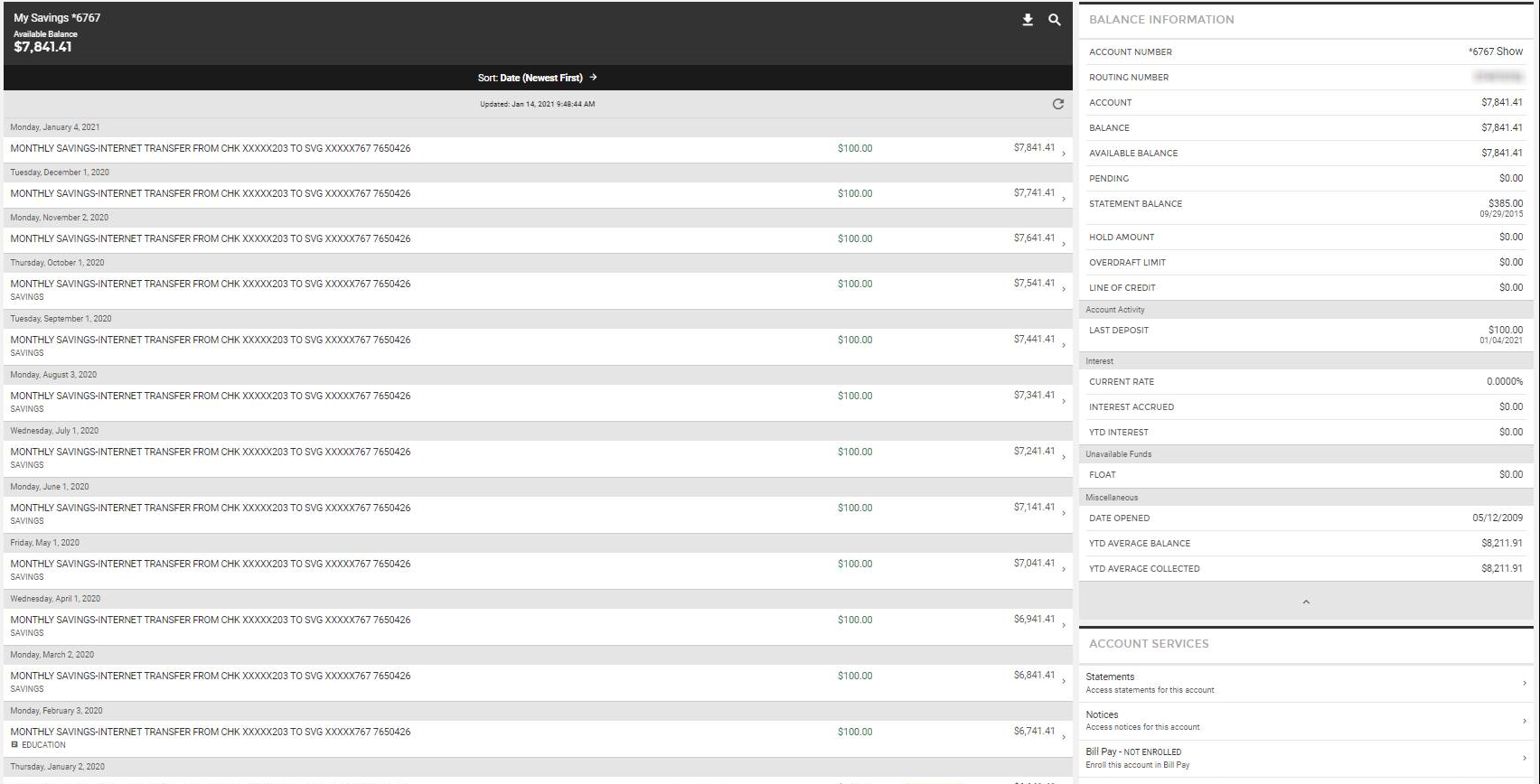
 allows a customer to download transactions in CSV, BAI2, Quicken, QuickBooks, or PDF/Print format allows a customer to download transactions in CSV, BAI2, Quicken, QuickBooks, or PDF/Print format
 allows a customer to search their transactions allows a customer to search their transactions
Transactions can be sorted in different formats:

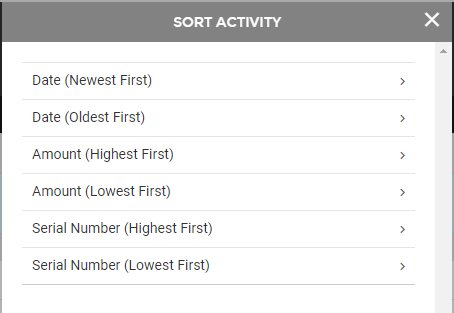
- Date: use this filter to sort by descending or ascending date order
- Amount: use this filter to sort by descending or ascending amount
- Serial Number: use this filter to sort by descending or ascending serial number order
Viewing Transactions
Each transaction can be reviewed in detail by clicking the > to the right of the transaction

By doing so, it will display the screen below:
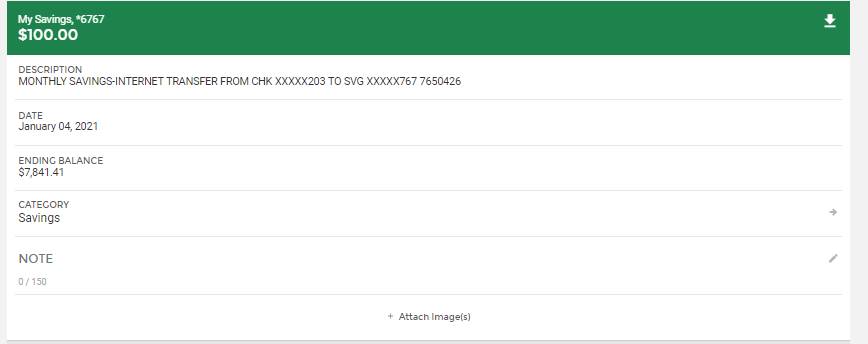
- Category: this can be used to assign a specific transaction to the category by clicking the > and selecting a category from the menu
- Notes: add a note to this transaction by clicking the pencil icon

- Images: add an image to this transaction by selecting the +Attach Image link:
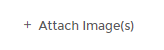
 Download this specific transaction to a PDF Download this specific transaction to a PDF
Balance Information
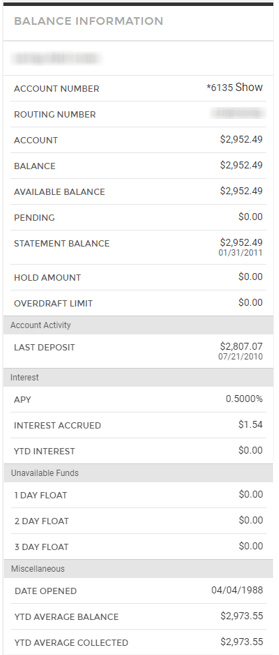
- Balance Information
- Balance: The current balance of the account
- Available Balance: Available is the net of Balance and Pending
- Pending: Net total of pending transactions
- Statement Balance: The balance of the account as stated on the last statement
- Hold Amount:
- Overdraft Limit: If offered, the limit of the overdraft balance allowed. Even if your account has an overdraft limit, your bank may choose not to display it here.
- Account Activity
- Last Deposit: The date and amount of the last deposit
- Interest
- APY: the APY calculation
- Interest Accrued: the amount of accrued and unpaid interest as of the last update
- YTD Interest: the amount of interest paid so far this current year
- Unavailable Funds
- 1 Day Float: the amount of recent deposit(s) that have a 1 day delay availability
- 2 Day Float:the amount of recent deposit(s) that have a 2 day delay availability
- 3 Day Float: the amount of recent deposit(s) that have a 1 day delay availability
- Miscellaneous
- Date Opened: the date this account was opened with the financial institution
- YTD Average Balance: the average calculation for the current year
- YTD Average Collected: a calculation of the average balance of collected funds
Account Services
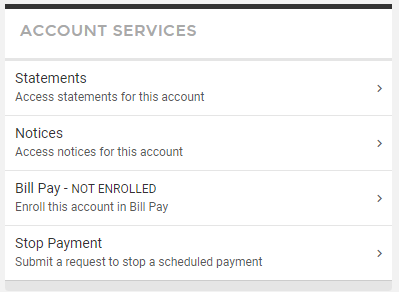
- Statements: directs you to documents>statements for this account
- Notices: directs you to documents>notices for this account
- Bill Pay: allows you to enroll for bill pay for this specific account if not already done. If already enrolled it will direct you to move money>bill pay to complete a payment
- Stop Payment: directs you to the stop payment screen to complete a stop payment on a transaction *bank permission specific*
19714
|  Customer Portal
Customer Portal
 Send Feedback
Send Feedback
 Print
Print  Customer Portal
Customer Portal
 Send Feedback
Send Feedback
 Print
Print 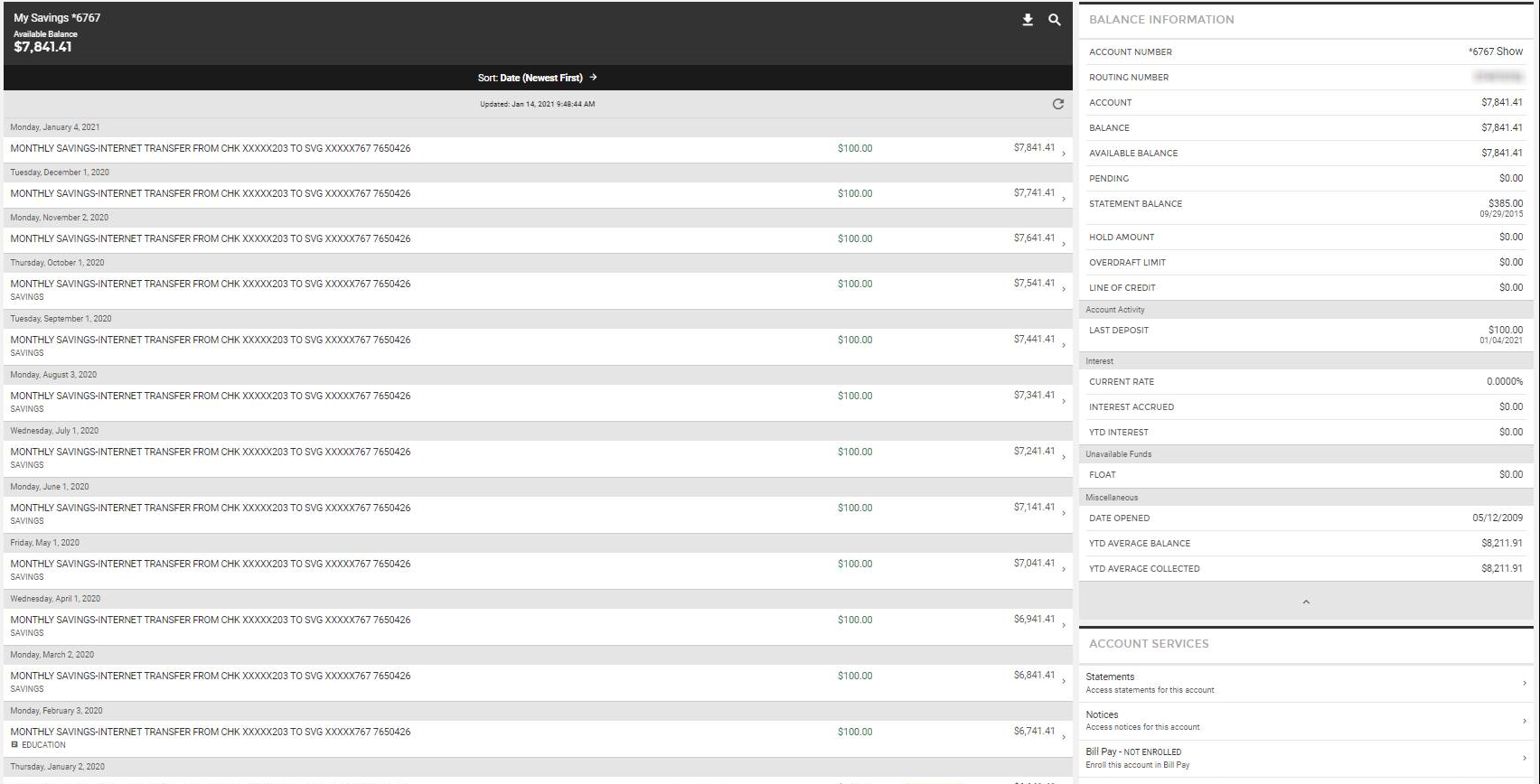
 allows a customer to download transactions in CSV, BAI2, Quicken, QuickBooks, or PDF/Print format
allows a customer to download transactions in CSV, BAI2, Quicken, QuickBooks, or PDF/Print format allows a customer to search their transactions
allows a customer to search their transactions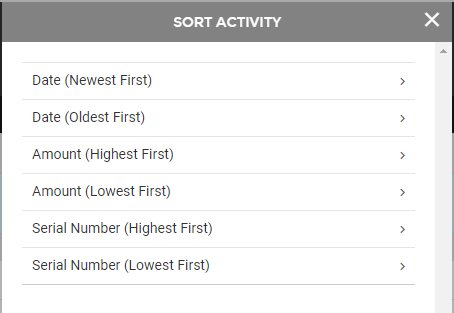

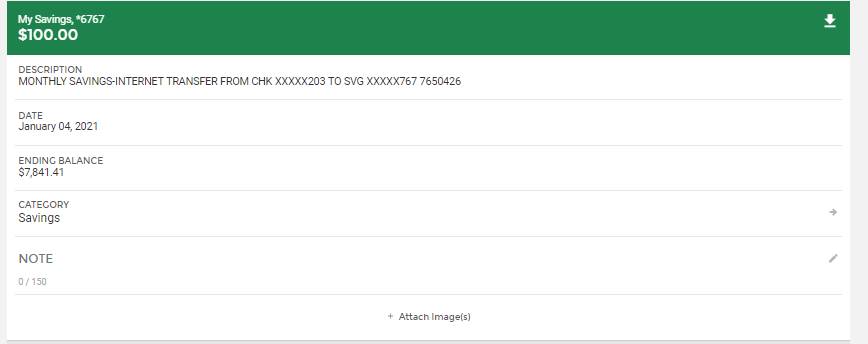

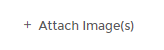
 Download this specific transaction to a PDF
Download this specific transaction to a PDF