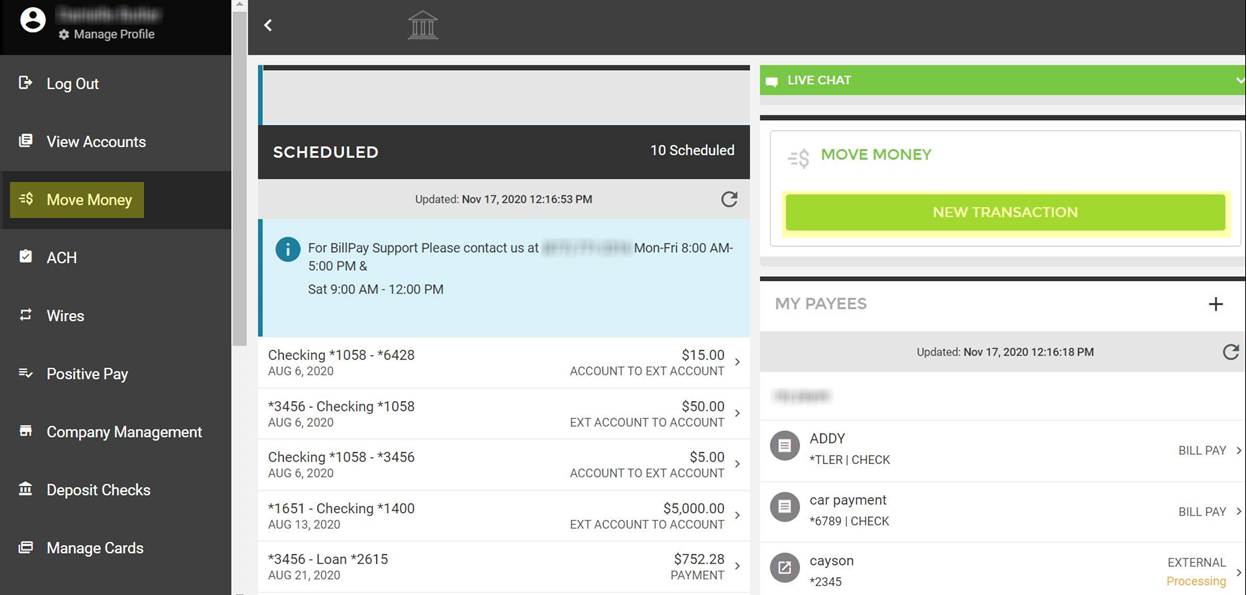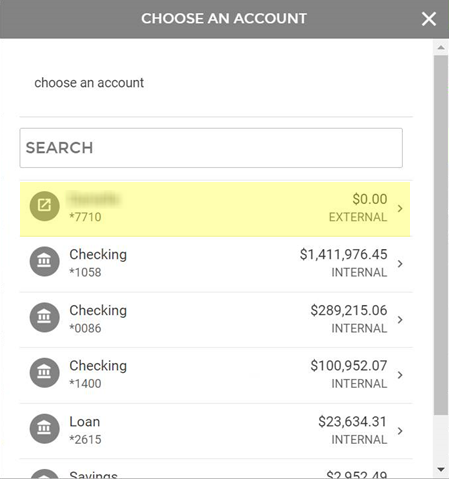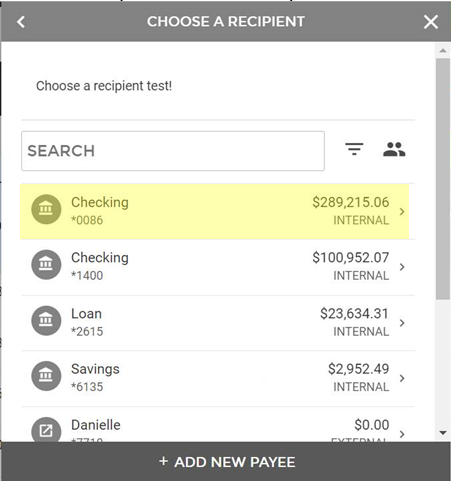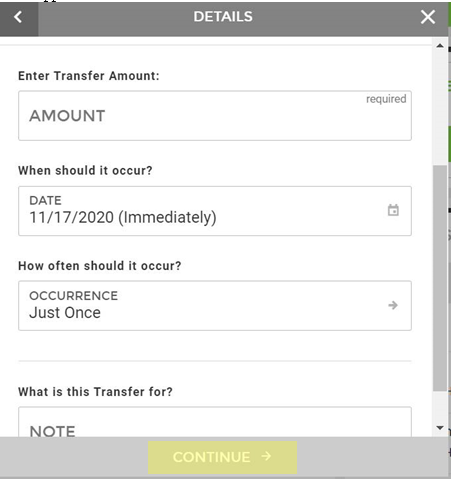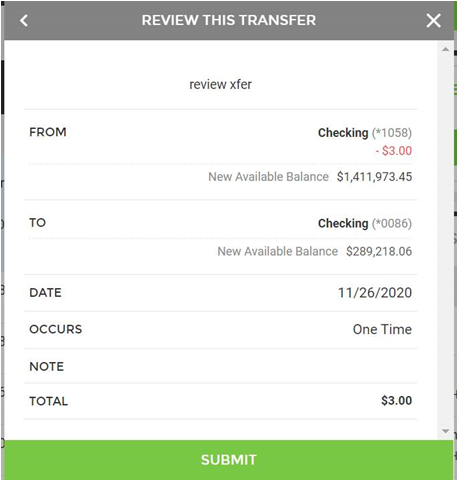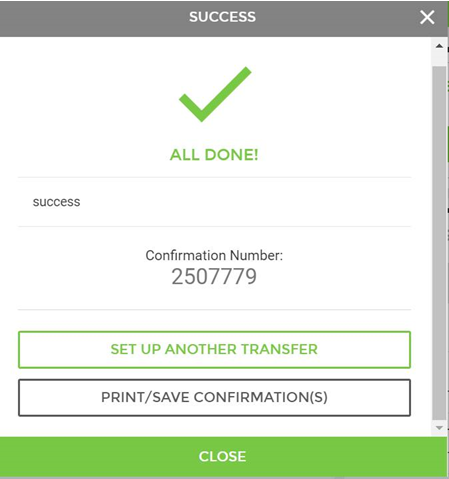Move Money: New Transaction
This allows you to transfer money from one account to another, specifying an amount to transfer and when you would like it to transfer. This screen also shows you scheduled transfers that you have set up.
To begin, select Move Money >> New Transaction.
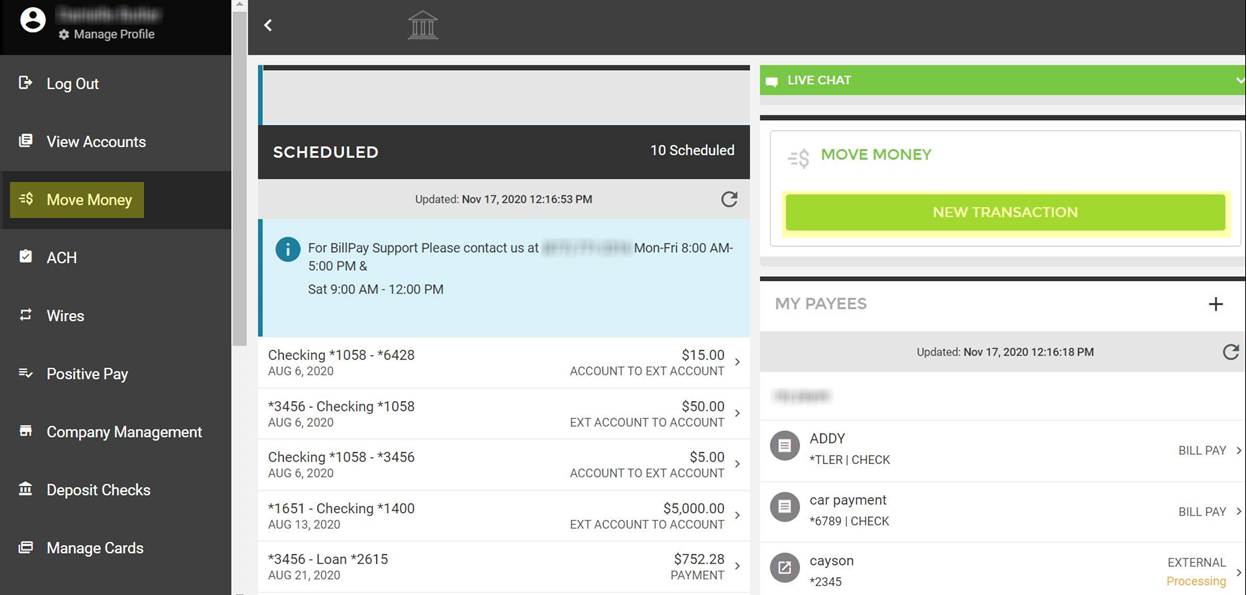
Choose the account from which you would like to transfer the money.
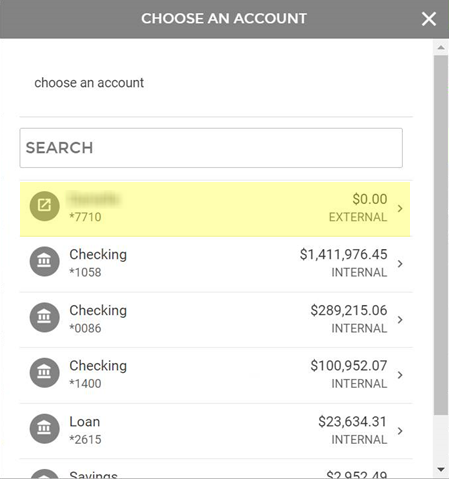
Choose the account to which you would like to transfer the money.
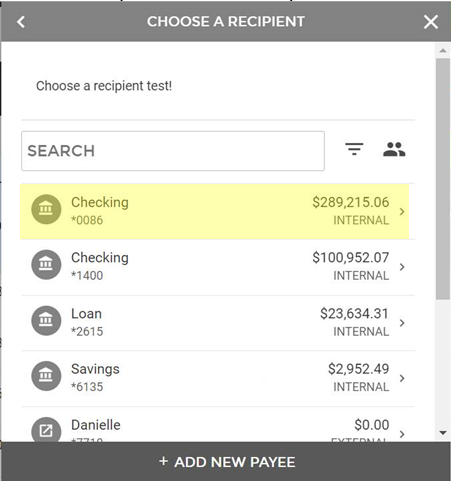
Fill in the applicable fields and select Continue.
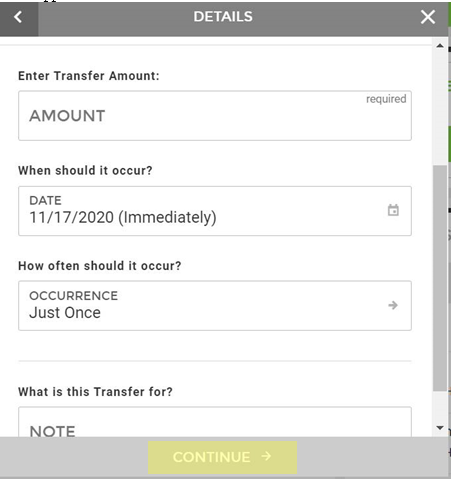
- Amount: Enter the dollar amount you wish to transfer from one account to the other.
- When should it occur?: Select when you would like the money to transfer.
- How often should it occur?
- Just Once:
Now will allow the money to transfer immediately.
Specific Date will allow you to select the date you wish the money to transfer. Either enter the date in the date field or use the calendar button to the right of this field to select a date.
- Weekly: will allow this transfer to take place weekly on the day of the week that you choose, by selecting a day in the drop-down day of week. You will need to pick a day of the week either on (or near) the same day of the week the first payment was scheduled.
- Every Other Week: will allow this transfer to take place every other week. You will need to pick a day of the week, either on (or near) the same day of the week the first payment was scheduled.
- Monthly: will allow this transfer to take place once a month. You will need to pick the day of the month either on (or near) the day of the month the first payment was scheduled.
- Every Other Month: will allow this transfer to take place every other month (or every two months). You will need to pick the day of the month either on (or near) the day of the month the first payment was scheduled.
- Every Three Months: will allow this transfer to take place every three months. You will need to pick a day of the month either on (or near) the day of the month the first payment was scheduled.
- Every Six Months: will allow this transfer to take place every six months. You will need to pick a day of the month either on (or near) the day of the month the first payment was scheduled.
- Yearly: will allow this transfer to take place once a year (or every 12 months). You will need to pick a month and a day of the month on (or near) the date the first payment was scheduled.
Note: If desired, enter a Description for the transfer, such as "Prevent overdraft," "Cover check #3342," or "Christmas gifts."
- Beginning Date: Enter the date you would like this transfer to begin.
- Ending Date: Enter a date in which you want the automatic transfer to stop if you have selected Recurring.
- Holiday: If your transfer falls on a holiday, you have the option to set it to process the next business day after the holiday.
A review screen will then appear. If all fields are correct, select Submit.
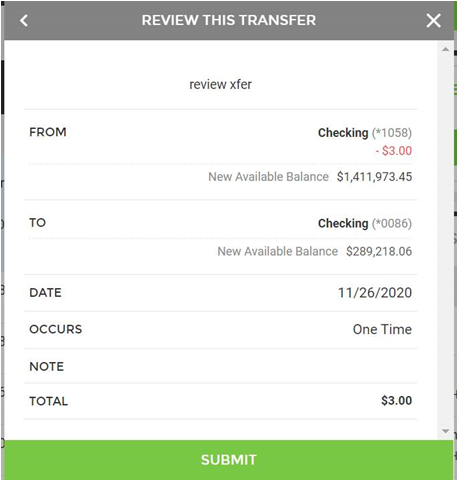
A confirmation screen will appear:
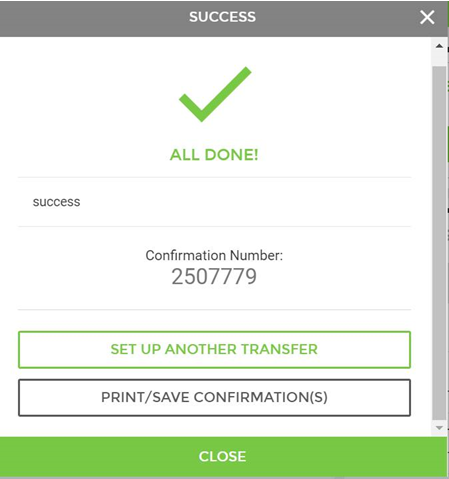
19763
|
 Customer Portal
Customer Portal
 Send Feedback
Send Feedback
 Print
Print  Customer Portal
Customer Portal
 Send Feedback
Send Feedback
 Print
Print