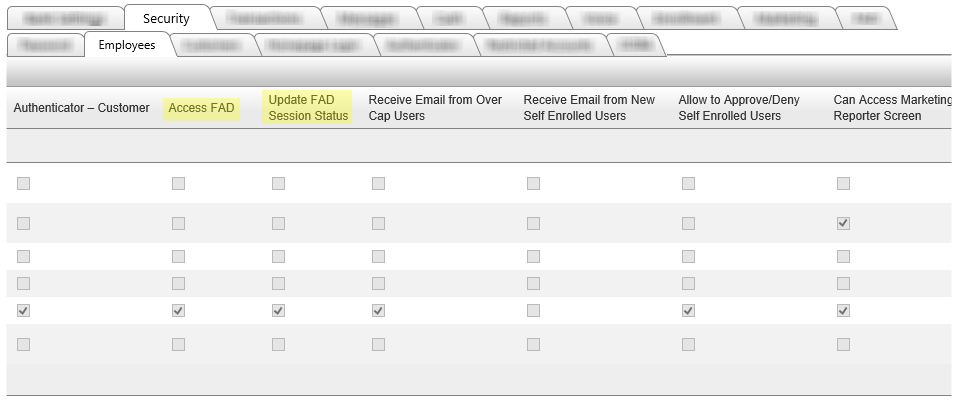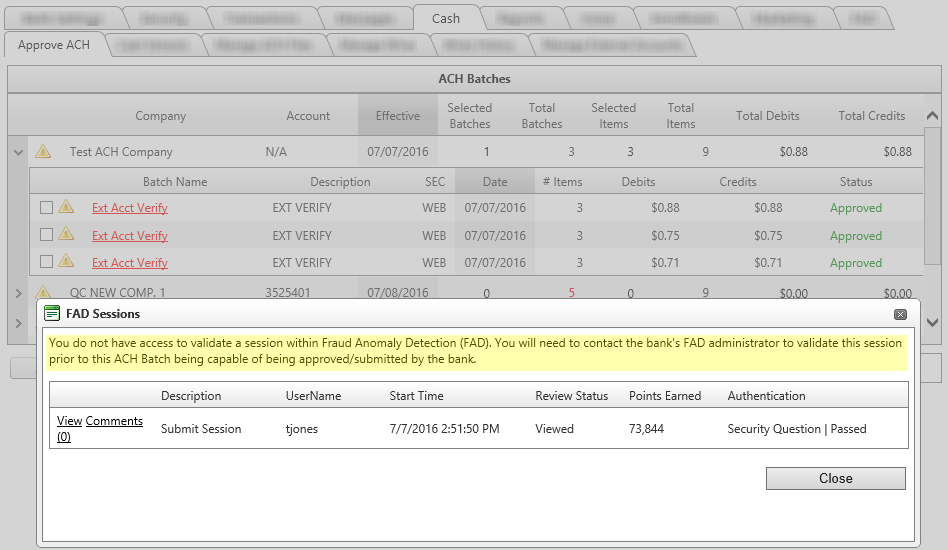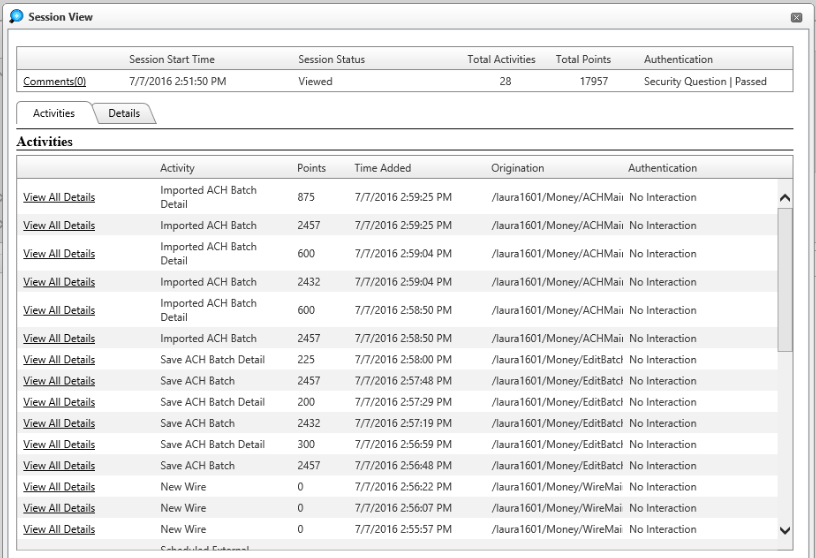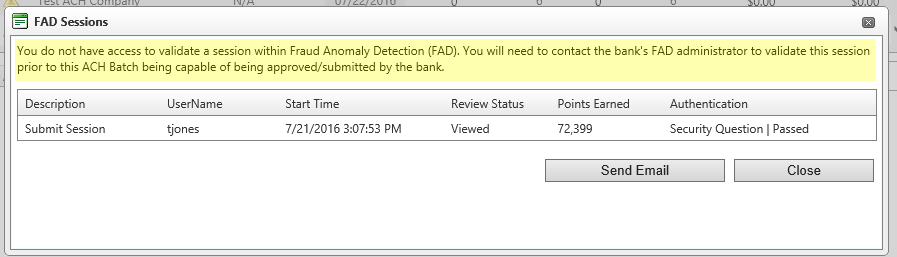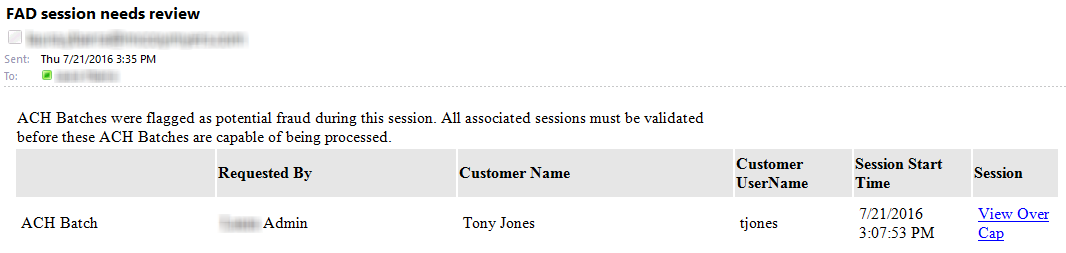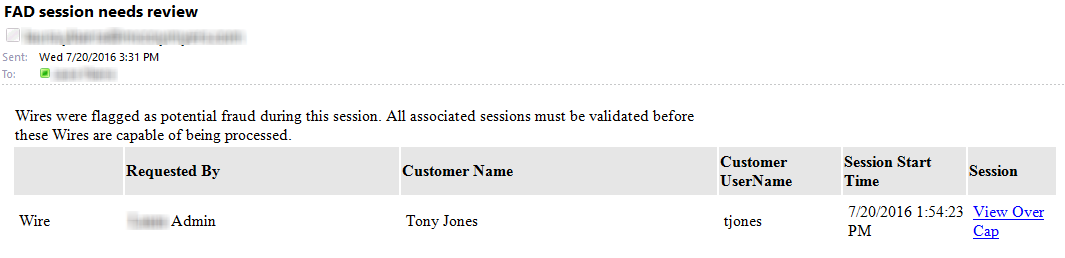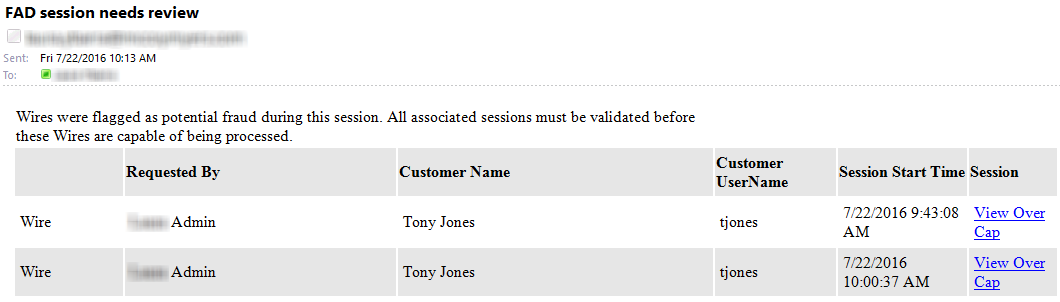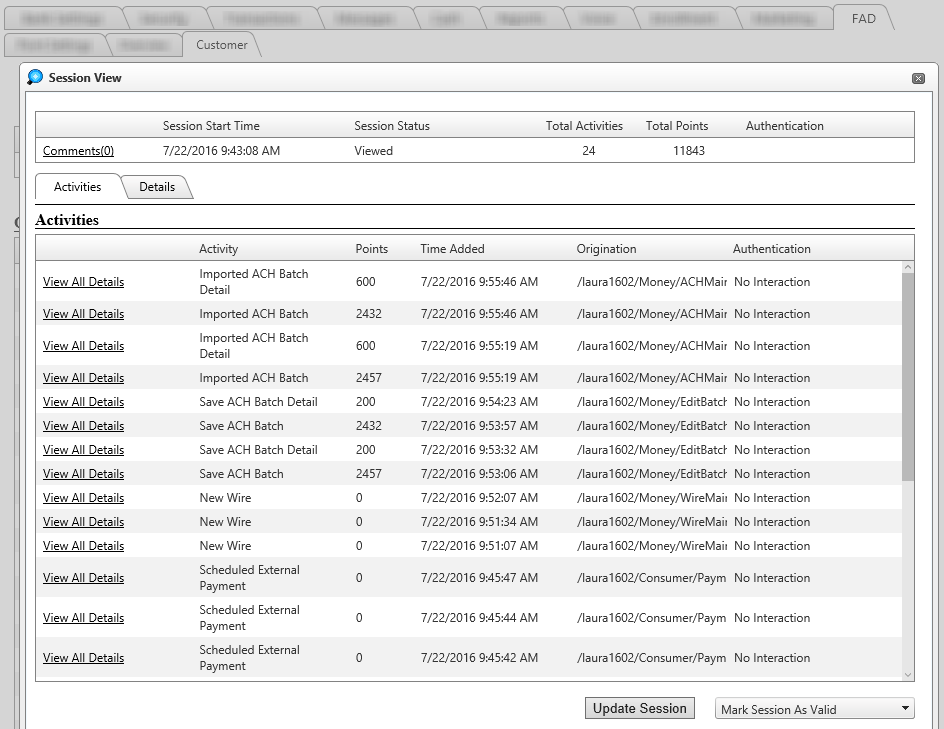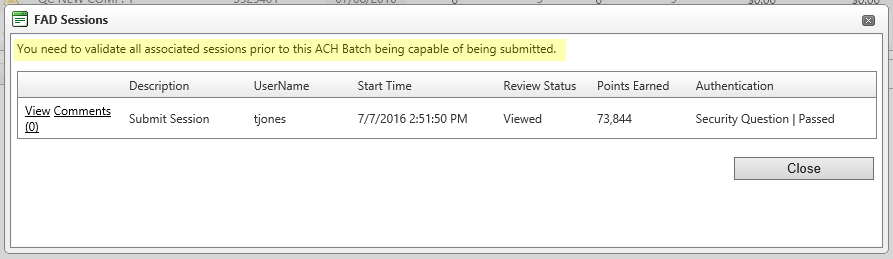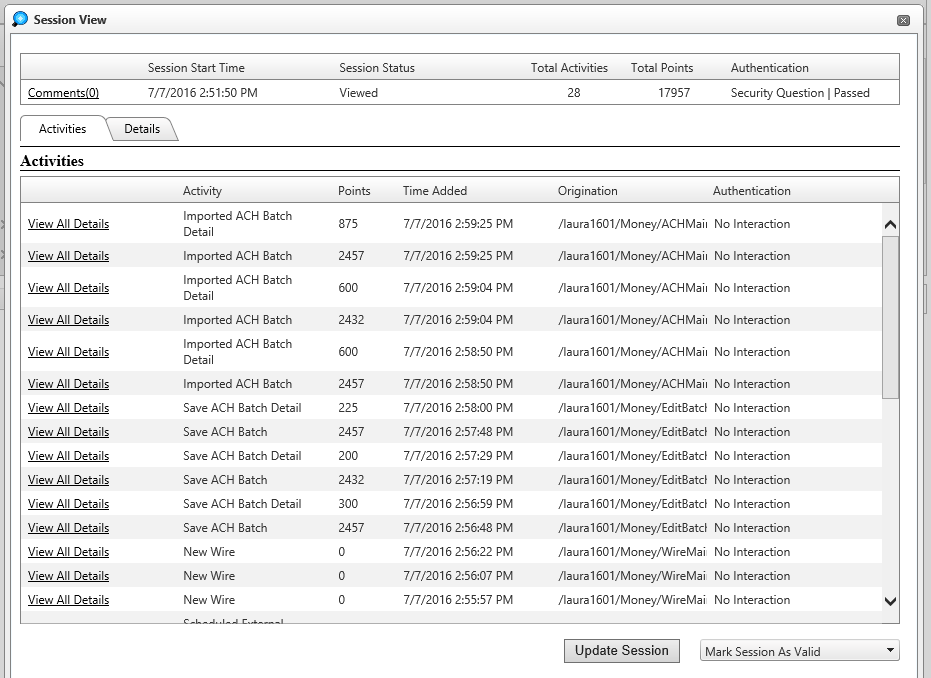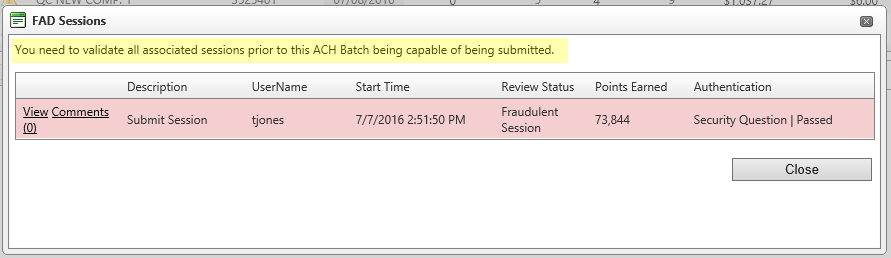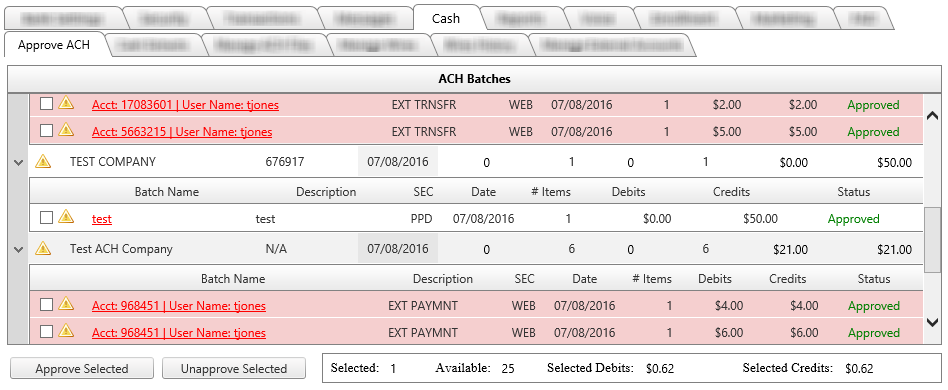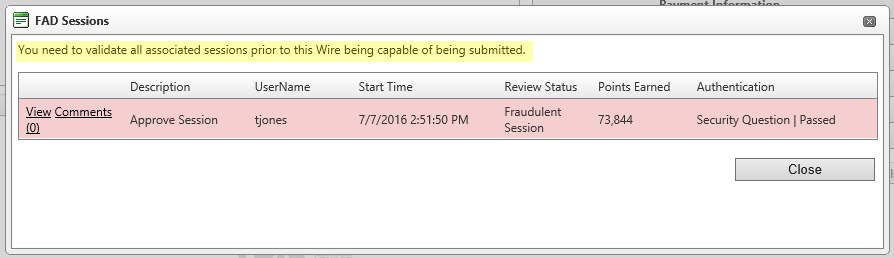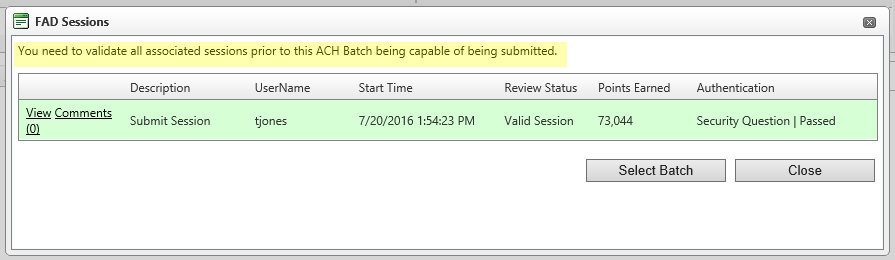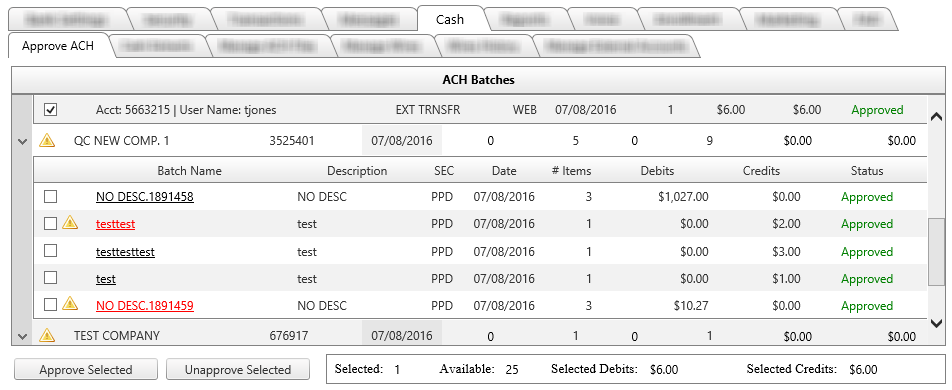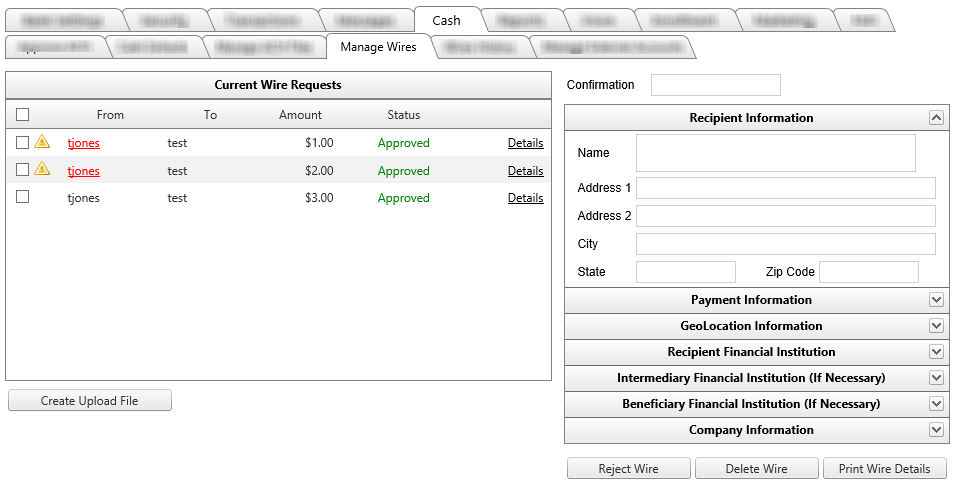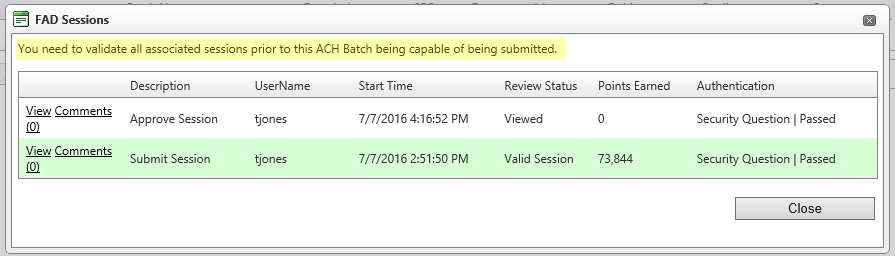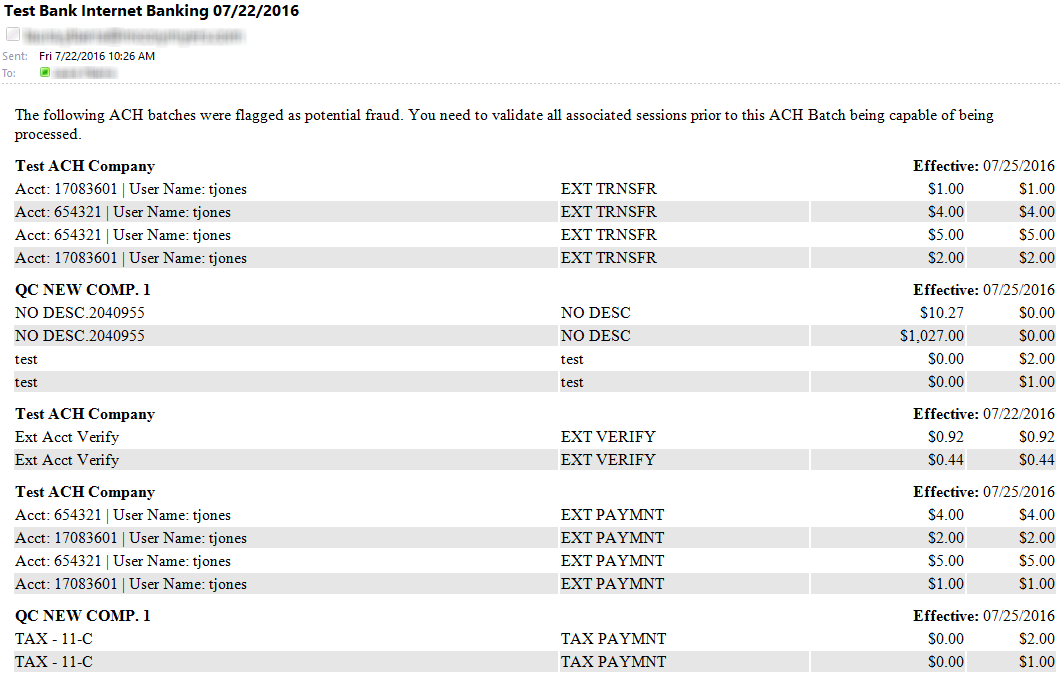Customer Portal
Customer Portal
 Send Feedback
Send Feedback
 Print
Print
FAD Employee SettingsTwo permissions on the Employees tab control FAD access: Access FAD and Update FAD Session Status.
Clicking on either the checkbox, the warning triangle, or the batch name of a flagged batch will cause the FAD Sessions window to be displayed. What you see within this window will depend on whether you have permission to access FAD and if you have permission to update FAD session status. If Access FAD permission is enabled and Update FAD Session Status permission is disabled: A message is displayed that lets the user know that they do not have permission to update the session status and that another employee with permission must validate the session before the batches can be approve or submitted by the bank.
Since the user has permission to access FAD, view and comments buttons are displayed that allows the user to view the session status. The update session buttons that are usually at the bottom of the session view window are not displayed.
If Access FAD permission is disabled and Update FAD Session Status permission is disabled: A message is displayed that lets you know that you do not have permission to update the session status and that another employee with permission must validate the session before the batches can be approved or submitted by the bank. Additionally, the View and Comments buttons are not displayed since you do not have permission to access FAD. A "Send Email" button is displayed instead that allows you to send an email to all users who have the "Receive Email from Over Cap Users" permission enabled. Once you send an email for the session(s) in question, the button will become inactive for all batches and wires that were created in that session in an effort to prevent multiple emails being sent for the same batches. However, this only applies to the same employee session. If you log in again later, you will be able to send the email again once during your session.
Examples of emails: Each session associated with the batch will be displayed in the email.
Clicking the session hyperlink will direct you straight into the Session View window.
If Access FAD permission is enabled and Update FAD Session Status permission is enabled: When you have both permissions enabled, a message will be displayed that lets you know that each session will have to be validated before the batch can be approved.
This time when you click the View button you will see the Update Session buttons at the bottom of the Session View window. You can now mark the session as fraudulent or valid as they usually do on the FAD page.
If a session is marked as fraudulent, it will be highlighted in red and any batches and wires associated with it will still be unavailable for approval.
If a session is marked as valid, it will be highlighted in green in the FAD Sessions window and any batches and wires associated with it will now be available for approval.
The Approve ACH page and the Manage Wires page will no longer show warning triangles for batches that were associated with sessions that have been marked as valid. They can now be approved by the bank.
If a batch or wire was submitted in one session and approved in another session and both sessions were over the cap, they will both be displayed in the FAD Sessions window and both will have to be validated before the batch or wire can be approved.
The following information is specific to banks that have the Automatically Generate ACH option enabled. Only batches that are created in under cap sessions or over cap sessions that were validated will be included in the automatically generated ACH file. Any batches that are marked as fraud will not be included in the automatically generate ACH file when the file generation time passes. Instead, an email will be sent at file generation time to all employees who have the "Receive Email for ACH" permission enabled. This email will let the employees know that the batches were flagged and that their sessions must be validated before they can be processed. The email includes a detailed list of each batch that includes the following batch information: ACH Company, Batch Name, Description, Effective Date, and debit and credit amounts.
53967 | |||
| Top of Page |
 Customer Portal
Customer Portal
 Send Feedback
Send Feedback
 Print
Print |
||
|
|||