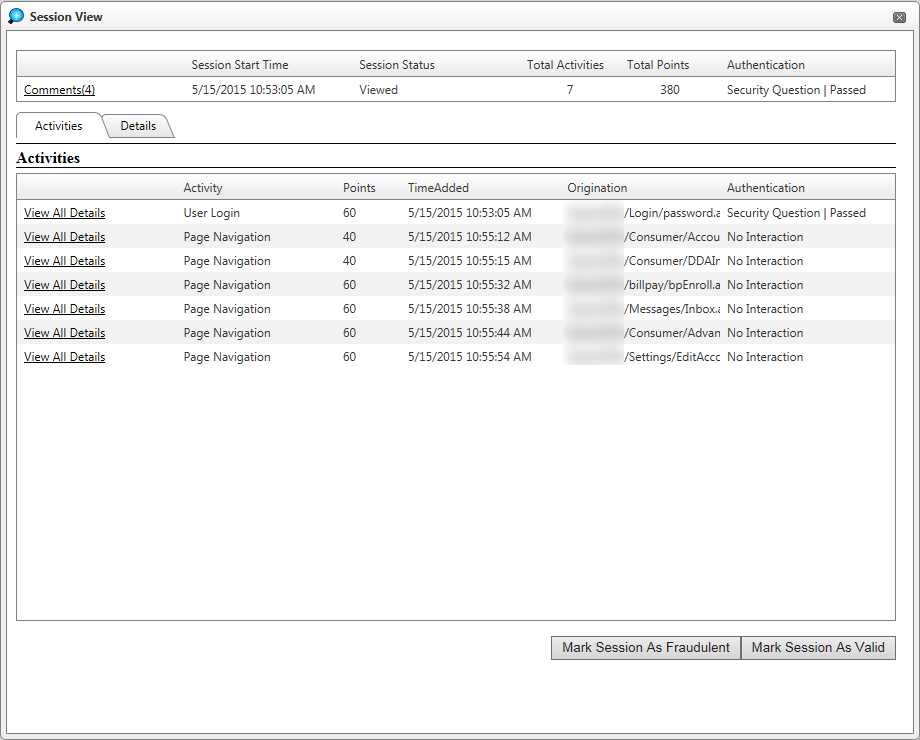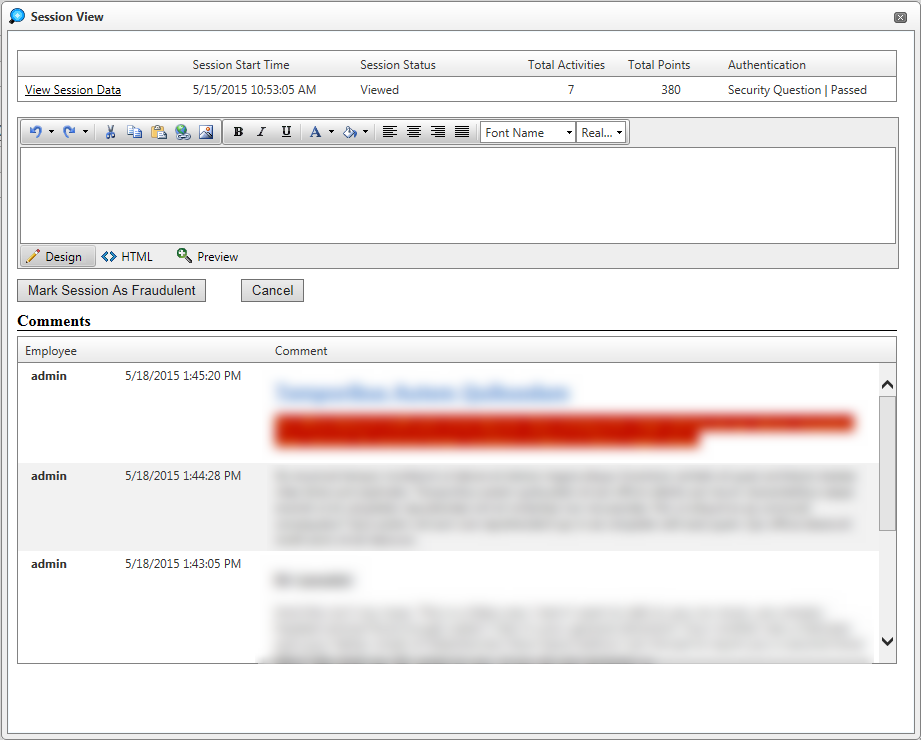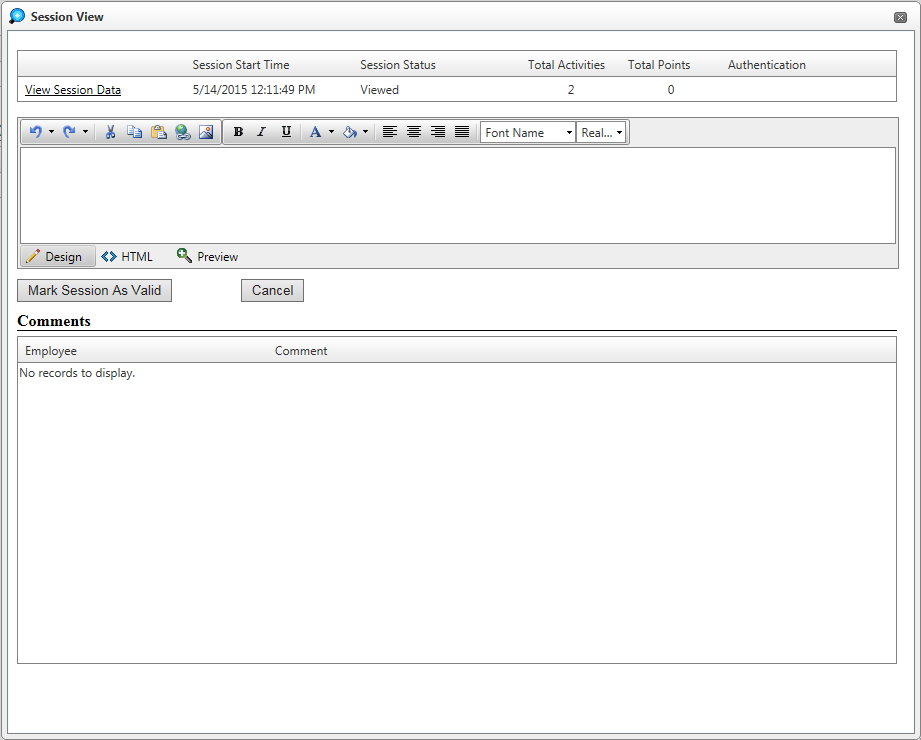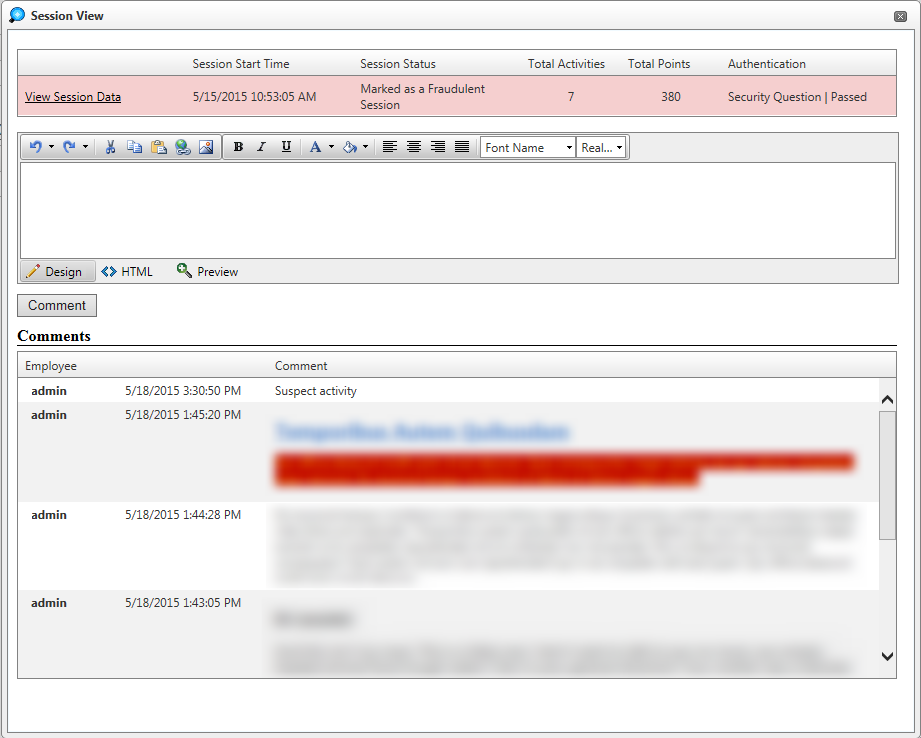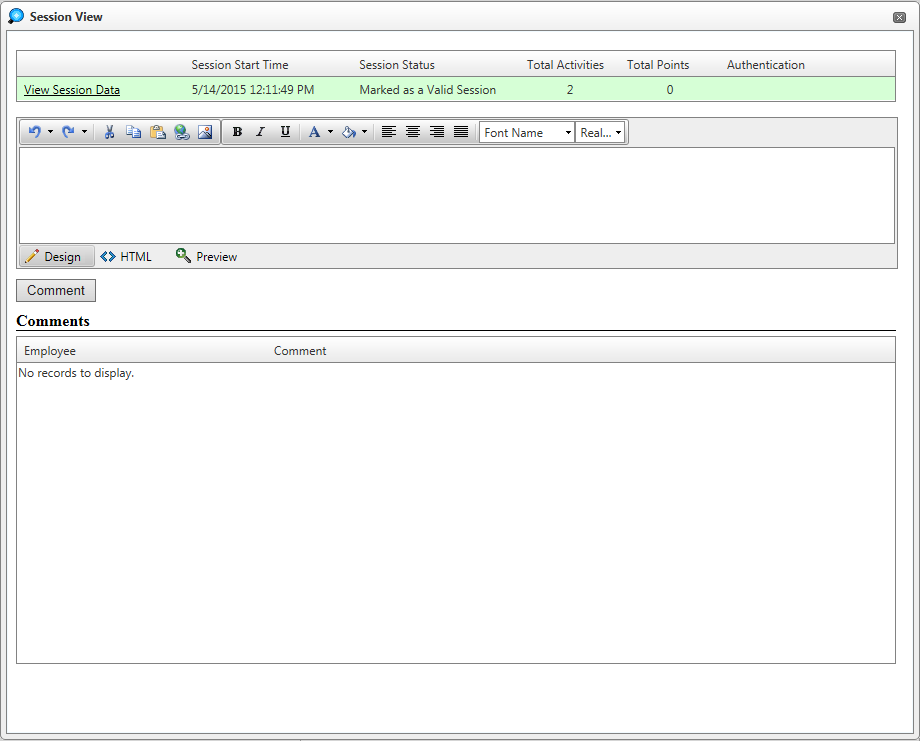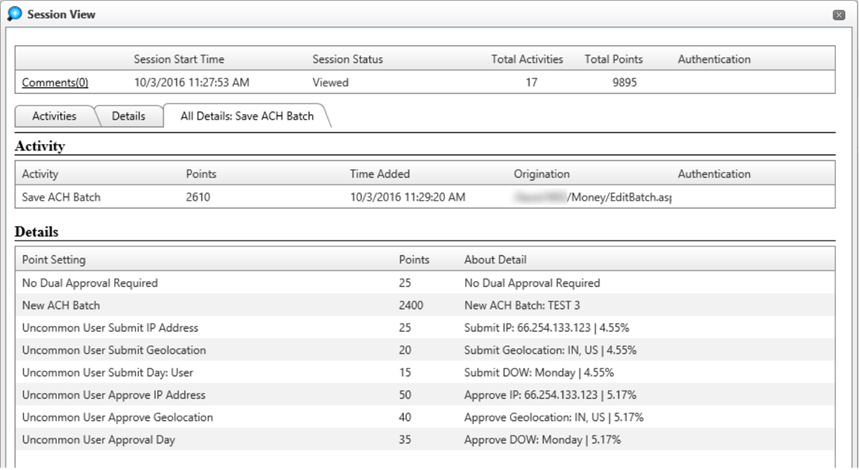Customer Portal
Customer Portal
 Send Feedback
Send Feedback
 Print
Print
ActivitiesThe Activities tab displays a quick view of the session.
The session can be marked as Fraudulent or Valid by clicking the corresponding button at the bottom of the Session View window. Clicking either button will ask for a comment to be entered before confirming the action. A comment does not have to be entered but the Mark Session As Fraudulent button or Mark Session as Valid button (depending on the original choice made) must be chosen again here in order to confirm the action. If Cancel is chosen here, the session will not be marked either way. Mark Session As Fraudulent:
Mark Session As Valid:
The Session Status will change accordingly, and the line will change to Red if marked Fraudulent:
Or Green if marked Valid:
The View All Details link displays everything for that activity, including current percentages when comparing usage against a threshold.
59114
| ||||
| Top of Page |
 Customer Portal
Customer Portal
 Send Feedback
Send Feedback
 Print
Print |
||
|
|||