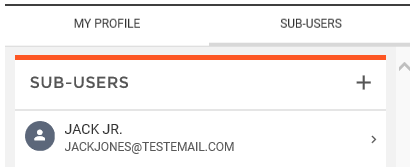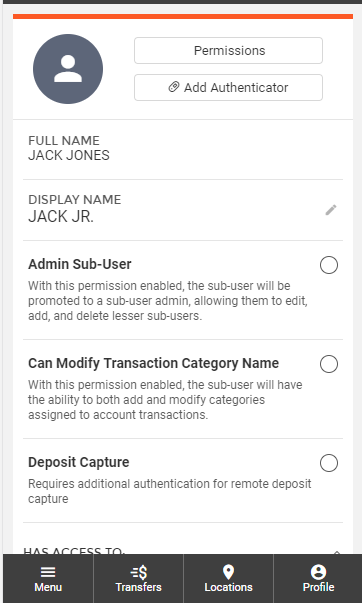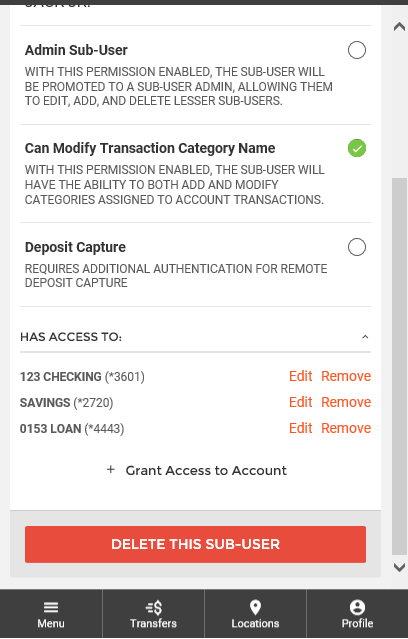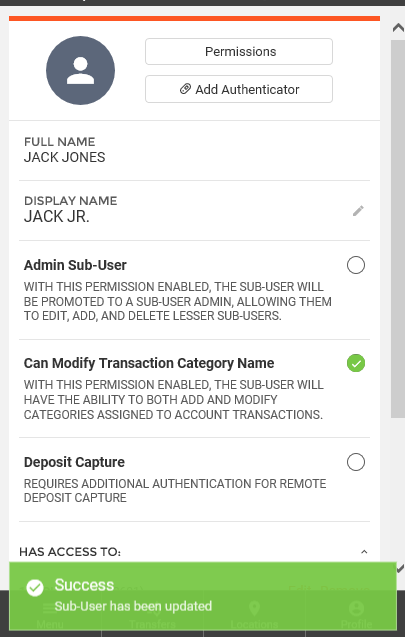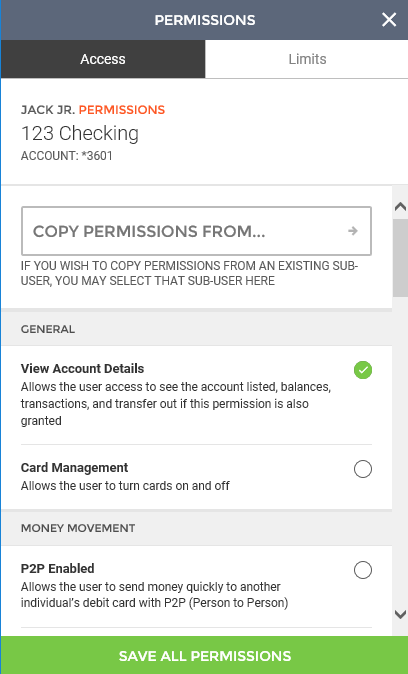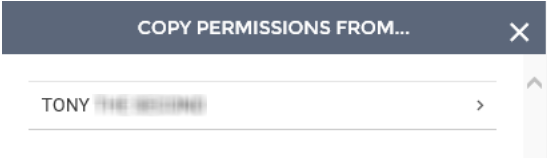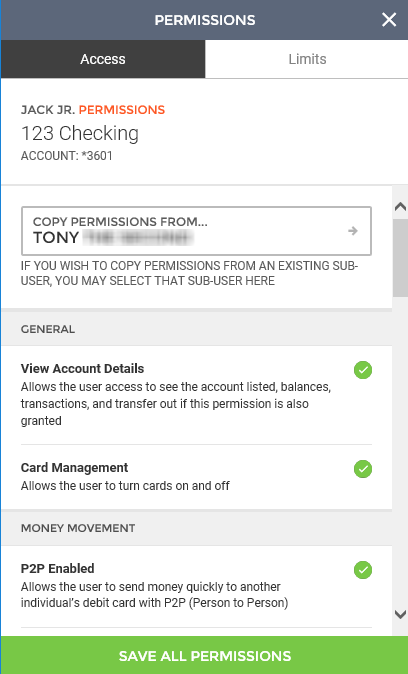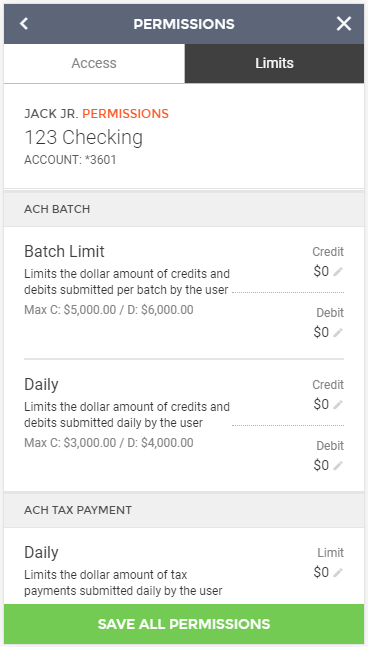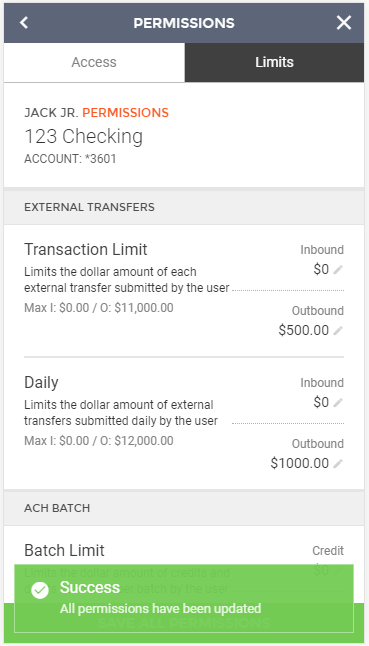Customer Portal
Customer Portal
 Send Feedback
Send Feedback
 Print
Print
Editing a Sub-UserTo edit a sub-user, select the sub-user from the list that you wish to edit.
Here, you can view sub-user information, user settings, and account permissions. Text entry fields that are editable are marked with a Pencil icon.
Making changes to a field will trigger the system to save the changes immediately and a Success message will be displayed at the bottom of the screen.
When editing account permissions, account access and limits can be edited. If you would like to copy permissions from another sub-user for this account, click the Copy Permissions From button.
Select the sub-user you would like to use.
Their settings will be set for the sub-user being edited.
Account limits can be set by clicking Edit button within the credit/debit/limit field and entering the desired amount. Amounts cannot exceed the max amounts seen under each limit description.
Once all changes have been made, click the Save All Permissions button. A Success message will be displayed at the bottom of the screen.
65743
| |||||
| Top of Page |
 Customer Portal
Customer Portal
 Send Feedback
Send Feedback
 Print
Print |
||
|
|||