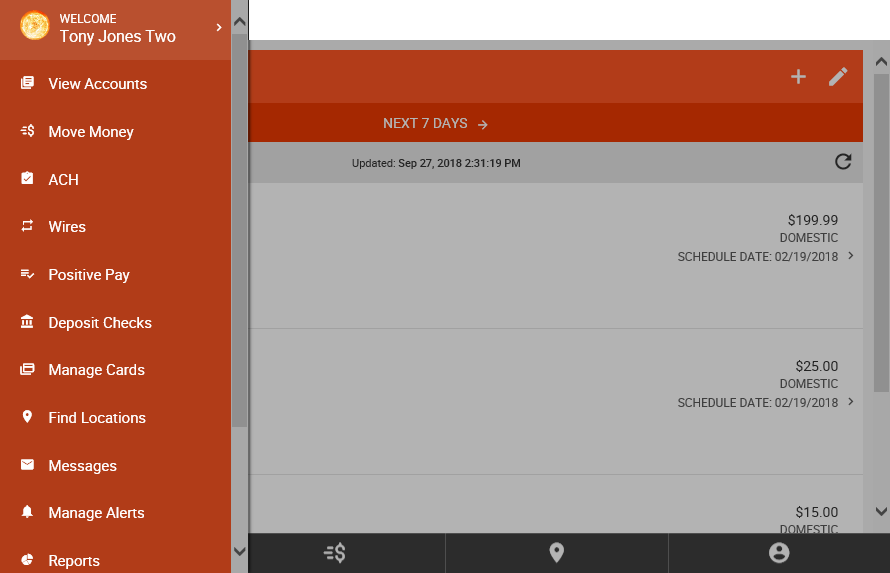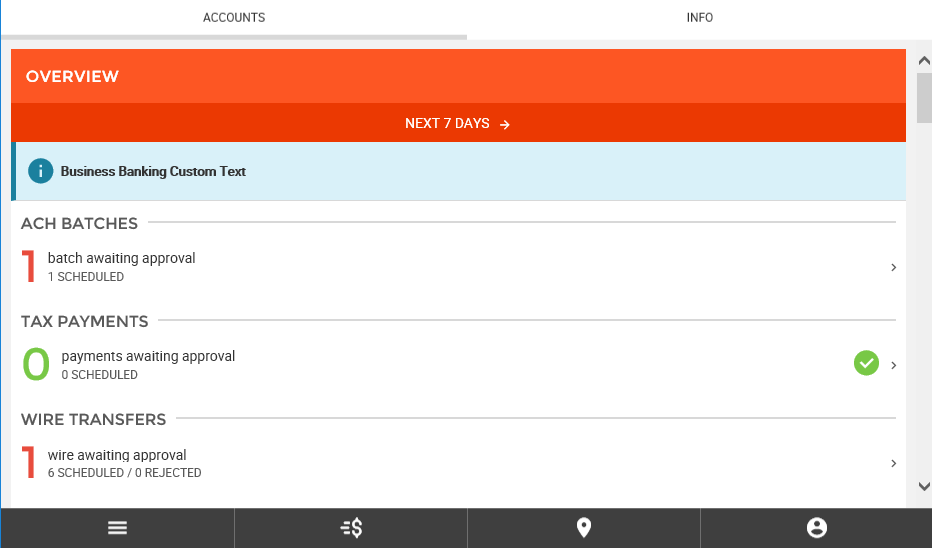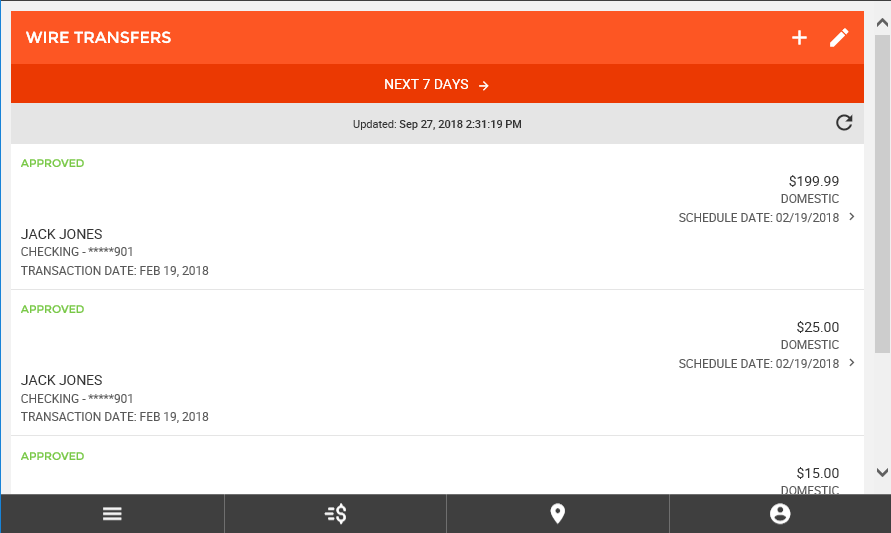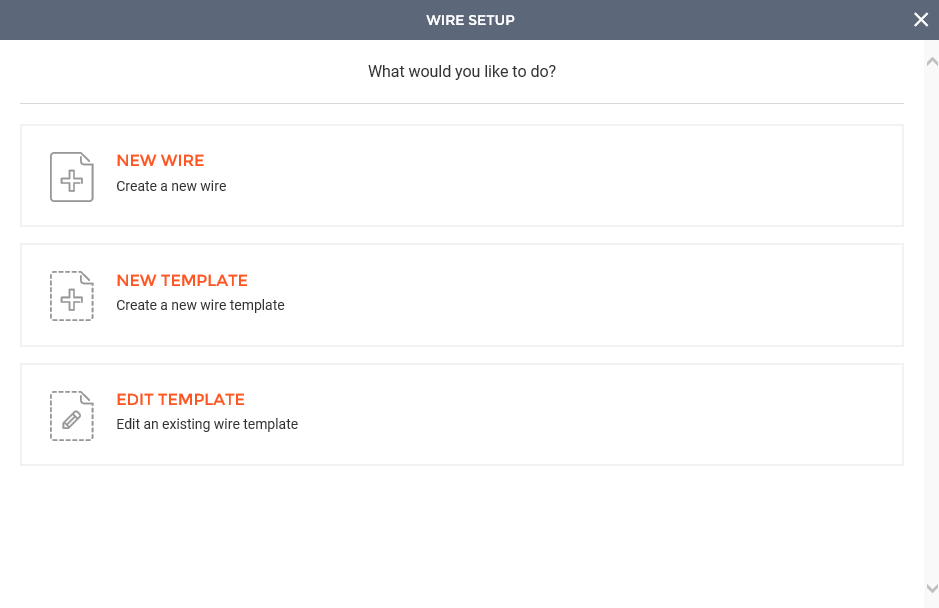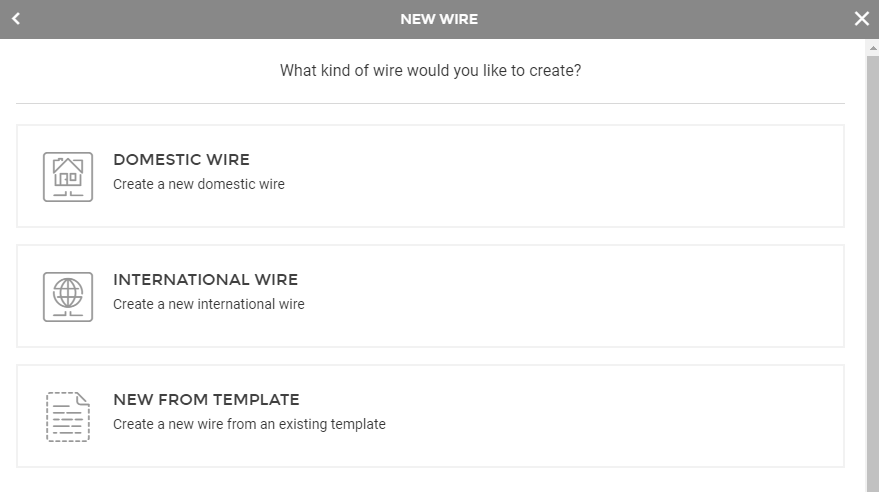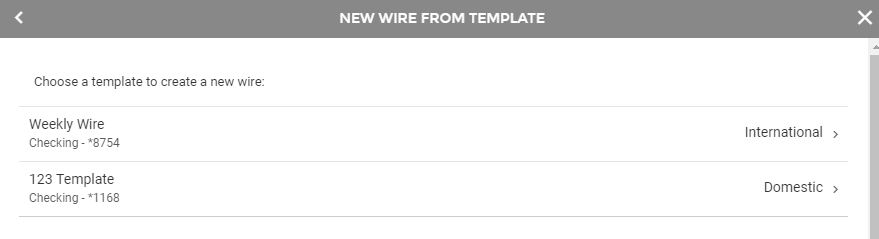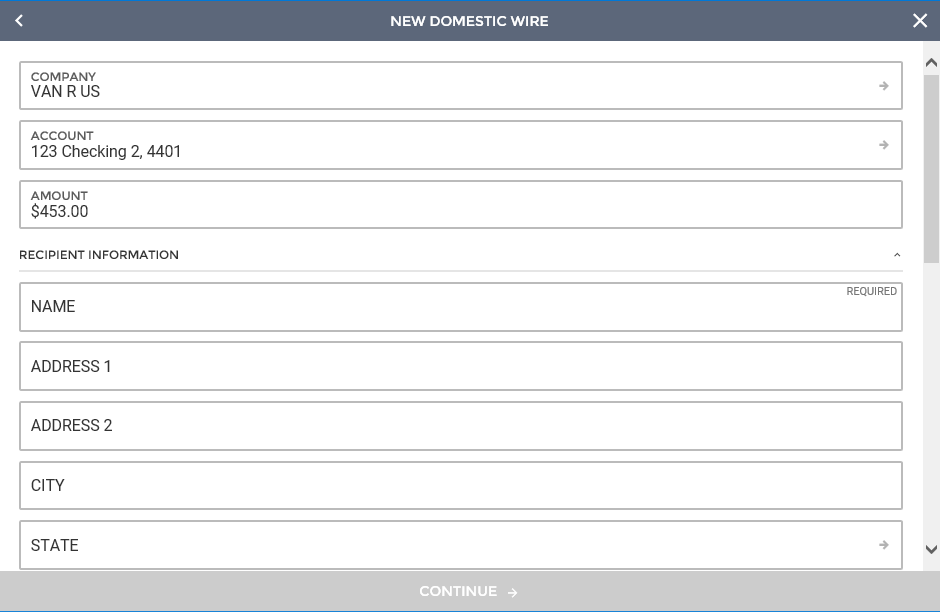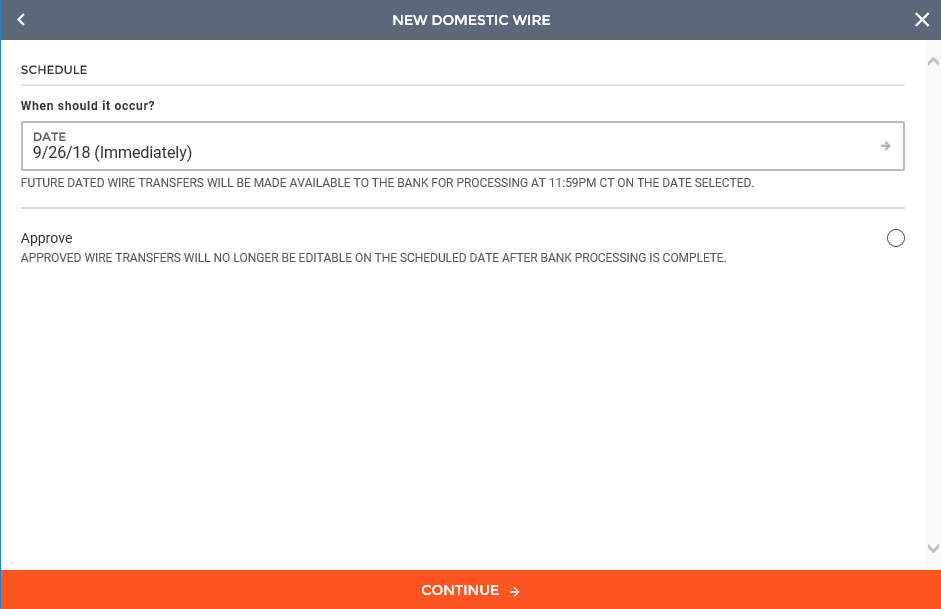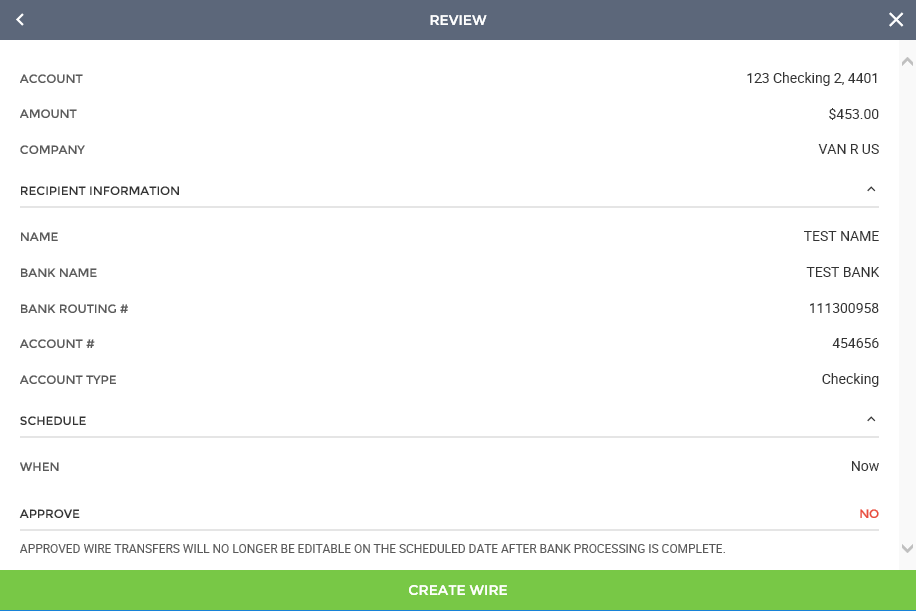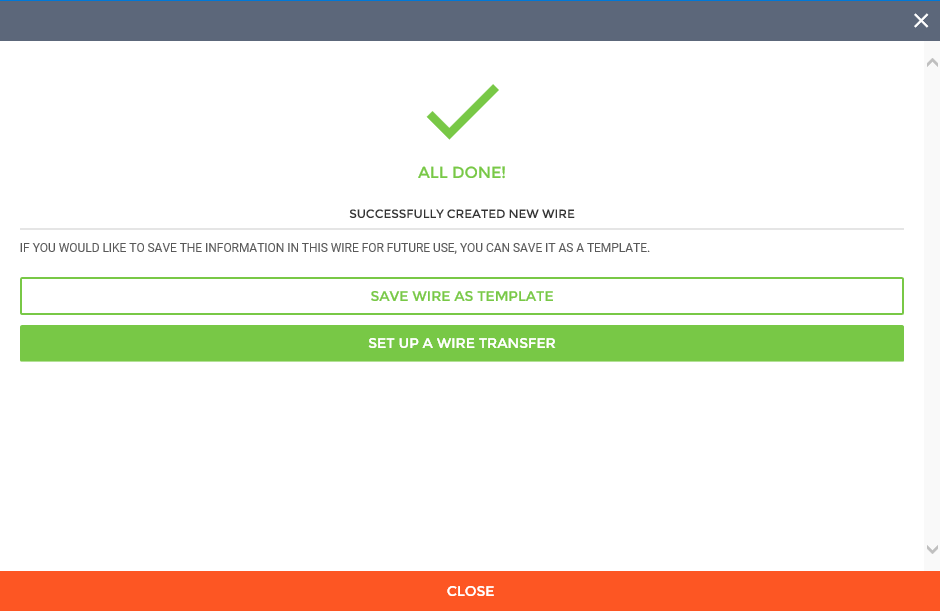Customer Portal
Customer Portal
 Send Feedback
Send Feedback
 Print
Print
New Wire from TemplateTo begin creating a new wire transfer using a pre-existing template, you can either click the "Wires" menu item within the menu on the left side of the screen, or by clicking on the Wire Transfers section of the Overview on the landing page.
This will take you to a screen displaying all scheduled wires. To start the wire creation process, you will need to click the "+" button near the top of page. This will enable the wire transfer wizard, guiding you through the new wire process. Clicking on the button labeled "New Wire" will take you through the wire creation wizard.
The next step is to click the "New from Template" button.
You will then select the template you wish to use.
Since you are using a template, all fields that were filled out for the template will be automatically filled out in this step. After selecting your template, you will next see all the necessary header information, including:
Once all required fields have been filled out and reviewed, you can click "Continue" at the bottom of the screen to proceed to the next step.
The next step is to schedule the wire. On this screen, you can select the date you wish for the wire transfer to occur and whether you want to approve the wire at this time.
When finished, you can click the "Continue" button at the bottom of the screen to review the wire transfer prior to submission. On the review screen, you will be able to see all details for the wire. This includes:
If all information contained within the review screen looks accurate, you can select to "Create Wire" to complete the wire creation process.
Upon finishing the process, you will see a success message, letting you know that the wire was created properly. From this screen, you can save the wire as a template, setup a new wire transfer, or close the window to exit the wizard.
65750
| ||||
| Top of Page |
 Customer Portal
Customer Portal
 Send Feedback
Send Feedback
 Print
Print |
||
|
|||