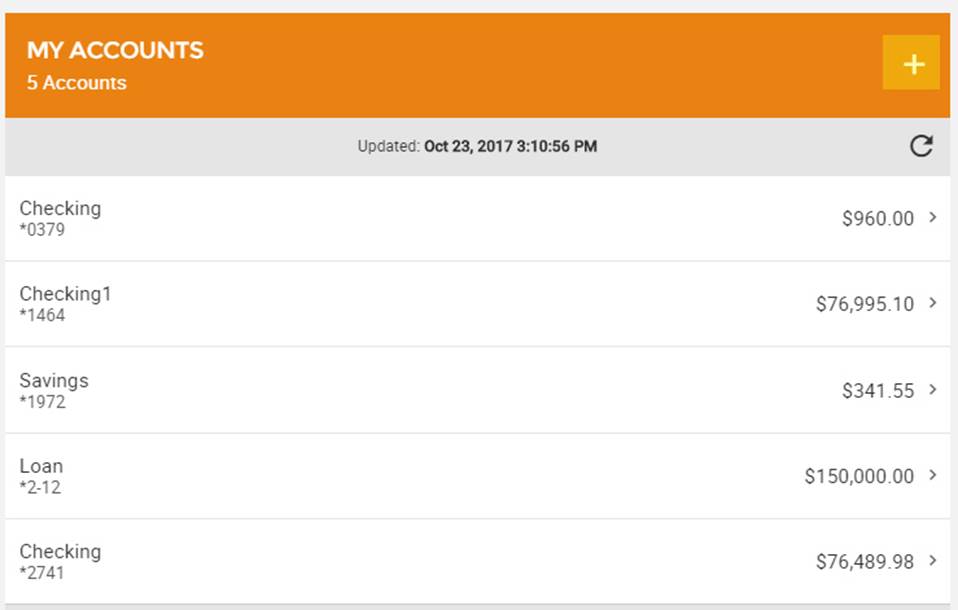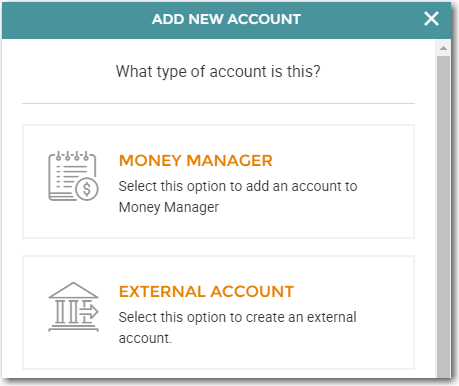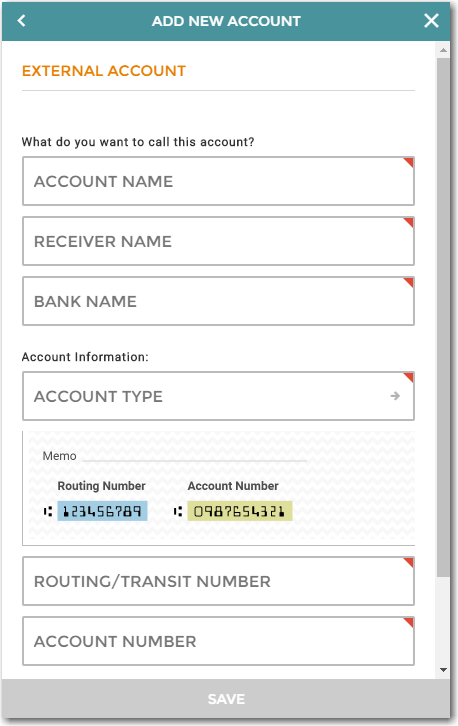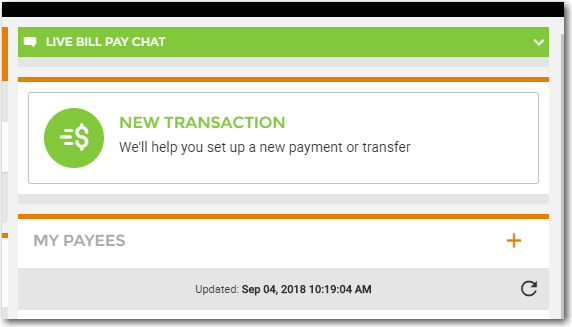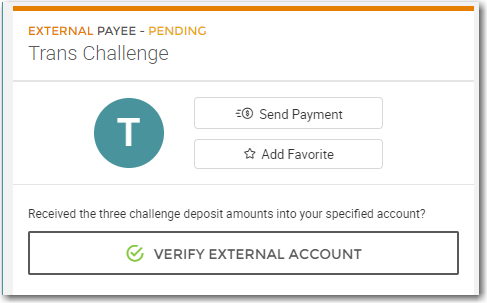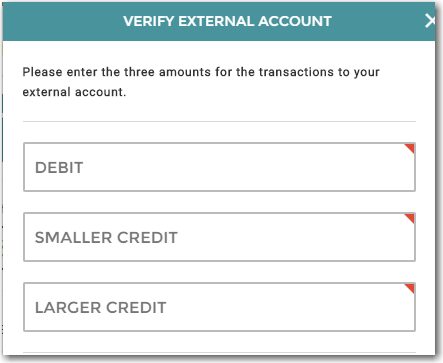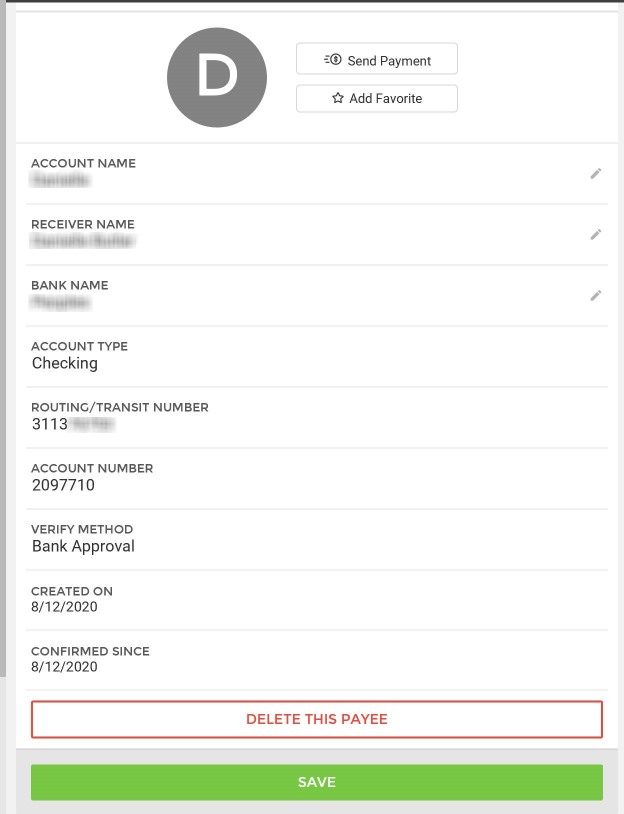Customer Portal
Customer Portal
 Send Feedback
Send Feedback
 Print
Print
Customer SideOnce the bank has enabled external transfers for the customer and the customer's account, customers will see + on the My Accounts screen. Note that it is possible for a customer to not have permission to edit the external accounts but to still have external accounts. Those external accounts would need to be created and assigned to the customer by a bank admin. This allows customers to perform external transfers and payments while the bank retains all control to the external account information. Add New External Checking or Savings Accounts Click the External Account option:
Fill in account information.
Verify External Accounts Depending on the bank's setup, customers can choose Bank Approval or Transaction Challenge for the Verification Method.
View, Edit, or Delete External Account Details To view, edit, or delete an external account, go to Move Money > My Payee and click the external account you wish to view. To edit you can click the pencil icon.
68316
| ||||
| Top of Page |
 Customer Portal
Customer Portal
 Send Feedback
Send Feedback
 Print
Print |
||
|
|||