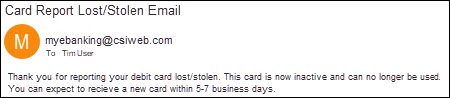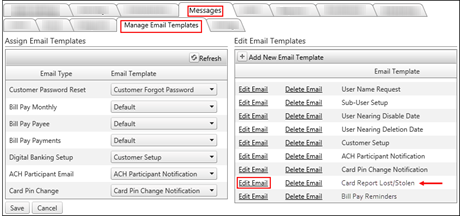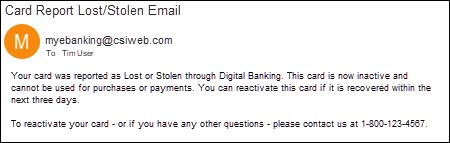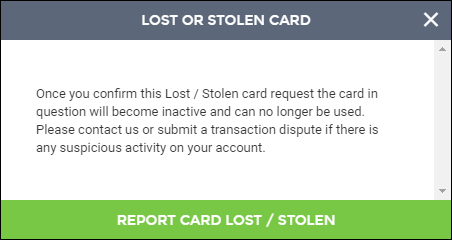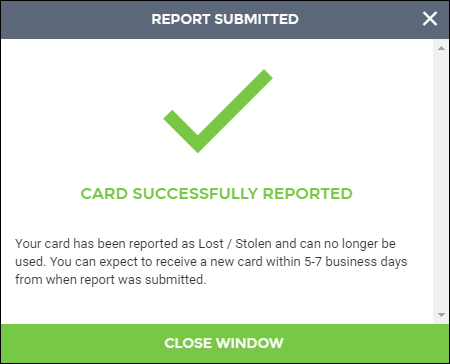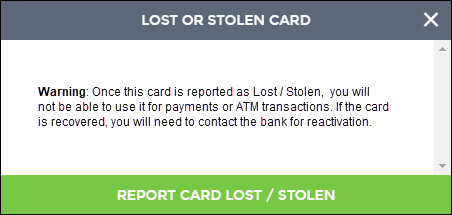Customer Portal
Customer Portal
 Send Feedback
Send Feedback
 Print
Print
Card Report Lost/StolenThe Report Card Lost/Stolen feature lets users report a misplaced or compromised card directly from Digital Banking with just a few clicks. Giving your users 24/7 access to report a lost or stolen card not only frees up your customer service staff, it lets users report a card as soon as the discovery is made. Faster reporting reduces the opportunity for potentially fraudulent activity. Once a card is reported as lost or stolen within Digital Banking…
Security Alert Customization Users can elect to change the email delivery method of the alert to a text or push notification, if preferred, or have the alert sent to multiple devices for added security. As always, users can easily turn off these alerts if they wish to do so. Set Up the Report Card Lost/Stolen Feature for Your Bank Contact Customer Service to set up the Report Card Lost / Stolen feature for your bank. If you do not have the Card Management feature enabled, you will need to request it as well. Both the Card Management and the new Report Card Lost/Stolen features can be activated at no additional charge. If a new card is generated for the user, standard charges will apply. Once the Report Card Lost/Stolen feature has been established for your bank, it will be available for all users with Card Management permission. The standard wording on the Lost/Stolen card screens and the Email Alert can be customized by your bank. Customize the Security Alert Message A new Card Lost/Stolen security alert will be automatically sent whenever a missing card is reported on an account. By default, the alert will be sent to the user's email address. A standard message for the alert is provided. Your Admin can customize this message by editing the new Card Report Lost/Stolen Email Template. Users will have the ability to change the email delivery of the alert to a text or push notification, have the alert sent to multiple devices, or turn it off if preferred.
Custom Text on the Report Lost or Stolen Card Screens The standard wording on the Lost or Stolen Card and Report success screens can also be customized by your bank.
To Customize the Report Lost or Stolen Success Screen: Select Report Lost or Stolen Success from the Managed Card dropdown. Repeat the steps above to edit the standard message and select Save. The new text will now be displayed when a user successfully reports a card as lost or stolen. 68788
| ||||
| Top of Page |
 Customer Portal
Customer Portal
 Send Feedback
Send Feedback
 Print
Print |
||
|
|||