Post Dynamic Messages
To post a Dynamic Message,
Select Add from the menu.
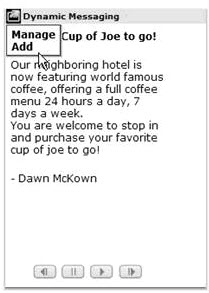
You can post a Dynamic Message to everyone, certain departments or sub departments in your organization or even create a personal group for posting messages.
See the Groups section to learn how to set up a personal group.
Complete the Dynamic Message entry boxes that are displayed.
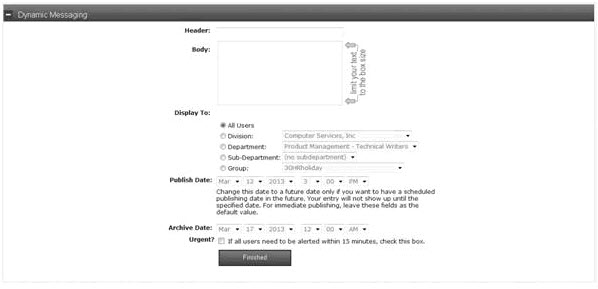
|
Header: |
Enter a title for the dynamic message. |
|
Body: |
Enter the text of the dynamic message. |
|
Display To: |
Choose which users should see the message. It can be displayed to a classification or a group. |
|
Publish Date: |
Post a message and schedule it to be published on the home page for a date in the future. The entry will not display until the specified date.
For immediate publishing, leave this option as the default value. |
|
Archive Date: |
Select the date when this message should move from the home page to the archives. The system default is set to include today’s date plus five days. |
|
Urgent? |
If it is important that all users see this message promptly, select this check box. It will cause an alert to be displayed on each user’s desktop. The browser must be open for the alert to display. This action forces a refresh of the home page and allows viewing of the new message.
If the item is not identified as urgent, it will be seen in the system but will only show after the screen view has been refreshed. |
Click the Finished button to complete the Dynamic Message.