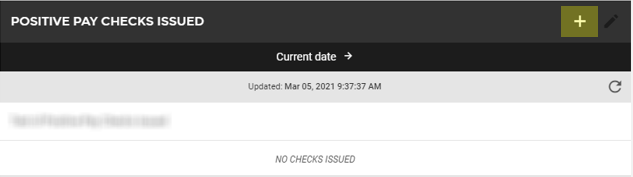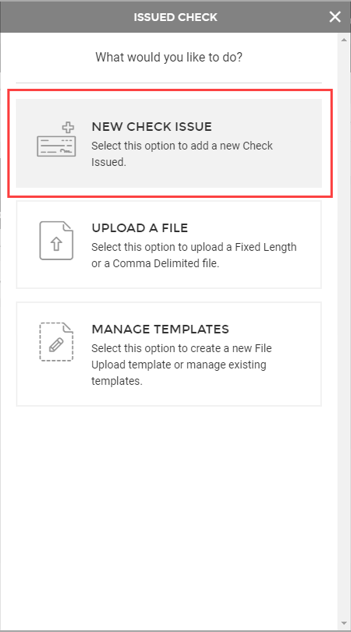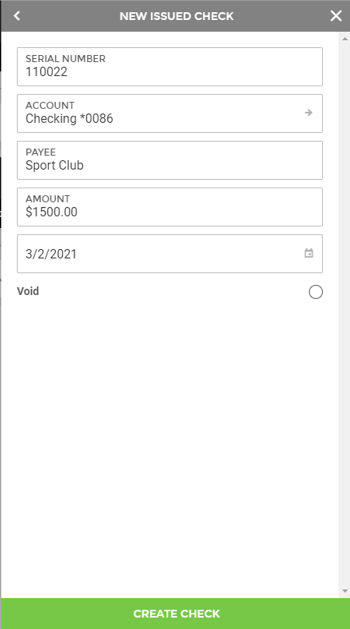Checks Issued
The Checks Issued area is where a check that was written to the account is manually keyed in. Though this process is not as efficient as importing a file, it can be very useful if you have to issue a single check after the daily import file has been created.
- From the Positive Pay screen, select the + on the Positive Pay Checks Issued section:
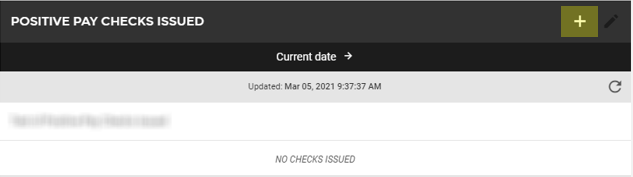
- You can then select New Check Issue:
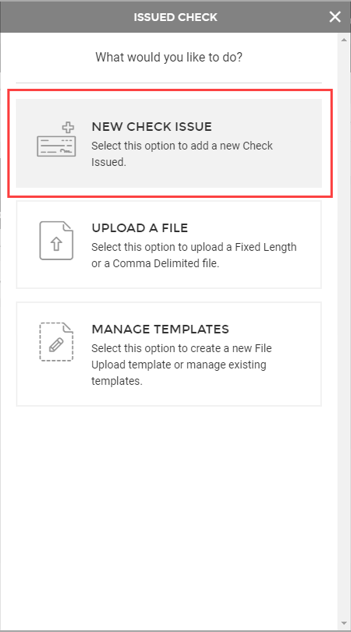
- You will then need to fill in information about the check:
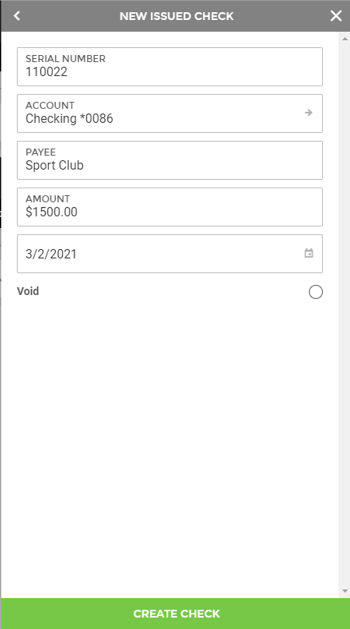
- Serial Number: Enter the check number or serial number for the item.
- Account: Use the arrow to select the appropriate account.
- Payee: Enter the payee of the check.
- Amount: Enter the amount of the check.
- Write Date: Enter the date of issue.
- Void: Use to notate a voided check.
- When you are finished, select Create Check.
19741
|
 Customer Portal
Customer Portal
 Send Feedback
Send Feedback
 Print
Print  Customer Portal
Customer Portal
 Send Feedback
Send Feedback
 Print
Print