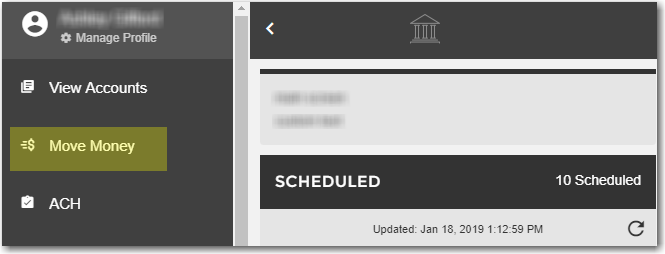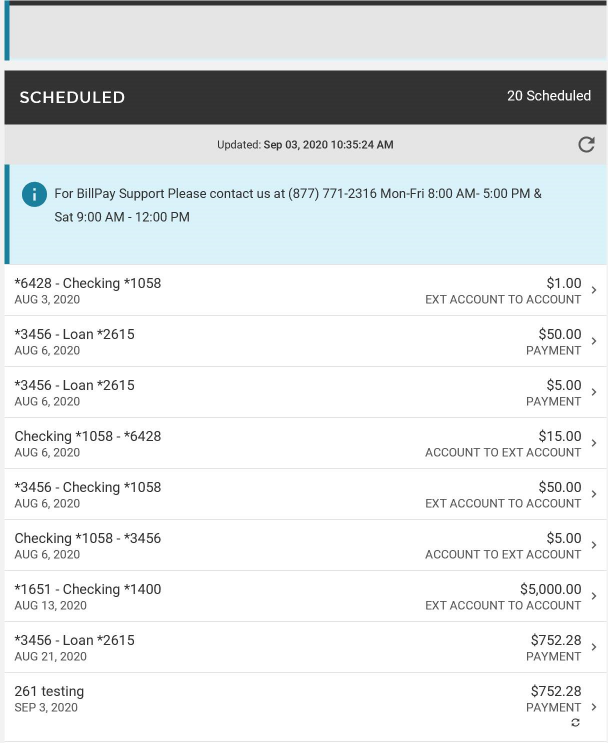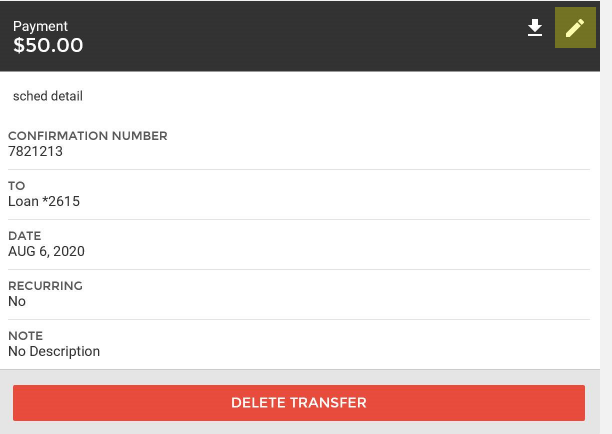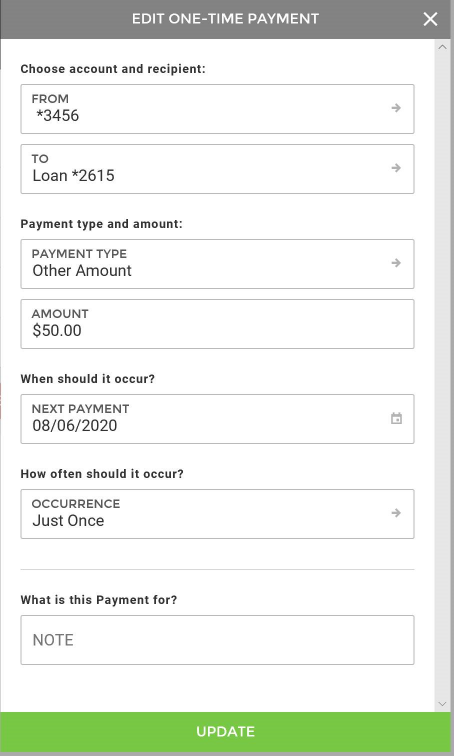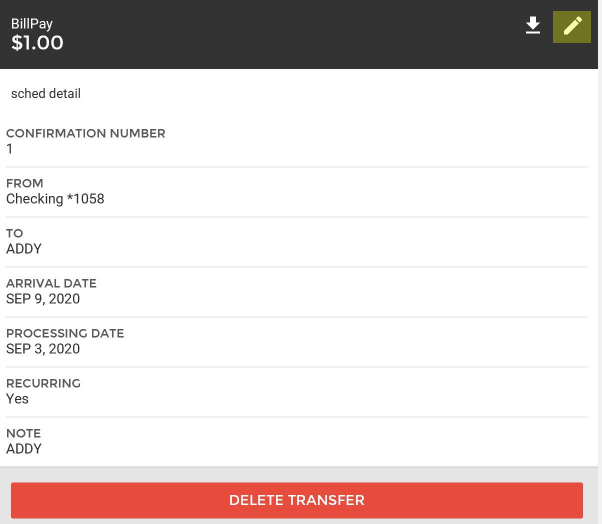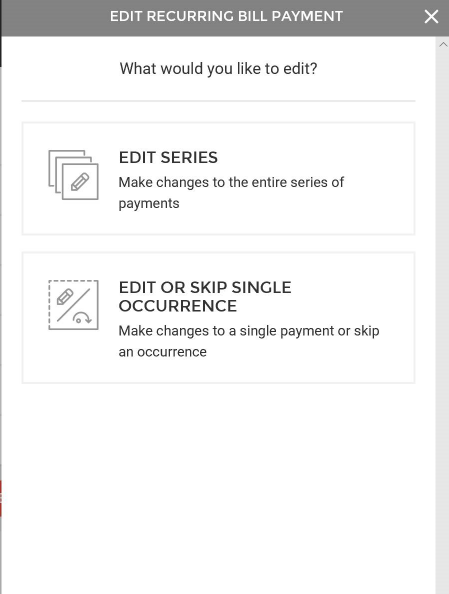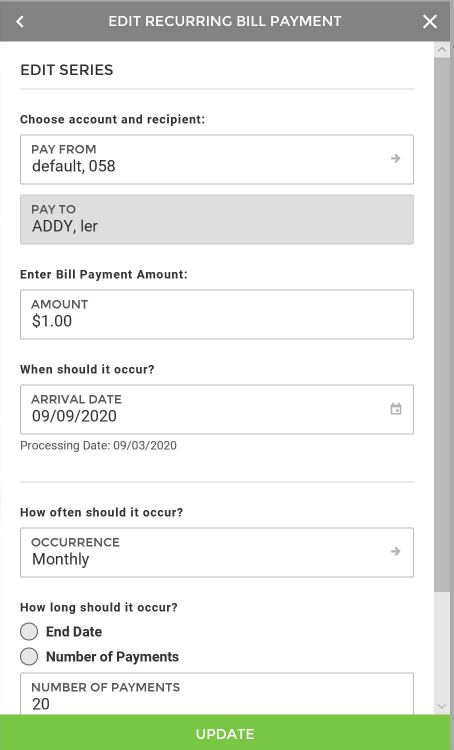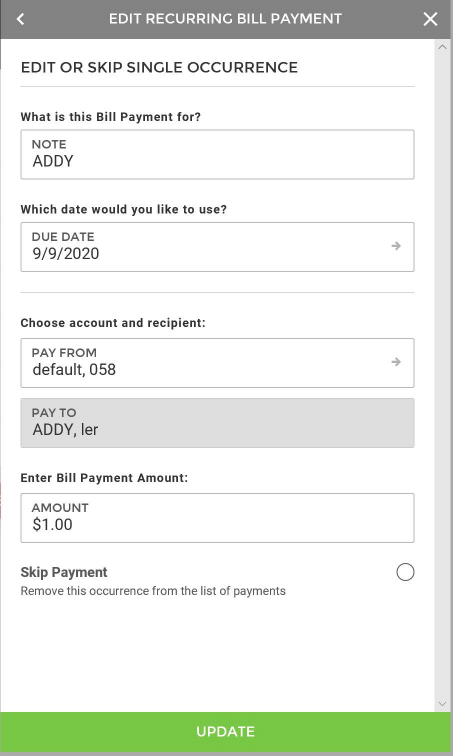Scheduled Payments, Edit or Skip
To edit a scheduled payment or transfer:
- Click Move Money.
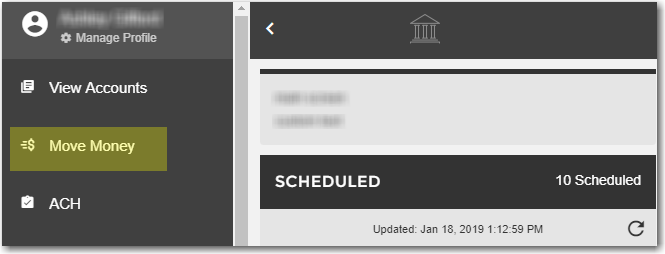
- Then select the scheduled transaction that you wish to edit.
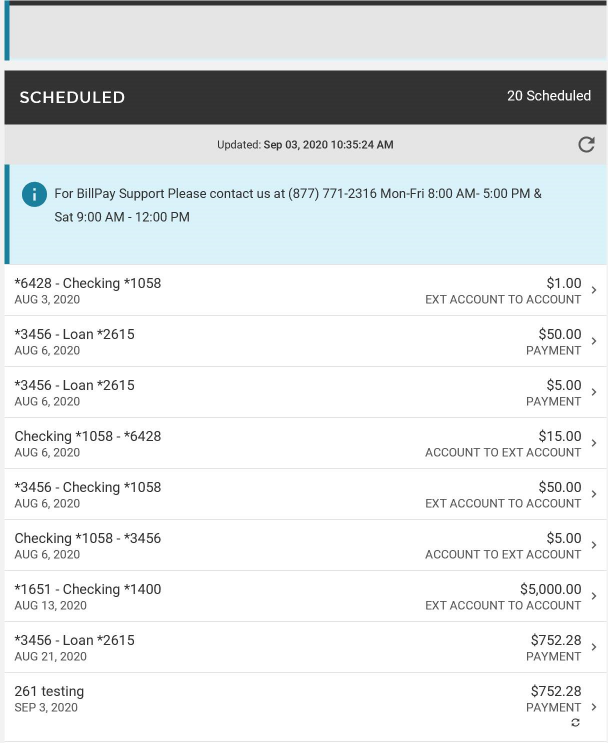
- Click the pencil icon on the top right.
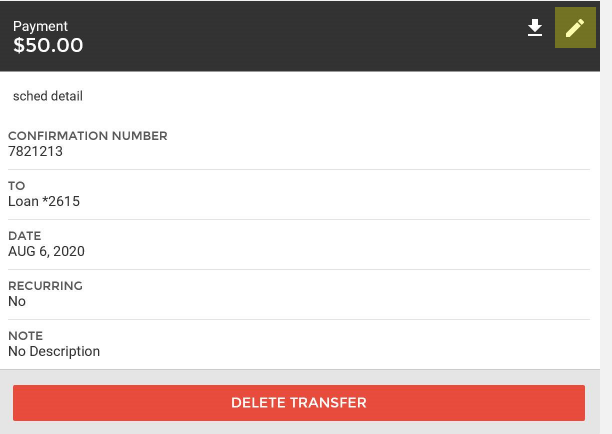
- You can then edit the date or amount of the transaction. Click Update when finished.
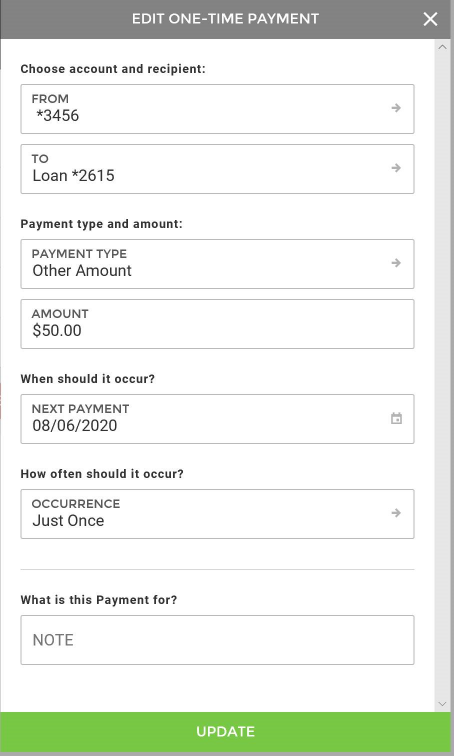
To edit/skip a bill payment, click the bill payment transaction under Scheduled Transactions.
- Then click the pencil icon:
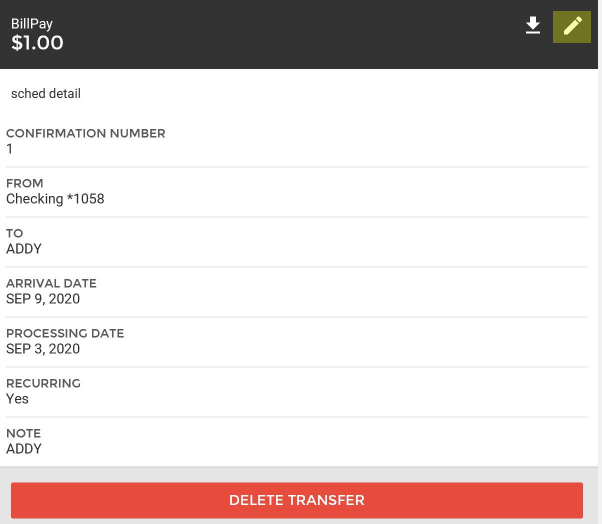
- If the scheduled payment is recurring, it will prompt you with the following options:
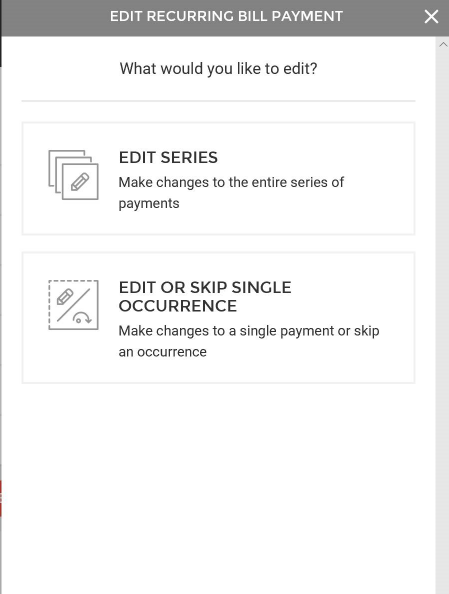
- Edit Series will apply changes to all payments in the future.
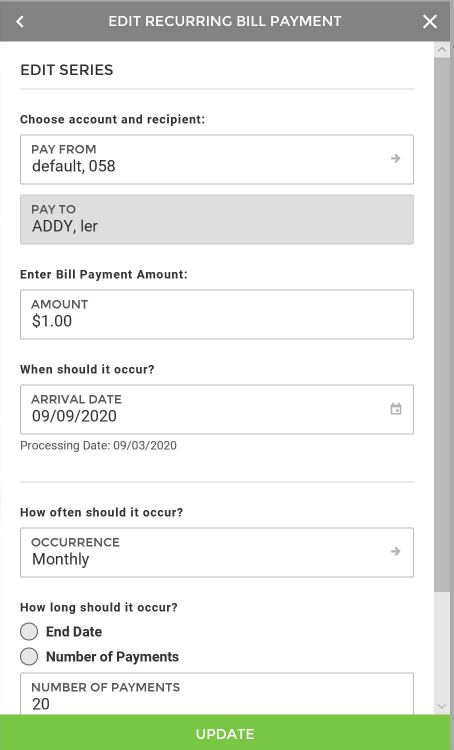
- Edit or Skip Single Occurrence will only apply to one scheduled payment in the series. If you wish to skip, toggle the Skip Payment radio button.
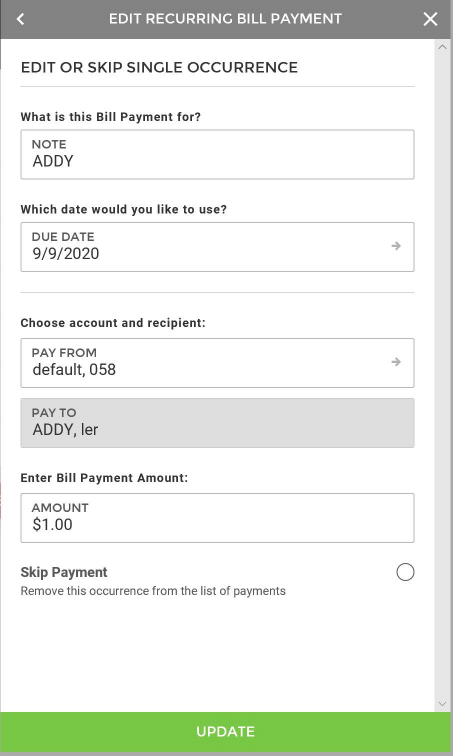
- When you have finished changes. click Update.
68193
|
 Customer Portal
Customer Portal
 Send Feedback
Send Feedback
 Print
Print  Customer Portal
Customer Portal
 Send Feedback
Send Feedback
 Print
Print