- Go to Bank Settings >> Account.
These settings control how the external accounts are verified by the bank.
External Account Verification: Two options are available for verification.
Days to Verify an External Account: Enter the appropriate number of days.
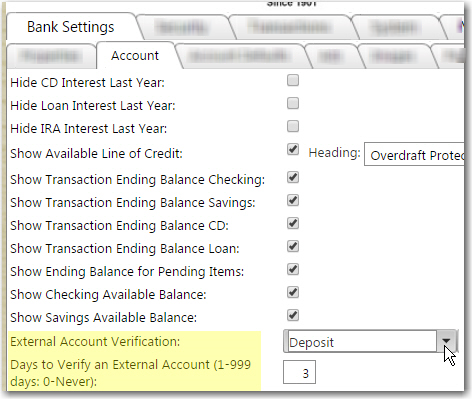
- Go to Bank Settings >> ACH Setup.
The two fields that need to be set on this page will be the Bank EIN and Bank ACH Company Name. These two fields will be used for external transfers. Most often, the ACH Company Name will be the Bank name. But the institution may change it if desired.
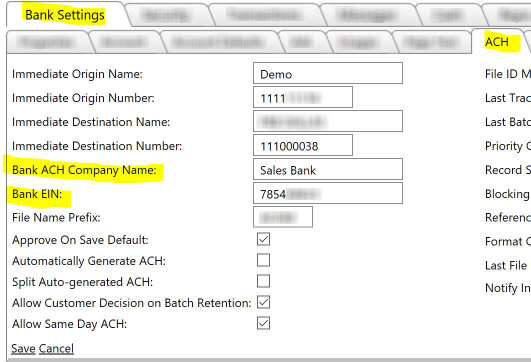
- Go to Security >> Password.
The next setting will be the number of verification attempts to the external account. The setting called "REJECT EXTERNAL ACCOUNT AFTER INVALID VERIFICATION ATTEMPTS (1-10)" will control how many times users are allowed to enter invalid values during external account verification before the account is rejected.
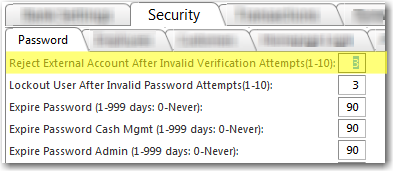
- Go to Security >> Employees.
Employees will have 3 settings that need to be on in order to deal with external accounts.
- Receive Email for External Accounts: This setting will notify admin a new External Account has been set up by a customer.
- Edit External Accounts:- This setting controls whether an employee has access to add or edit an external account.
- Verify External Accounts: This setting controls whether an employee has access to verify external accounts.
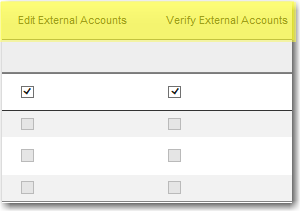
- Go to Security >> Customers.
The bank can now enable a setting called Edit External Accounts found on the customer level of the Customers tab. This setting indicates whether the customer has the ability to add and edit external accounts.
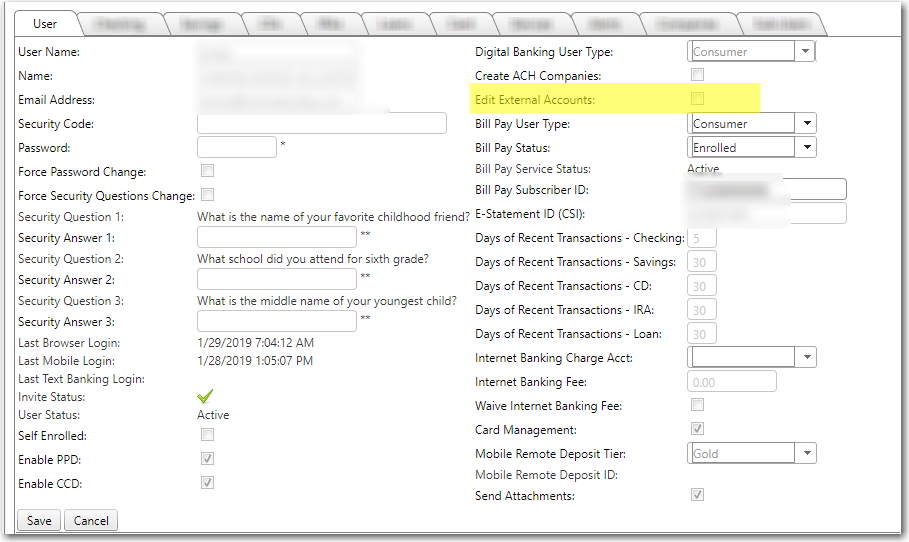
- Go to Security >> Customers >> Checking/Savings.
There are two settings on each account that allow admins to determine how external transfers are affected for each account:
- Transfer In External: Gives customers the ability to make a transfer from an external account into an internal checking or savings account.
- Transfer Out External: Gives customers the ability to make a transfer from an internal checking or savings account out to an external account.
- External Transfer Limit: Customer's limit per external transfer
- External Transfer Daily Limit: Customer's daily external transfer limit
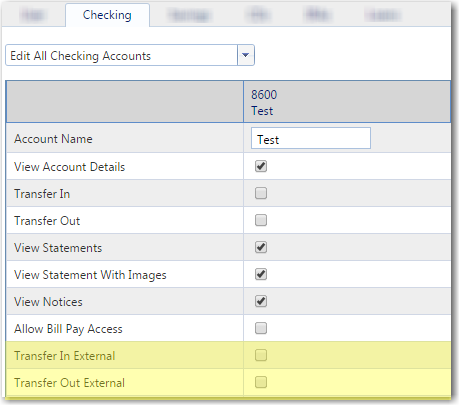
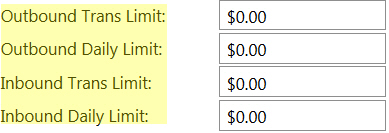
- Go to Security >> Customers >> Loans.
Found on each individual loan, the setting Make Payment External gives customers the ability to make a payment from an external account to the in-house loan.
 Customer Portal
Customer Portal
 Send Feedback
Send Feedback
 Print
Print  Customer Portal
Customer Portal
 Send Feedback
Send Feedback
 Print
Print  Customer Portal
Customer Portal
 Send Feedback
Send Feedback
 Print
Print