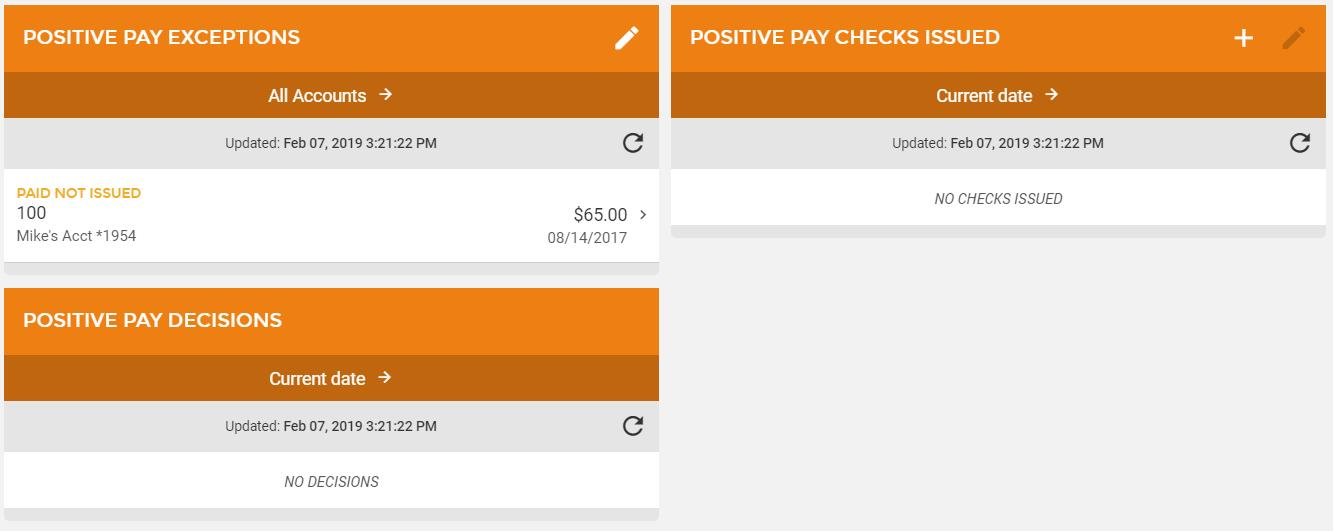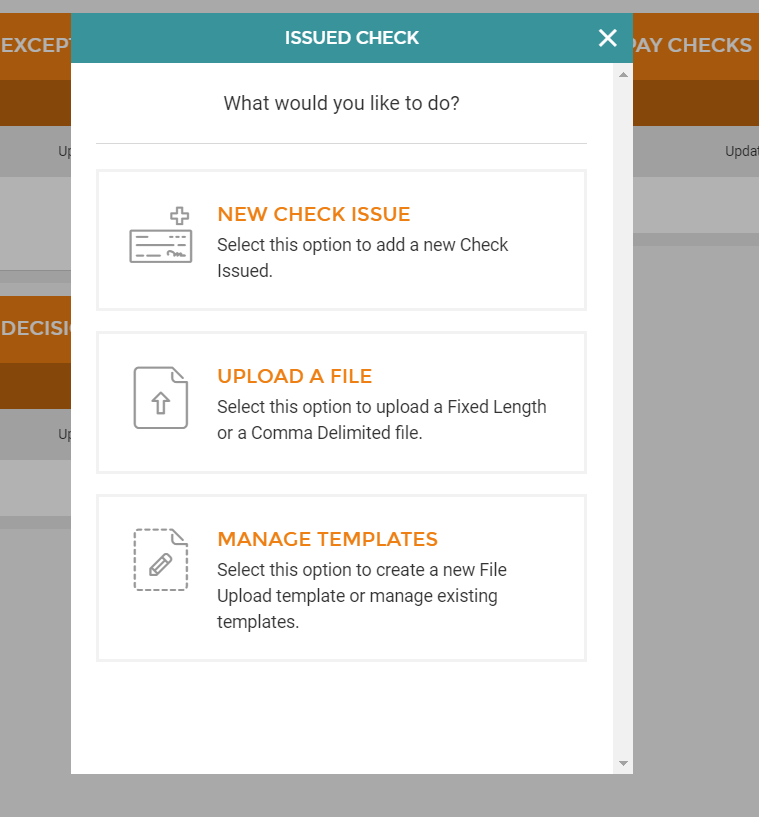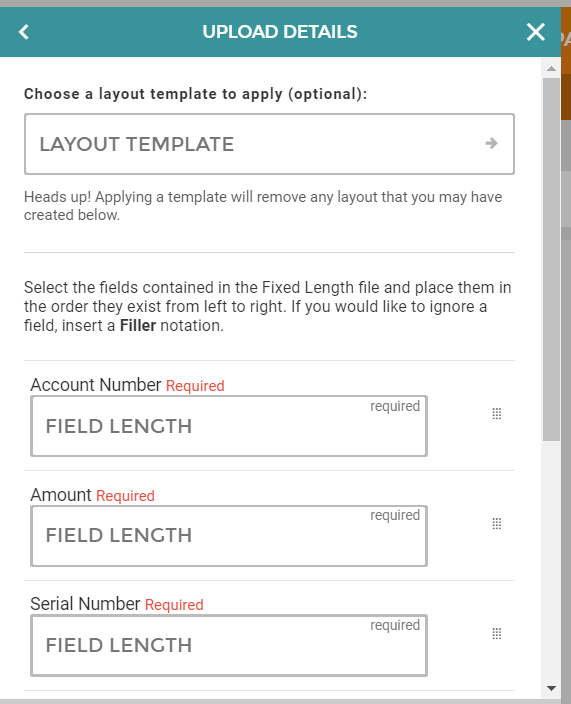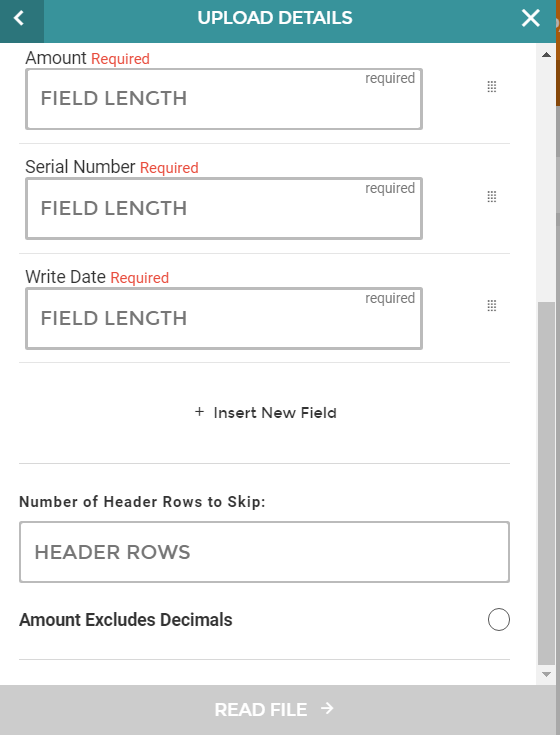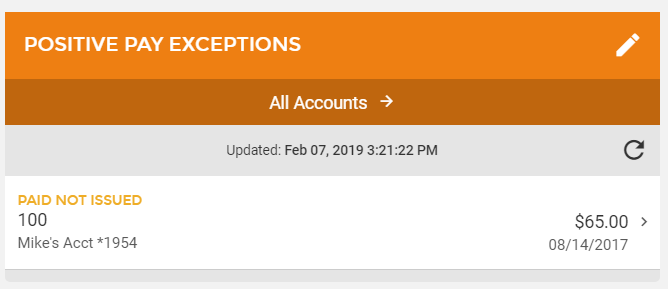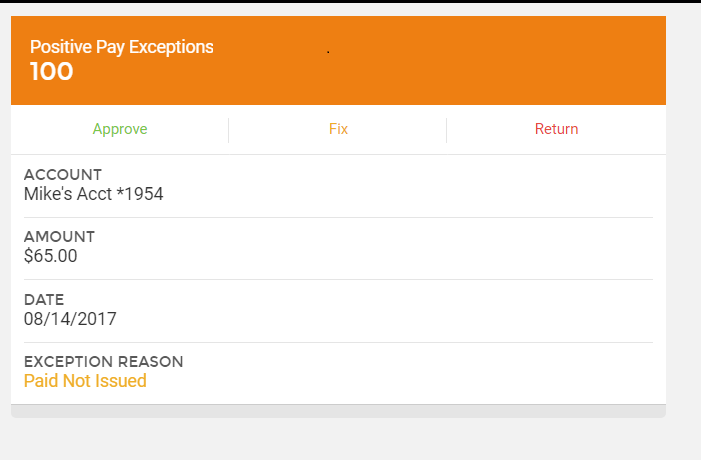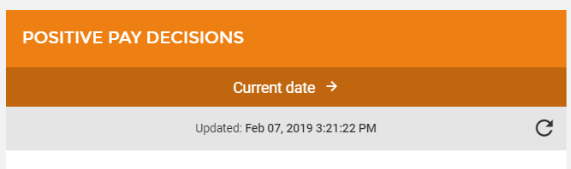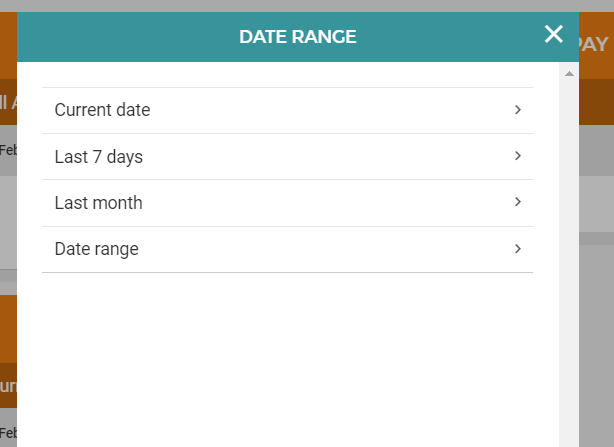Customer Portal
Customer Portal
 Send Feedback
Send Feedback
 Print
Print
How Does the Positive Pay Process Work?
Step 1: Customer may add Issued Checks or Import a file Note: The default cutoff for Positive Pay additions and decisions is 3:00 p.m. CST. To manually add a check:
If the Customer Imports the File The file can be one of two different formats:
Step 2: Exceptions Any exceptions will be listed for you to consider.
Select the appropriate decision.
Any previous decisions will be listed in on the main Positive Pay page and can be displayed by a date range.
Note: We recommend that Positive Pay customers set up the "Positive Pay Exception" alert. This will alert them anytime there is an exception that needs attention.** 68347
| ||||
| Top of Page |
 Customer Portal
Customer Portal
 Send Feedback
Send Feedback
 Print
Print |
||
|
|||