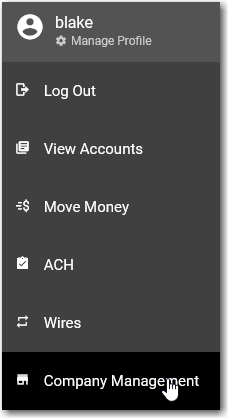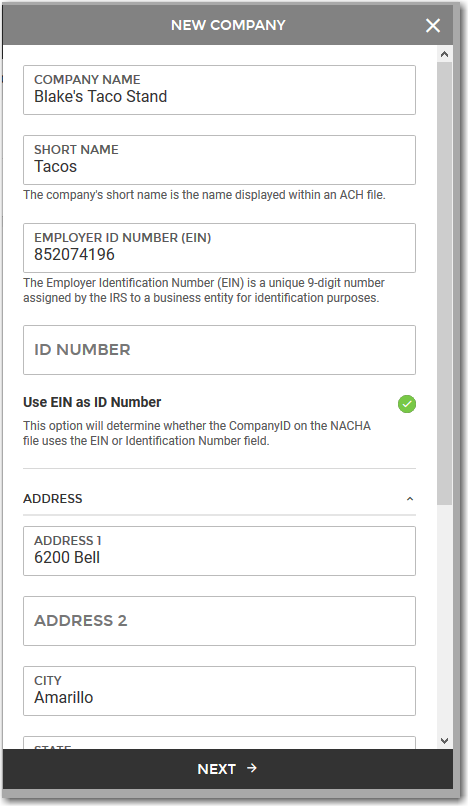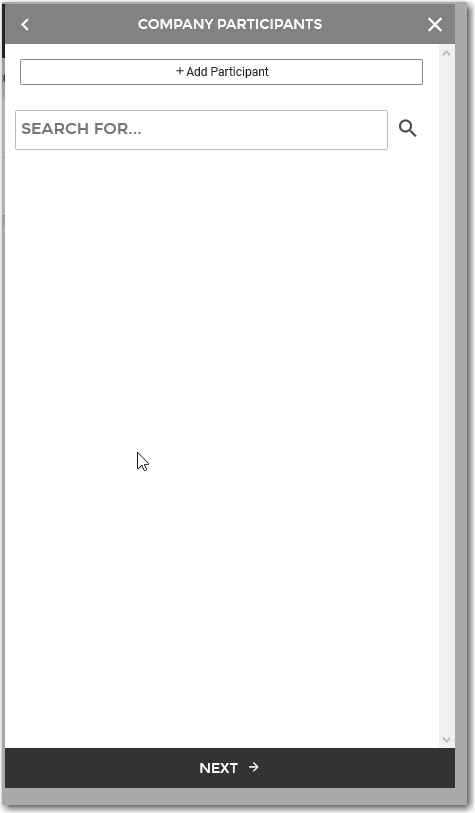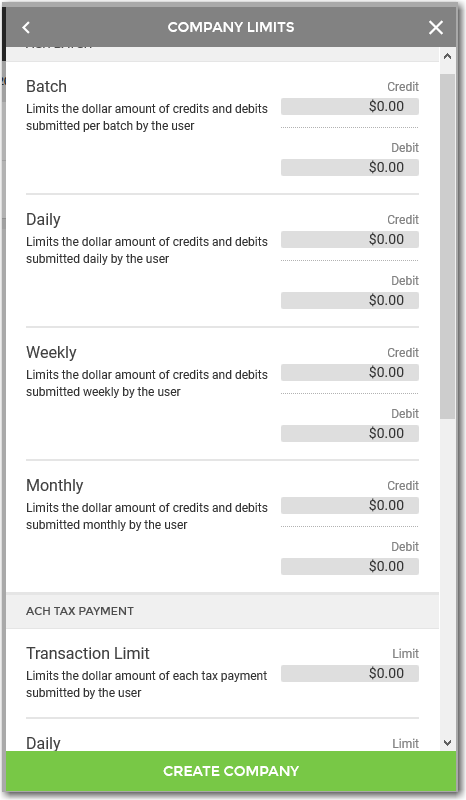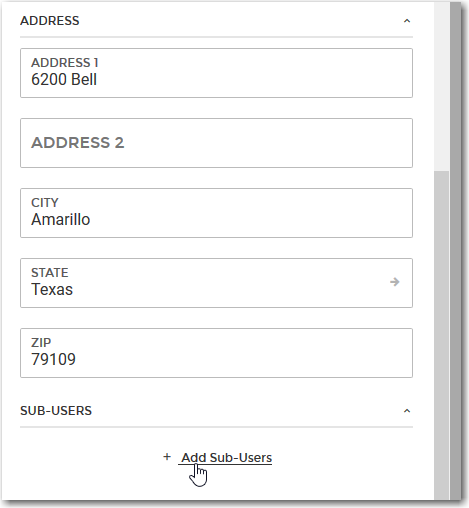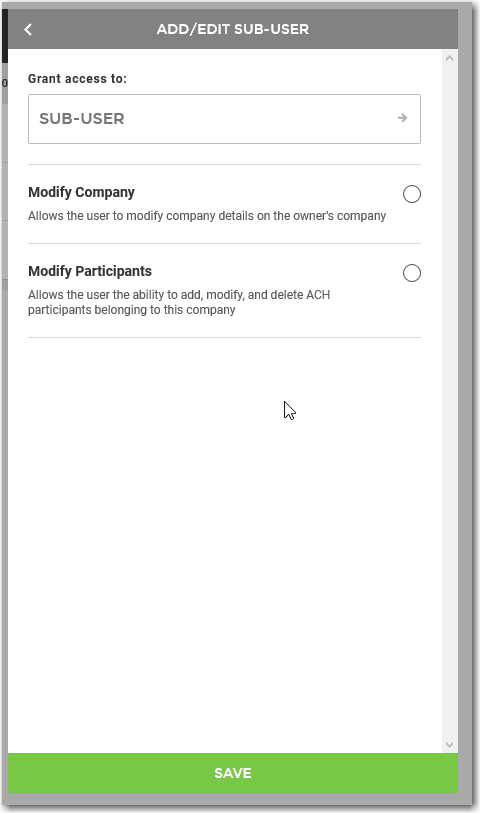How to Set Up a Company
Note: In order to set up a company, you must have rights enabled by your bank.
- You can select Company Management from the menu.
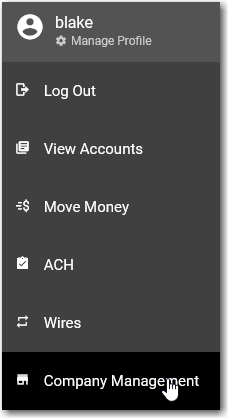
- Then click on the + to the right of Company Management.

- Enter the company information and select Next.
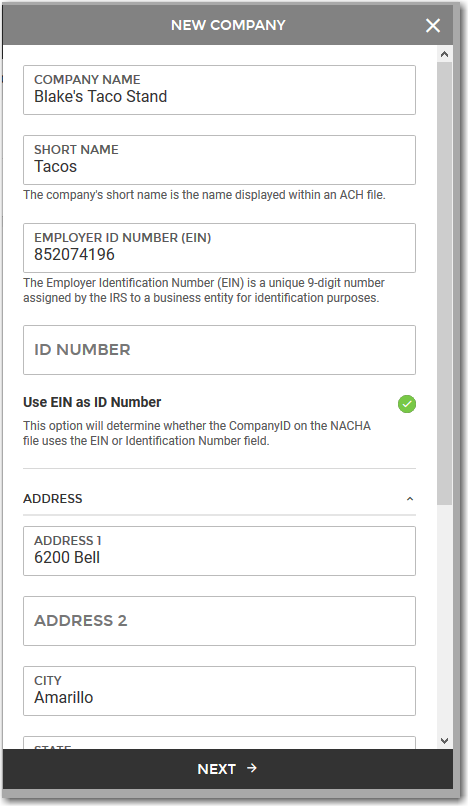
- If you have participants, you can enter them by selecting Add Participant. When you are finished, select Next.
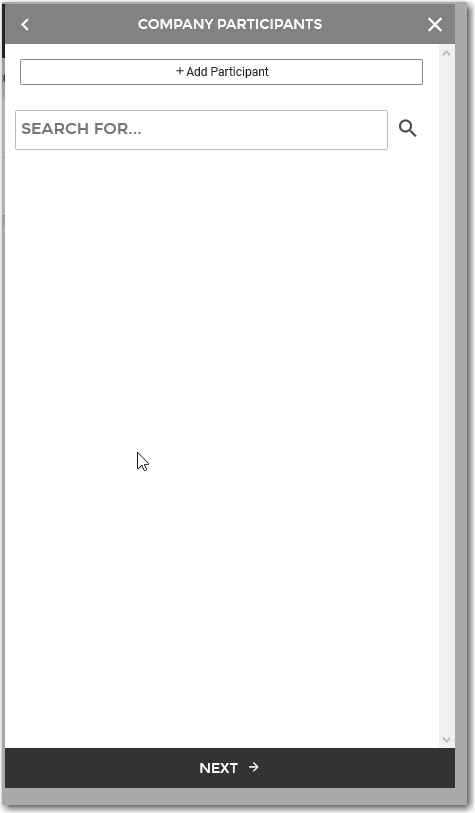
- The next screen is the Company Limits screen. If you require changes to these fields, you will need to call the bank for assistance.
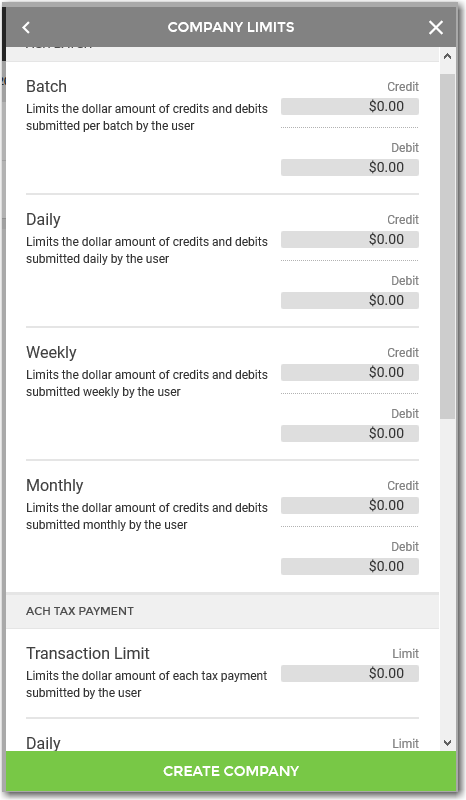
- After you select Create Company, you can add sub-users to the company by going to Company Management, selecting the Company, and scrolling down to the portion that says Add Sub-user.
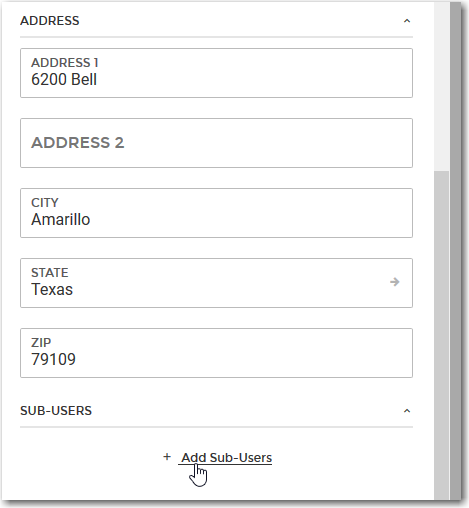
- Choose your sub-user from the menu, and give them the permissions that you want. After you save it, the sub-user will be added to the company.
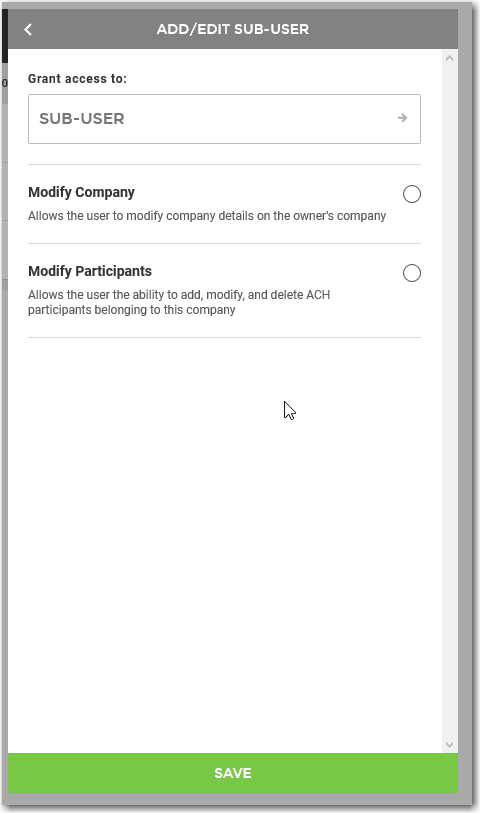
68405
|
 Customer Portal
Customer Portal
 Send Feedback
Send Feedback
 Print
Print  Customer Portal
Customer Portal
 Send Feedback
Send Feedback
 Print
Print