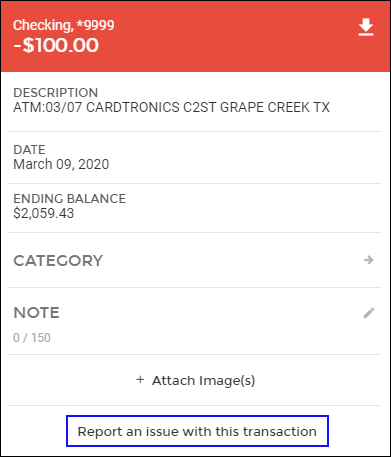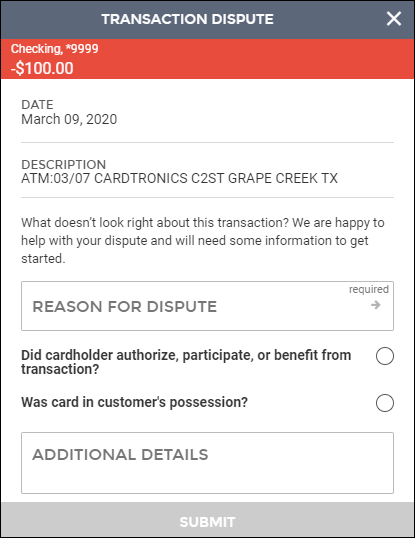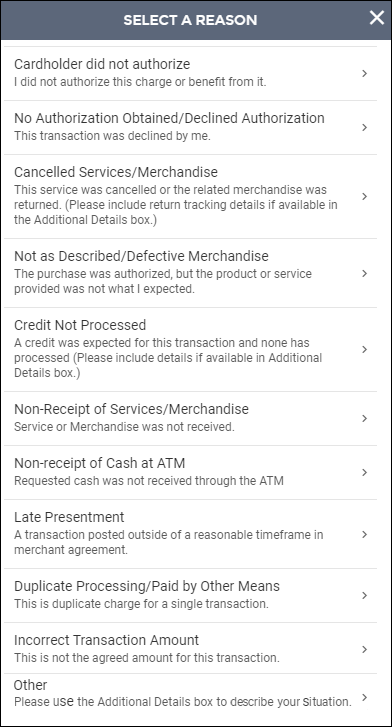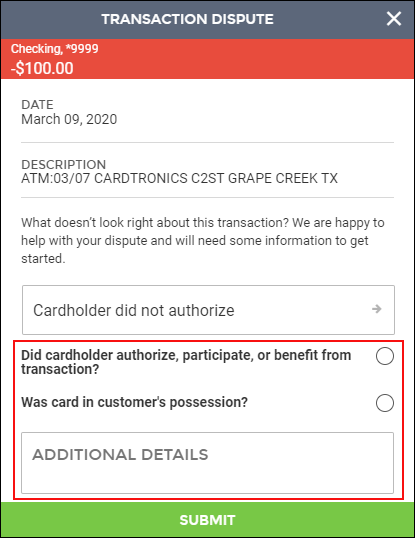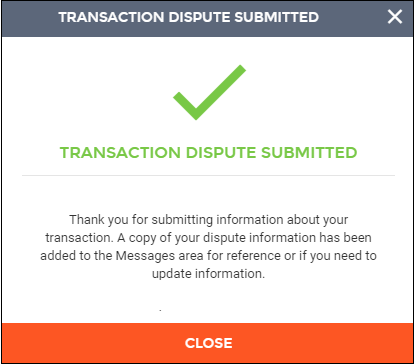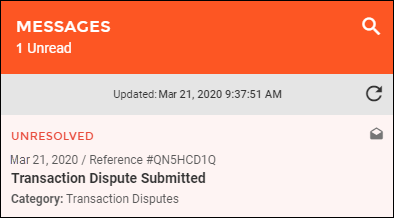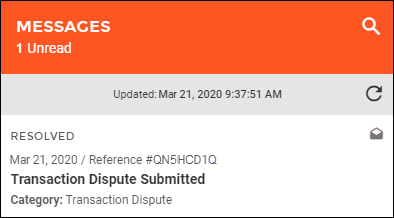How to Dispute a Transaction
If your bank has set up the Transaction Dispute feature, you will be able to report an issue with a card transaction. A dispute can be submitted up to 120 days after the transaction is submitted.
- When viewing account activity, select the transaction that you want to report. The Transaction Details will be displayed.
- Select Report an issue with this transaction at the bottom of the window.
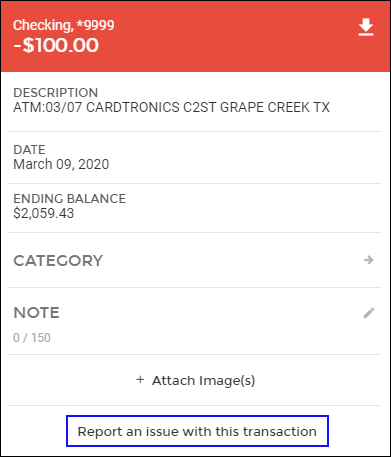
- The Transaction Dispute Form will display. Select Reason for Dispute to continue.
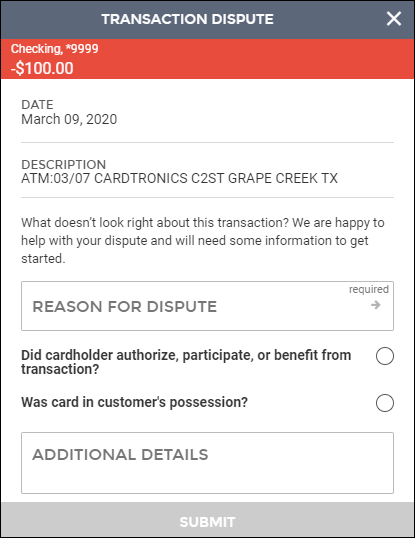
- The Select a Reason Window will be displayed. Choose the applicable reason.
Note: If you select "Other," the Additional Details field on the Transaction Dispute Form will be required.
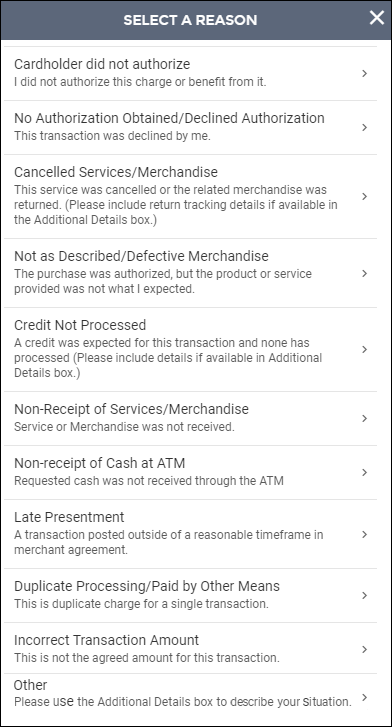
- After you choose the reason, it will return to the Transaction Dispute Form.
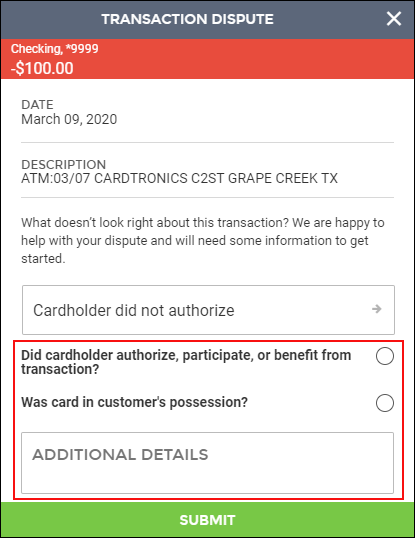
- You can then add more information to the dispute by filling out the last three optional fields:
- Did cardholder authorize, participate, or benefit from transaction?
- Was card in customer’s possession?
- Additional Details (required if you chose Other as the Dispute Reason)
- When you are finished entering details, select Submit.
- The Transaction Dispute Submitted window will be displayed.
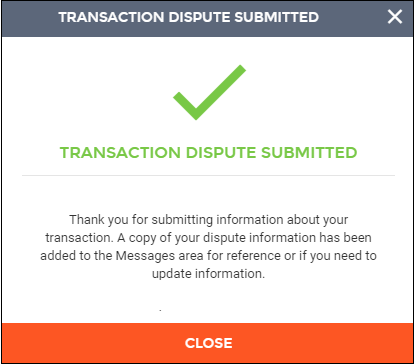
- A copy of the dispute will be added to your messages.
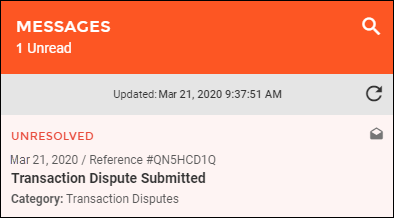
Once the item has been resolved by a bank employee, the Transaction Dispute message will update to show the new status:
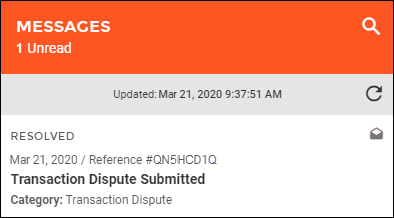
68563
|
 Customer Portal
Customer Portal
 Send Feedback
Send Feedback
 Print
Print  Customer Portal
Customer Portal
 Send Feedback
Send Feedback
 Print
Print