Phone Settings: Adding a New Mobile Device
- To add a new mobile device to your digital banking account, select Manage Profile >> Contact Settings >> Phone. The following will appear:
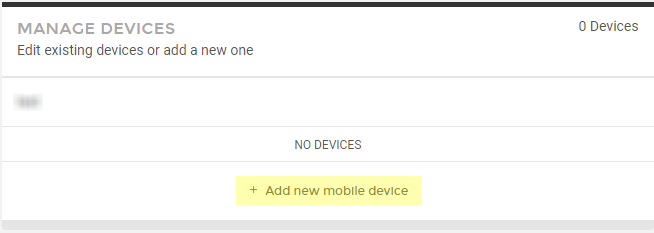
- Current devices will be listed, and you can add a new device by selecting + Add new mobile device.
- A window will appear.
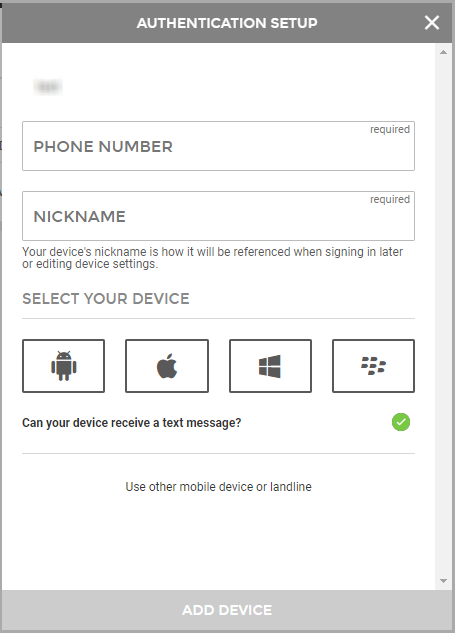
- Enter the phone number and a nickname for the device.
- Select your device type.
- Select whether this device can receive text messages.
- When you have filled out all required fields, you will be able to select the highlighted Add Device button.
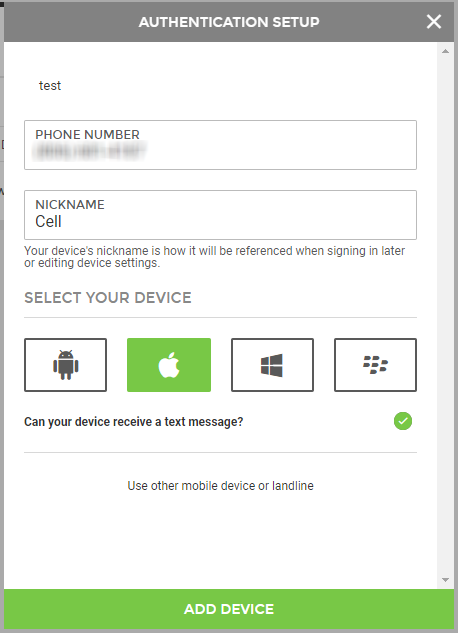
- You will be prompted to set up optional notifications and/or add another device:
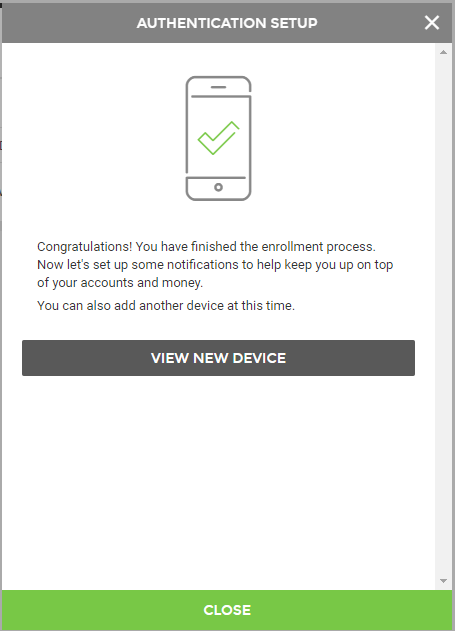
- If you select View New Device, you can set your notification preferences:
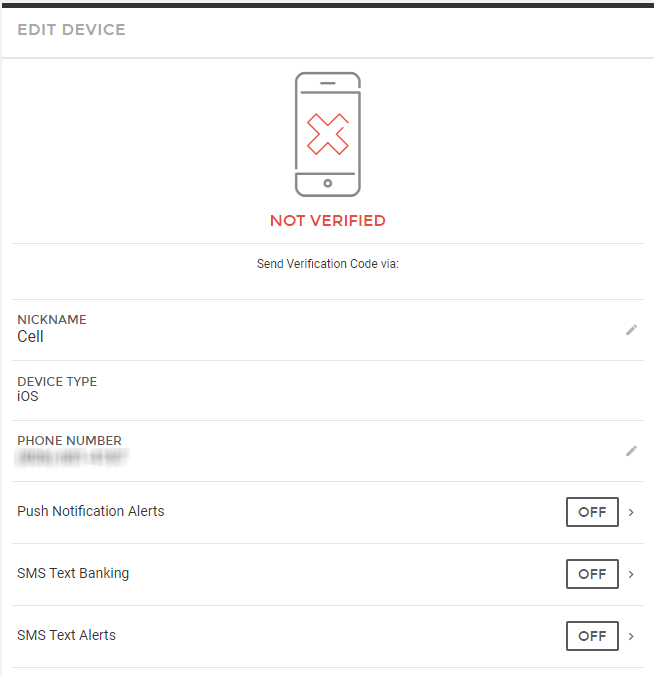
- You can also Remove This Device if needed.

- When you return to the beginning, your new device will be listed along with its verification status:
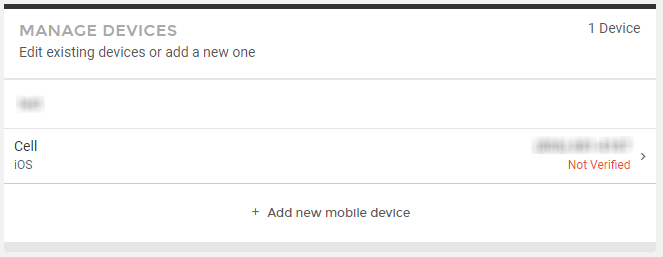
70093
|
 Customer Portal
Customer Portal
 Send Feedback
Send Feedback
 Print
Print  Customer Portal
Customer Portal
 Send Feedback
Send Feedback
 Print
Print  Customer Portal
Customer Portal
 Send Feedback
Send Feedback
 Print
Print