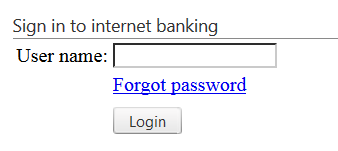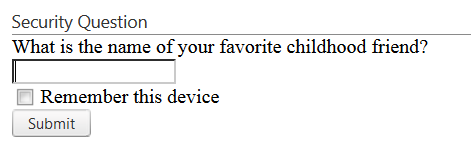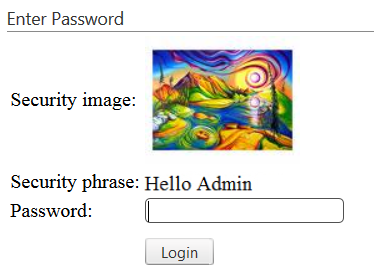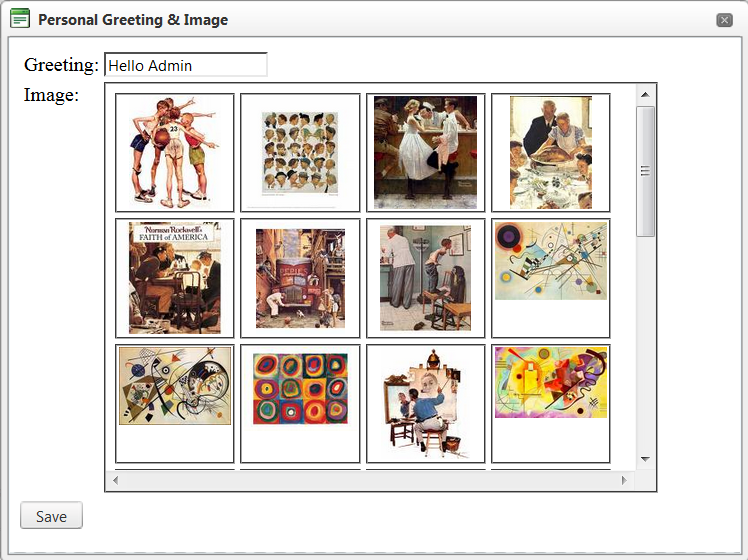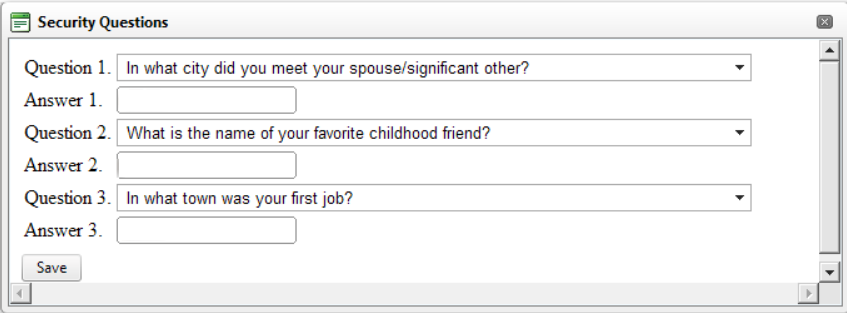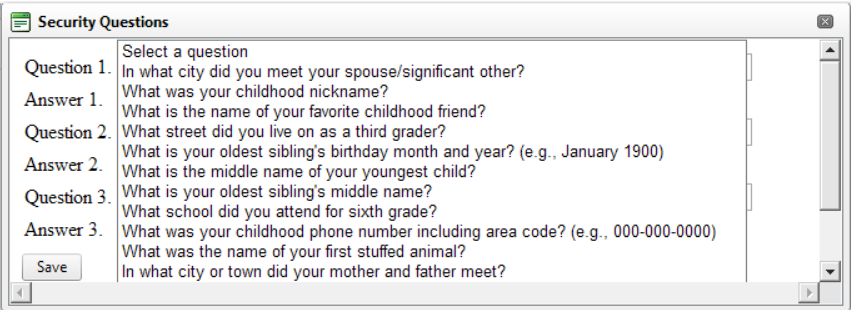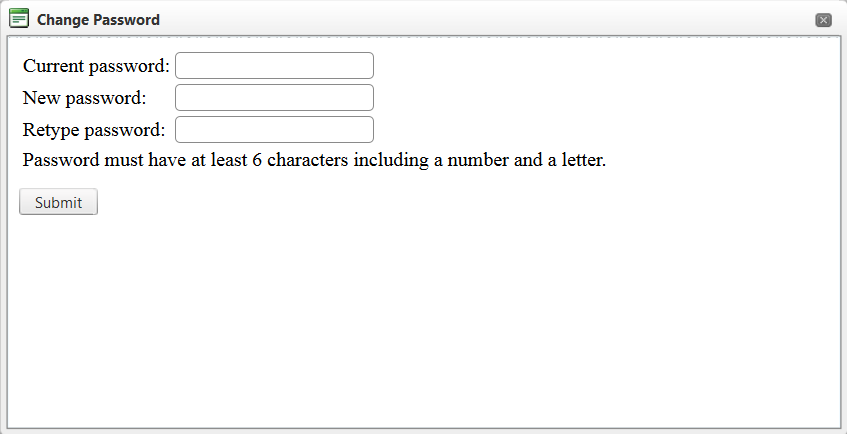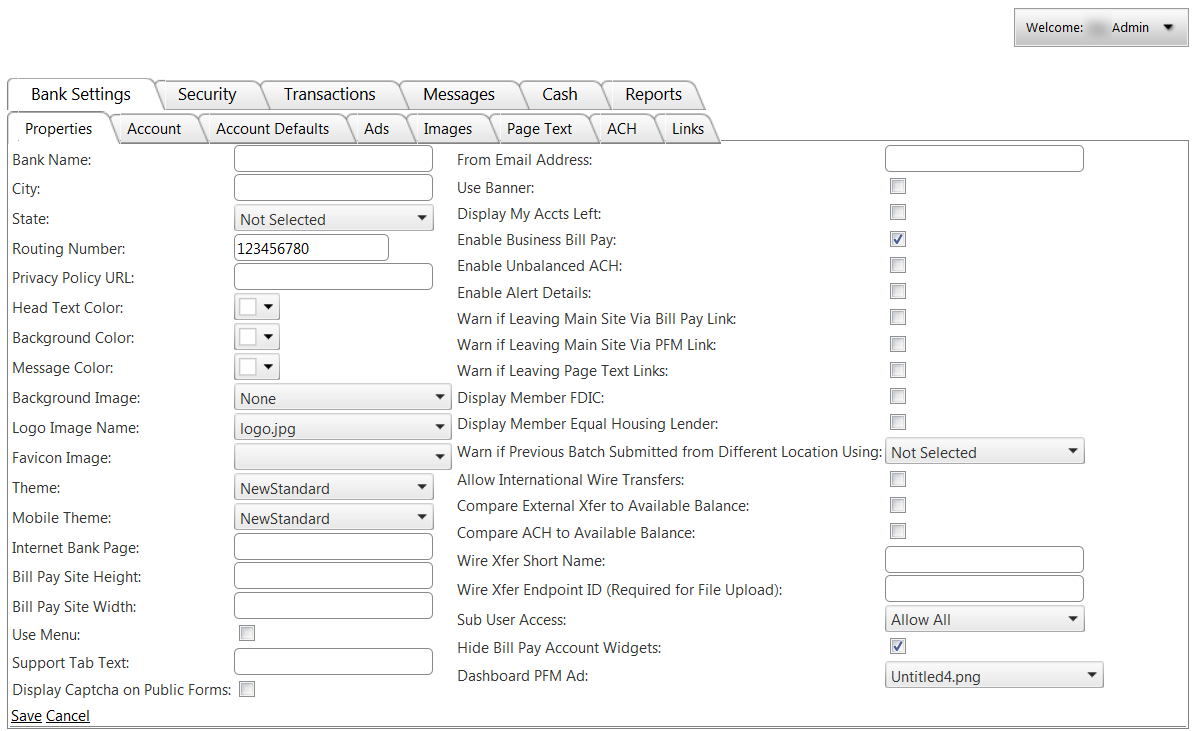Subsequent Logins
- To log in as Administrator, access the website address using the URL provided by CSI during the initial setup phase.
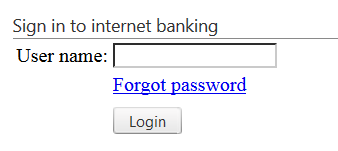
- Enter the User name and select Login.
Note: After the initial login, if the bank employee forgets their password, they can click Forgot Password. The screen refreshes and the employee is required to re-enter their user name. After selecting Login, one of the 3 security questions is asked. The employee submits the answer, and then receives an email with a link. Clicking the link opens a new web page requiring the user name to be entered again, at which time the password can be reset.
- The next screen will appear:
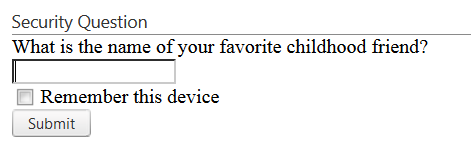
- One of the three security questions selected for this user name is presented. Enter the correct answer as previously input for that question.
- If this is a non-public computer, you can also check the Remember This Device check box and avoid the security questions for normal login procedures.
- If the system does not recognize a device, it will prompt with a security question or out-of-band authentication and will remember the new device if you mark the “Remember this device” checkbox during login. The system can store multiple devices for each user.
- Click Submit.
- On the following screen, a Security Image will appear along with a Security Phrase. If either of these is inconsistent with those previously selected, entering the Password should be avoided and support should be contacted.
- Enter the case-sensitive Password and click Login to proceed.
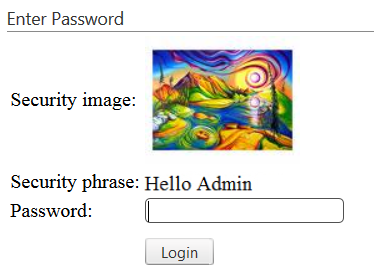
- The Digital Banking Administration site appears. The drop-down box on the right allows for immediate change to various options.

- Personal Greeting & Image: allows for immediate change to the image associated with the user name login verification and the greeting verbiage such as "Hello Admin."
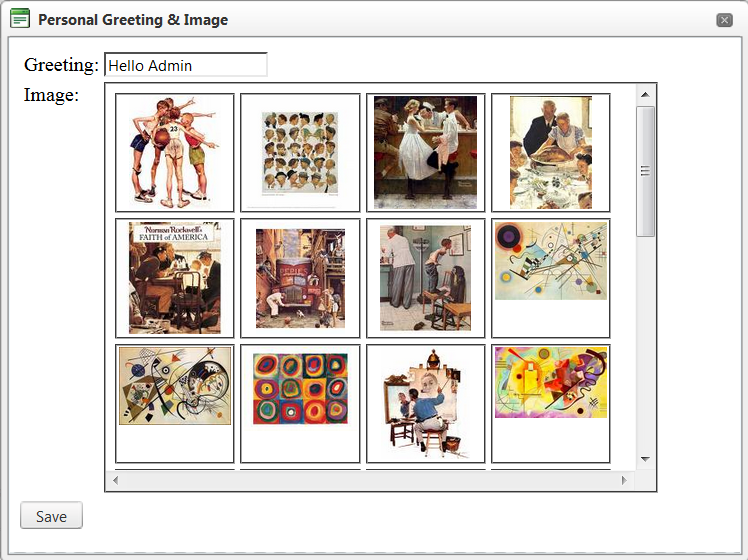
- Security Questions: Allow immediate changes to the security questions and answers presented at login verification.
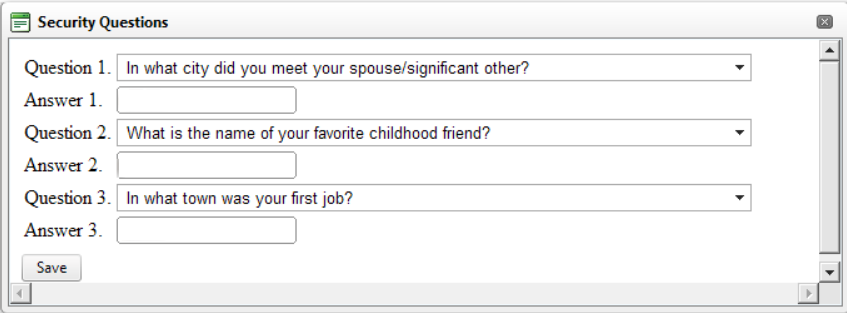
- The security questions from which to select:
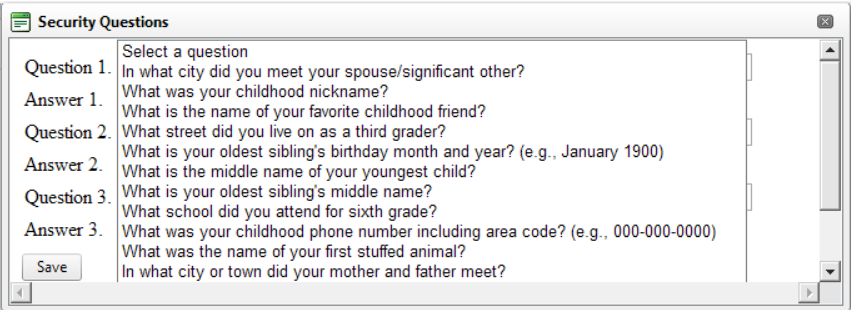
- Change Password: allows immediate change to the password using the banks password restriction preference.
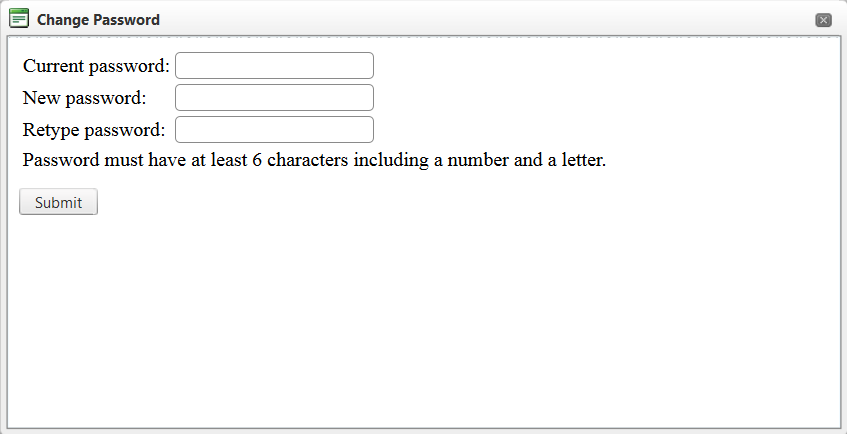
- Log Out: log out of the digital banking administration site.
- The different tabs, or pages, allow changes to site appearance, as well as the functionality of Digital Banking, including customer access and messaging systems.
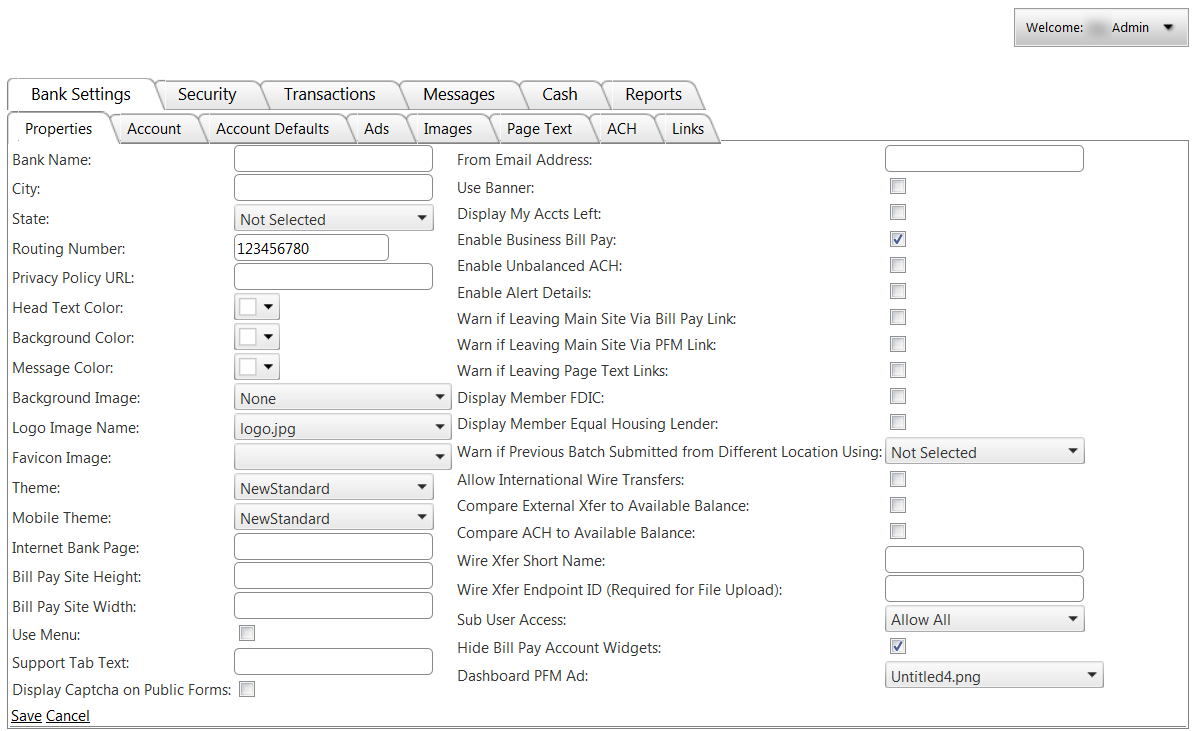
The tabs and functions available to the employee are dependent upon the permissions set for the bank and the employee.
19427
|
 Customer Portal
Customer Portal
 Send Feedback
Send Feedback
 Print
Print  Customer Portal
Customer Portal
 Send Feedback
Send Feedback
 Print
Print