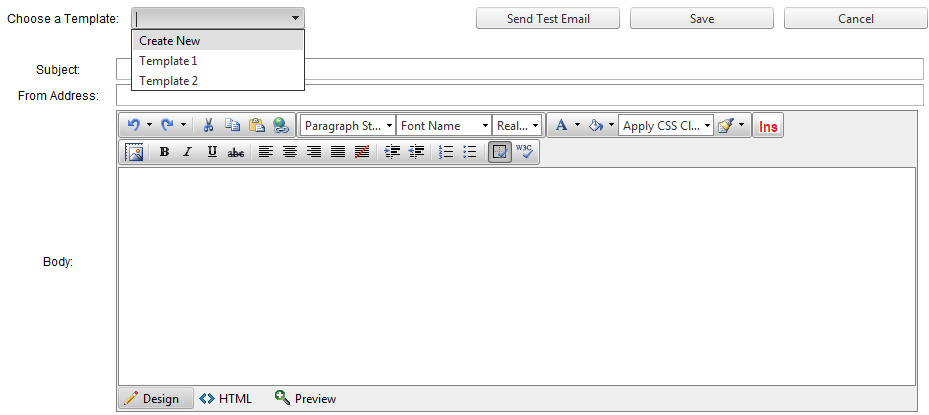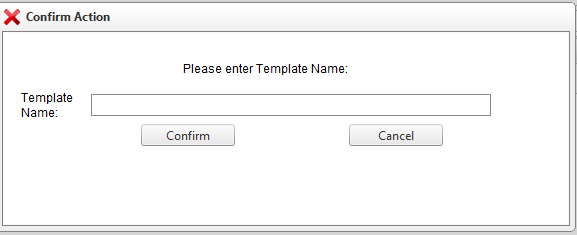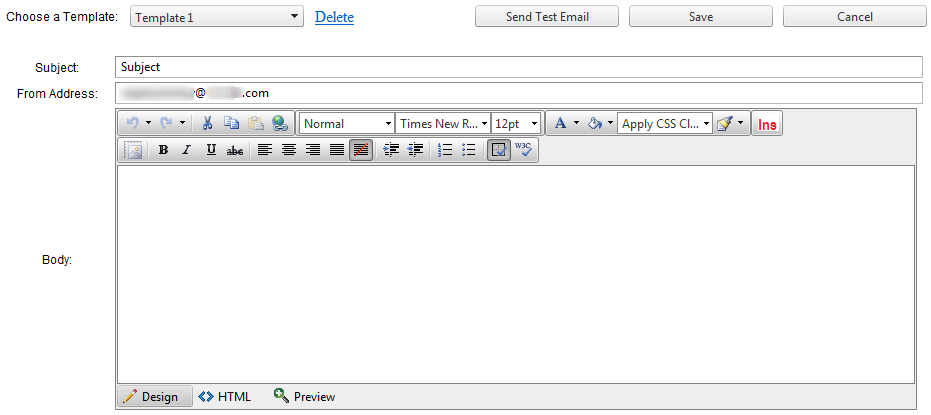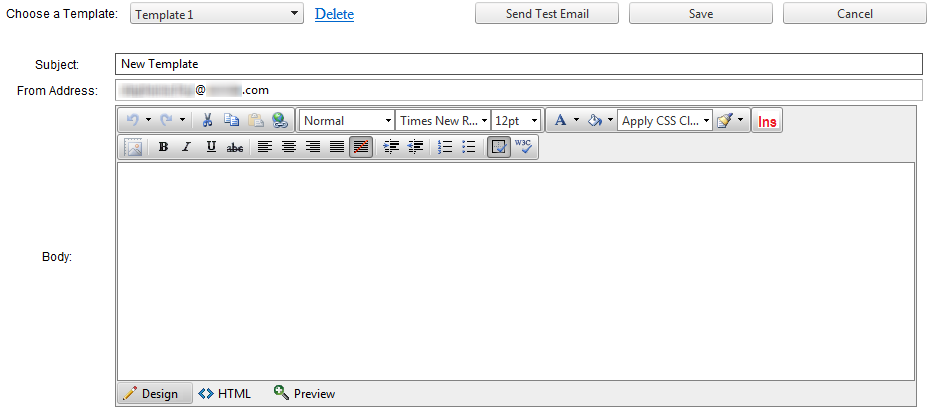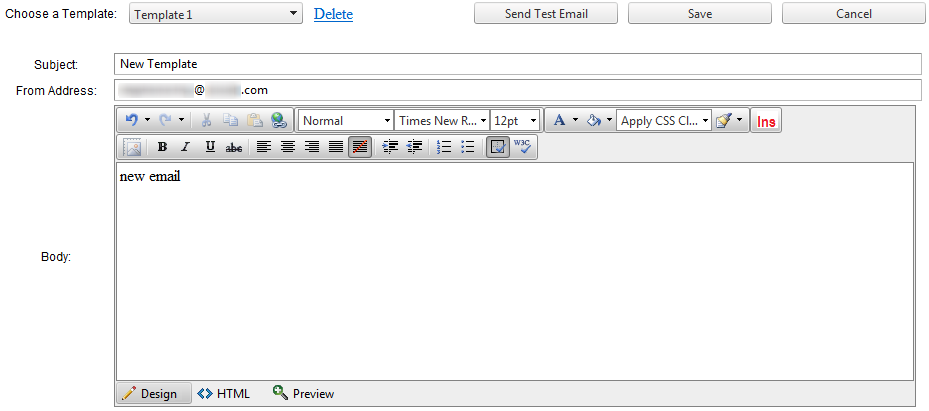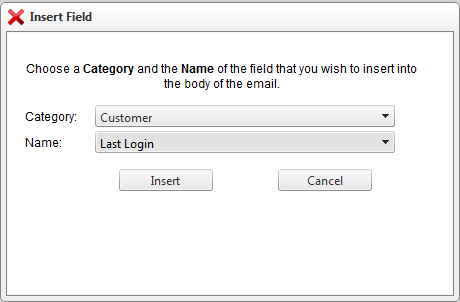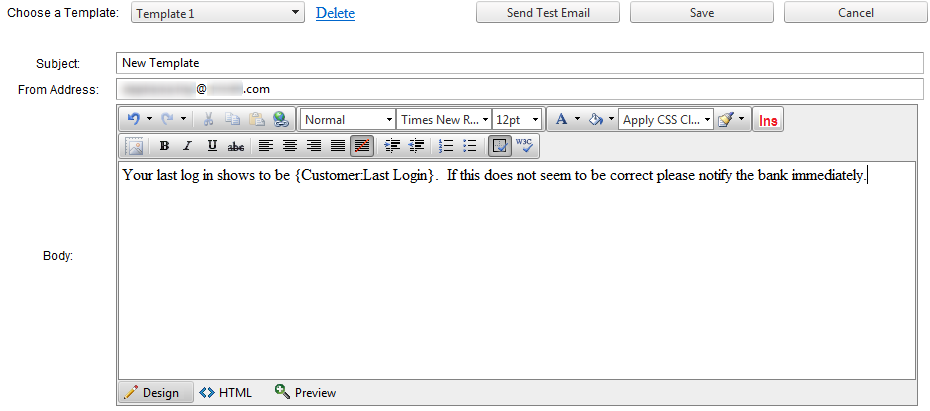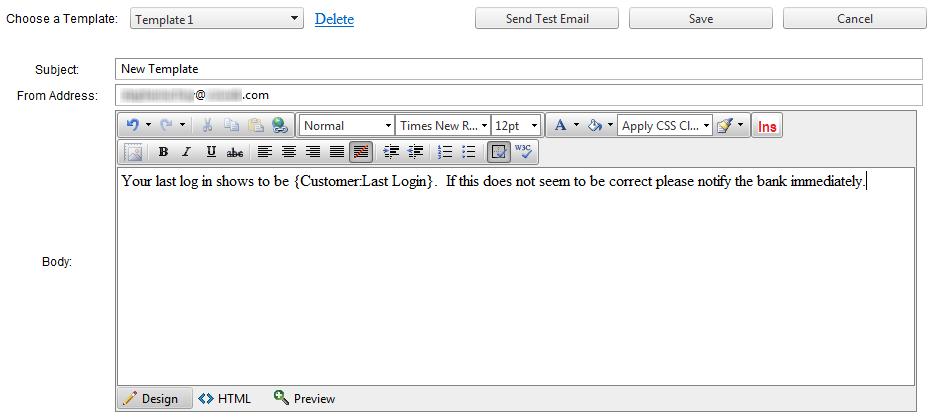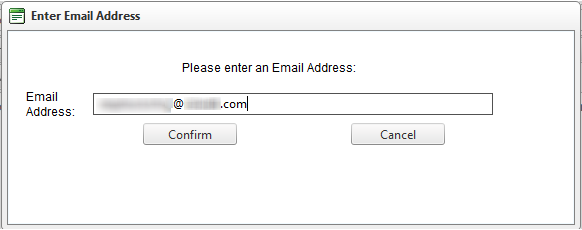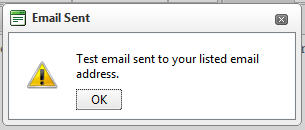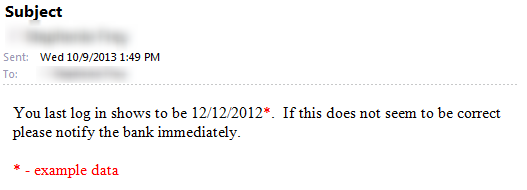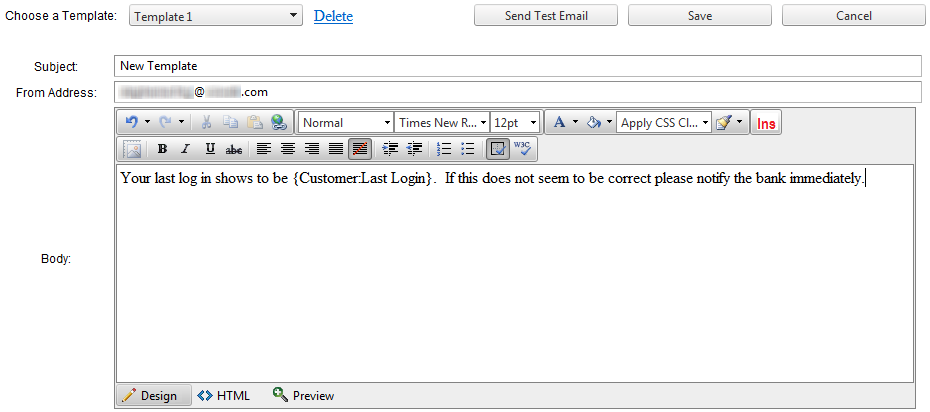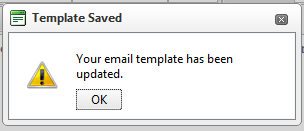Customer Portal
Customer Portal
 Send Feedback
Send Feedback
 Print
Print
Templates tabThe template screen allows employees to create a custom email that the users found in the Reporter will receive. Go to Marketing >> Templates. Choose a Template: Select Create New.
This window will appear:
Enter a name for the Template and click Confirm. It will now be available in the drop-down list.
Subject: Enter the subject you want the email to have From Address: Enter the address that you wish to show that the email came from. It will default from the bank IntSMTPFromAddr field.
Body: Enter the text that you want to have in the body of your email.
To insert any user or account fields, click the red Ins button. This window will appear:
Select a Field Category, Field Name, and then click Insert. Only one Field Category type can be put into an email.
Next, click Send Test Email to make sure everything looks right.
Enter the email address to which you want to send the test email and click Confirm.
When you are happy with the results, click Save.
30886
| ||||
| Top of Page |
 Customer Portal
Customer Portal
 Send Feedback
Send Feedback
 Print
Print |
||
|
|||