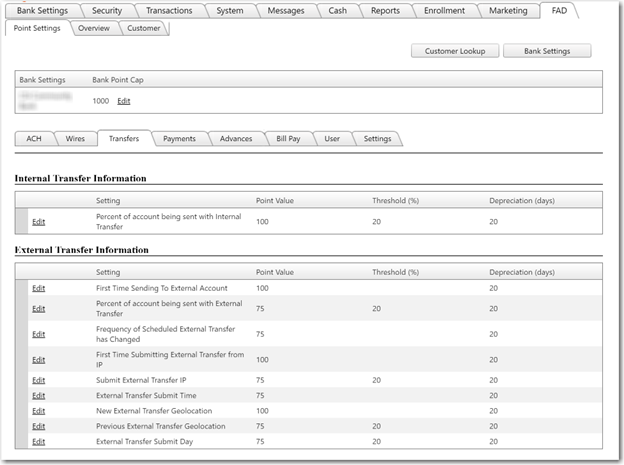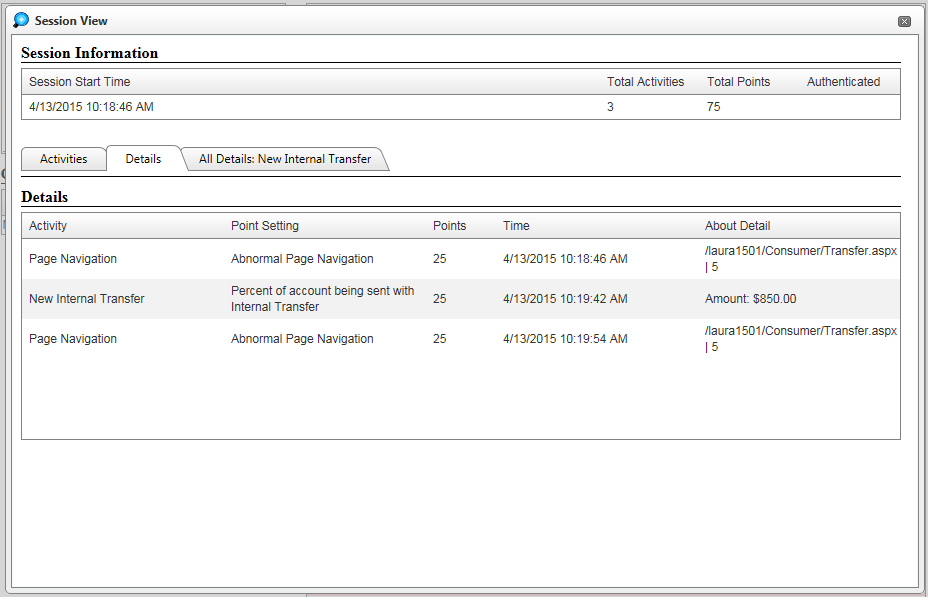Transfers tab
The FAD >> Point Settings >> Transfers tab contains one internal transfer setting and nine external transfer settings.
The bank can set the values for the point value, threshold (if available), and depreciation for each setting.
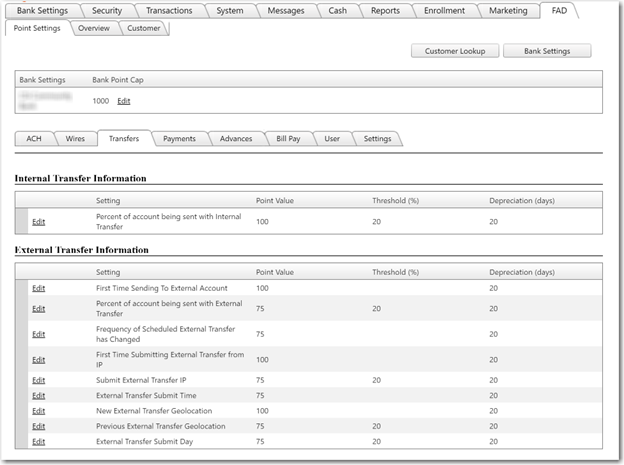
Hovering over any of the setting names prompts a tooltip that gives more information about the setting.
- Internal Transfer: Percent of account being sent with Internal Transfer: Compares the amount being advanced to the available balance of the account. Points are added if the amount of the internal transfer is greater than the threshold percentage.
External Transfer Settings
- First Time Sending To External Account: Points are added if this is the first time sending money to the external account.
- Percent of account being sent with External Transfer: Same as internal transfer setting.
- Frequency of Scheduled External Transfer has Changed: Points are added if the frequency of the external transfer is changed.
- First Time Submitting External Transfer from IP: Points are added when an external transfer is submitted from an IP address than has not been used in the past.
- Submit External Transfer IP: Points are added if an external transfer is submitted from an IP address that has been used less than that threshold percentage (i.e. 50% of the time). Points will not be added for this setting the first time an IP address is used.
- External Transfer Submit Time: Points are added if an external transfer is submitted at a time range other than those the system has determined to be the normal submission times.
- New External Transfer Geolocation: Points are added if submitting an external transfer from a geolocation that has not been used in the past.
- Previous External Transfer Geolocation: Points are added if an external transfer is submitted from a geolocation that has been used less than that threshold percentage (i.e. 50% of the time). Points will not be added for this setting the first time a geolocation is used.
- External Transfer Submit Day: Points are added if an external transfer is submitted on a day of the week that has been used less than that threshold percentage (i.e. 50% of the time).
Users can edit the Point Value, Threshold, and Depreciation fields by clicking on the Edit button for the setting. Changes to the fields can be saved by clicking the update button or can be canceled by clicking the cancel button. Alpha and special characters cannot be typed into the fields.
- Point Value: the number of points that will be accumulated by the activity if an advance exceeds the threshold amount. Minimum 0, max 999,999.
- Threshold: measured in percentage. The user must either pass the threshold or remain under the threshold depending on the particular setting. Minimum 0, max 100.
- Amount thresholds: require the user to exceed them in order to accumulate points while all other thresholds require that the user use the specific item less than the threshold amount. For example, if the threshold is set to 20% for an dollar amount setting, the customer will only accumulate points if the transfer amount is for more than 20% of the available balance of the from account. If the threshold is set to 50% for any of the other settings (IP, Day, Geolocation) then the user must have used the IP, Day of the week, or Geolocation in less than 50% of transfers to accumulate points. Minimum 0, max 100.
- Depreciation Value: measured in days and is the number of days it takes for any points accumulated to fall off of the customer’s point total. Minimum 0, max 9,999.
The Details tab within the Session View displays all activities that accumulated points.
Scheduled transfers that accumulate points will display the point setting that caused the user to accumulate points, the number of points accumulated for that specific activity, the time and date the activity was completed, and detail about the activity.
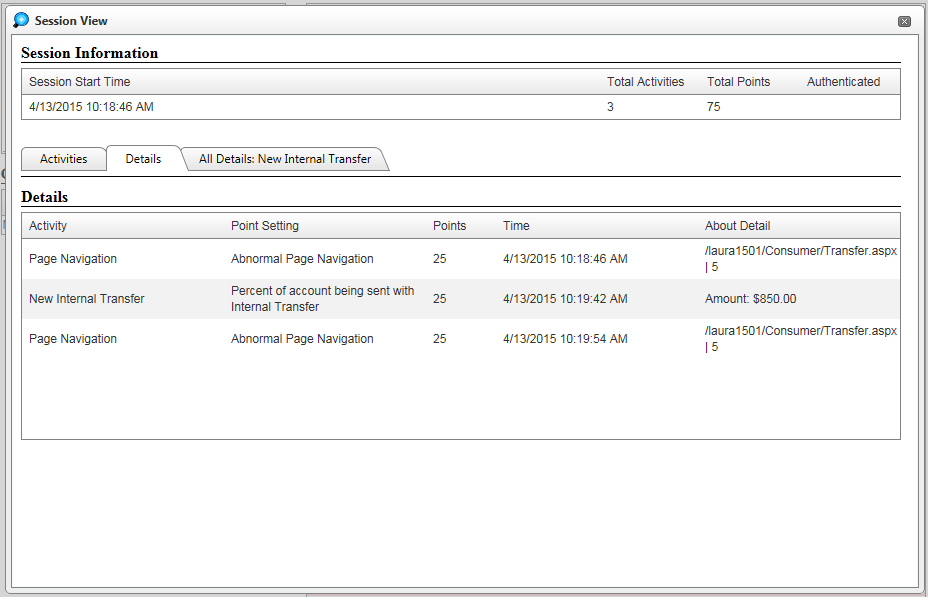
42983
|
 Customer Portal
Customer Portal
 Send Feedback
Send Feedback
 Print
Print  Customer Portal
Customer Portal
 Send Feedback
Send Feedback
 Print
Print