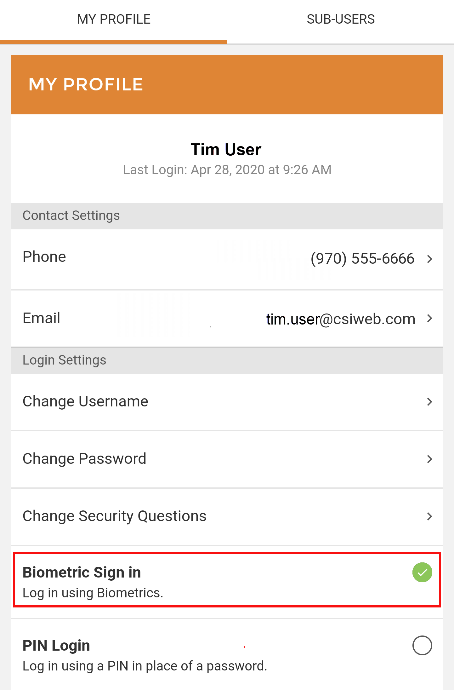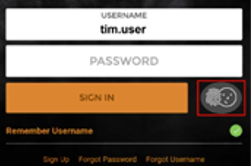How to Use Android Biometric Sign-In
Users with a device running Android 10 or higher can use facial recognition to access Digital Banking using the Biometric Sign-In feature.
Once Face Recognition is set up in the device settings, you will see the Biometric Sign In option in your My Profile settings.
- Set up Face Recognition on the mobile device if it has not already been activated.
- Select Biometric Sign-In under My Profile settings.
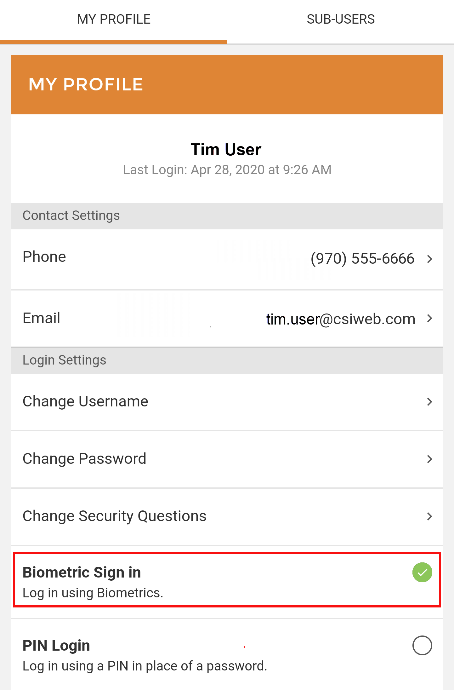
Note: Android 10 users that have enabled Fingerprints but have not enabled Face Recognition will still see the Fingerprint Login option.
- The next time that you are prompted for credentials, the biometric access icon will display next to the Sign In button.
- Select the Biometric Access icon. The Biometric Sign in window will display.
- Click Confirm to continue.
- Once you authenticate, the digital app will open.
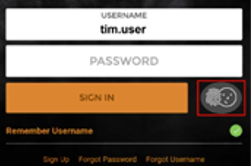
68503
|
 Customer Portal
Customer Portal
 Send Feedback
Send Feedback
 Print
Print  Customer Portal
Customer Portal
 Send Feedback
Send Feedback
 Print
Print