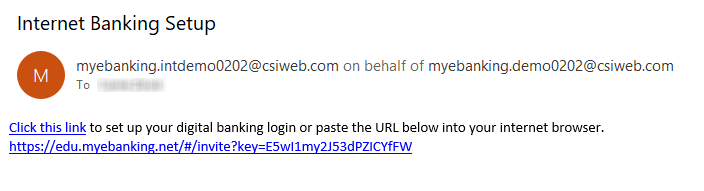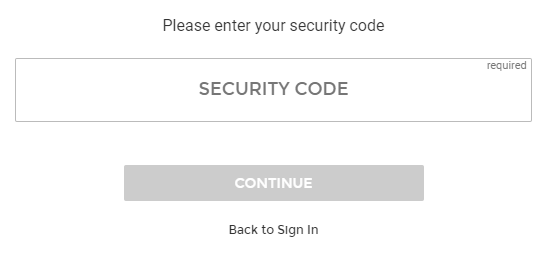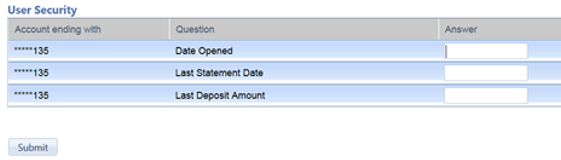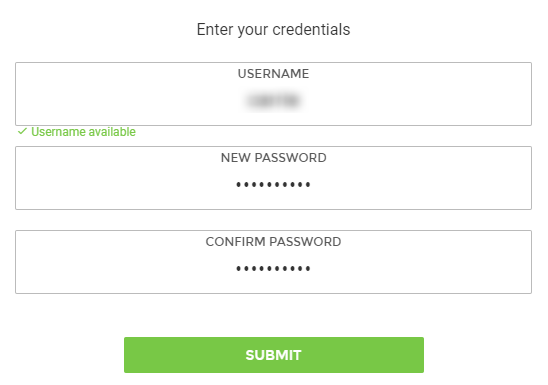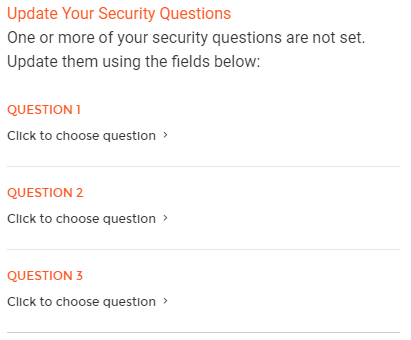Setting Up Your Login
- To create your Digital Banking login, begin by clicking the link provided in the email that your financial institution sent you. Example below:
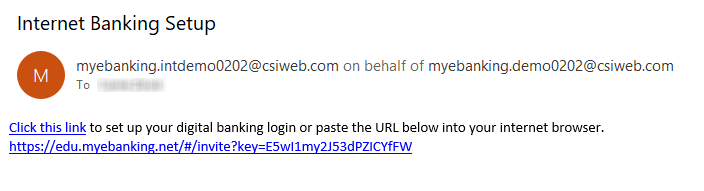
- Your internet browser will open. According to your financial institution’s settings, you may be prompted with one of two paths for verifying that you are authorized to access these accounts:
- Option 1: You will be prompted to enter the Security Code that the financial institution provided you. Then click Continue.
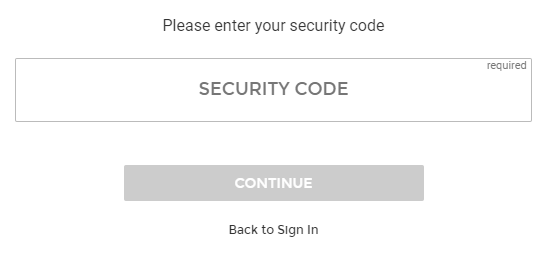
- Option 2: You will be prompted with questions regarding one of your accounts. Enter the answers exactly as provided by your financial institution.
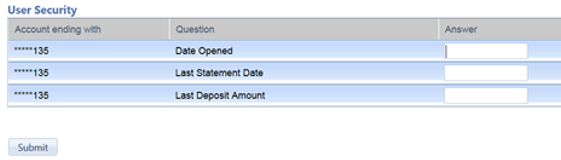
- You will then be prompted to create your user name and password.
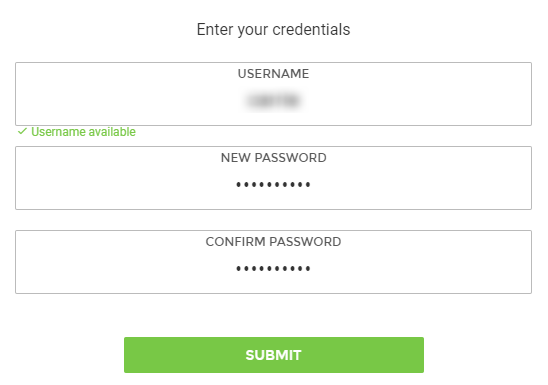
- Username: This field allows 4 – 20 alphanumeric characters. When you enter the username, a green checkmark and message will appear to confirm that this username is not already used by another login. Your username must be unique.
- Password: Your financial institution sets up the restrictions for password security. Both passwords must match.
- When the Username and Password fields are filled in appropriately, the Submit button will turn green. Click Submit to proceed.
- You will then be prompted to select three Security Questions and enter your answers. The security questions are used for verification at computers that have not been registered and for password resets. Select your preferred question from each drop-down list and type the answers in the fields provided.
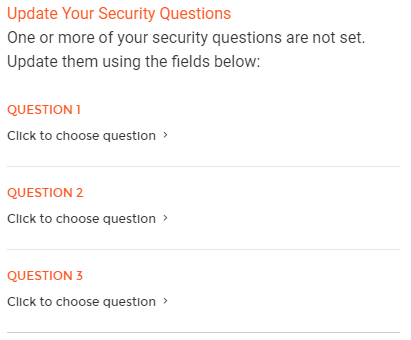
- When you have selected questions and provided answers, the Update button will turn green. Click Update to proceed.
- You will be prompted to accept the Terms and Conditions for digital banking. Please read through the document and then click the Accept Terms button if you wish to proceed.
You will be taken to the Digital Banking main screen. See The Main Screen for more information.
19702
|
 Customer Portal
Customer Portal
 Send Feedback
Send Feedback
 Print
Print  Customer Portal
Customer Portal
 Send Feedback
Send Feedback
 Print
Print