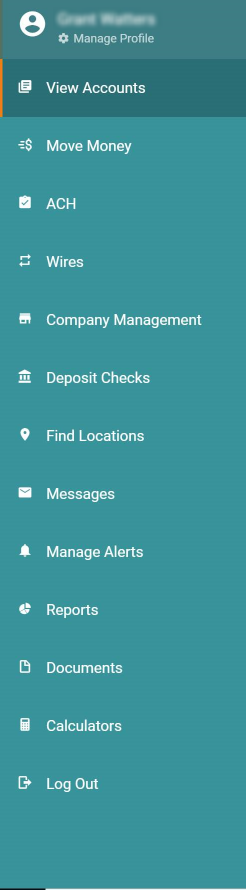The Main Menu
When you log into Digital Banking, the home page opens to View Accounts, with the main menu along the left side.
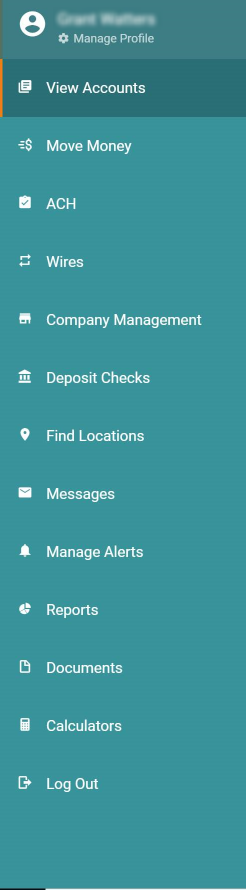
Menu Options:
- Name / Manage Profile: Your customer name will be displayed. You may select the gear to manage your Profile settings.
- View Accounts: This is the default screen upon login.
- Move Money: This option allows you to complete transfers, payments, and bill payments.
- Positive Pay: This business banking option allows you to make decisions regarding items to be paid.
- Company Management: This business banking option allows you to manage/maintain your company profiles.
- ACH: This business banking option allows you to build/submit ACH files for processing.
- Wires: This business banking option allows you to build/submit wire files for processing.
- Deposit Checks: This option allows you to handle check deposits.
- Manage Cards: Find Locations: This option allows you to locate bank facilities.
- Messages: This option allows you to submit a pre-formated or free-form message to your bank.
- Manage Alerts: This option allows you to build/maintain security and account alerts.
- Reports: This option allows easy access to reports.
- Documents: This option allows access to documents, including statements, notices, and tax forms based on your bank's setup.
- Log Out: When this session is complete, select log out to close the connection. Inactive sessions, as defined by the financial institution, will time out after inactivity.
19704
|
 Customer Portal
Customer Portal
 Send Feedback
Send Feedback
 Print
Print  Customer Portal
Customer Portal
 Send Feedback
Send Feedback
 Print
Print