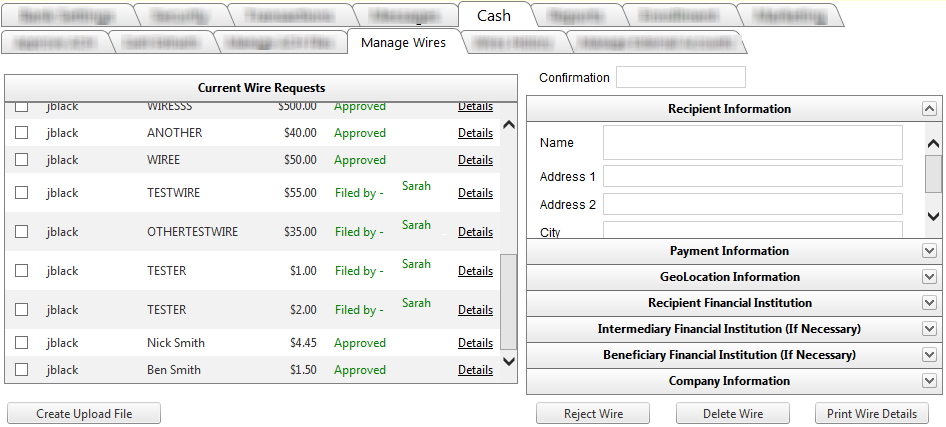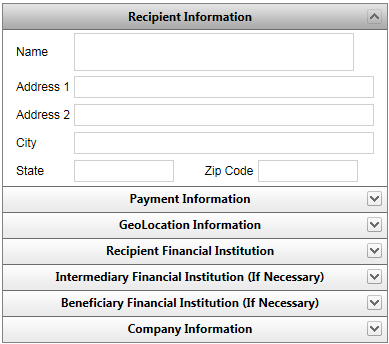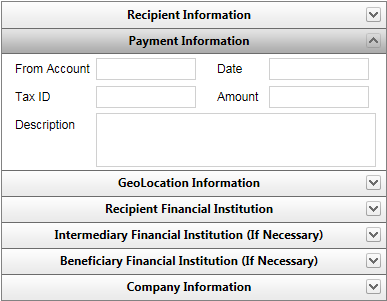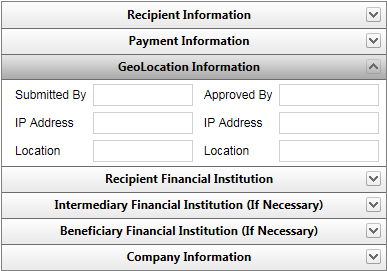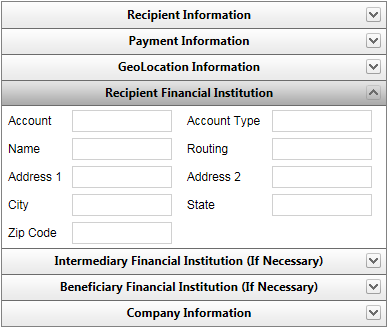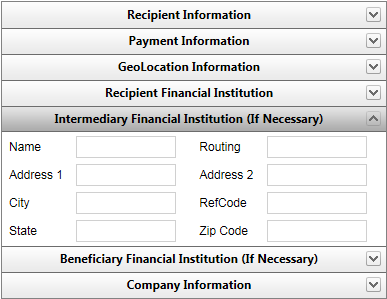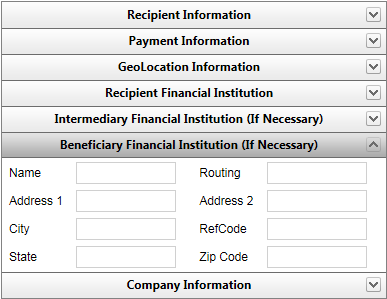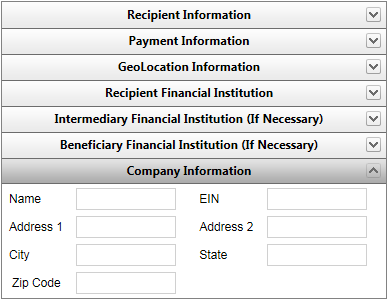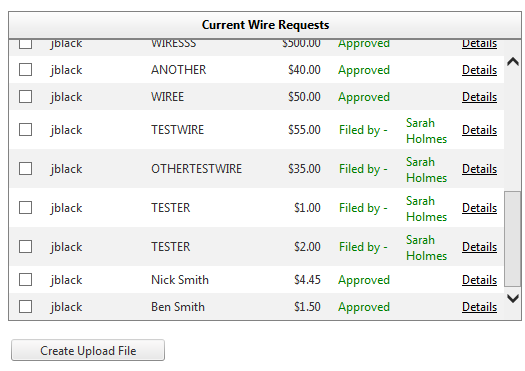Customer Portal
Customer Portal
 Send Feedback
Send Feedback
 Print
Print
Manage Wires tabManage Wires displays the wire requests from customers. Clicking the Details link displays information in the boxes to the right. After clicking the Details links, there are three available options at the bottom.
Click each tab header or the arrow at the right of the header bar to review the information.
To create a wire file, select the desired wires and then click the Create Upload File button. You will be prompted to either open or save the file.
When the wire is processed by the financial institution, the communication to the customer includes the confirmation number as entered on the tab. 19467
| |||||
| Top of Page |
 Customer Portal
Customer Portal
 Send Feedback
Send Feedback
 Print
Print |
||
|
|||