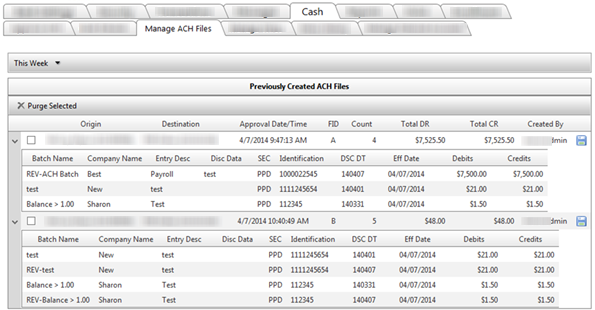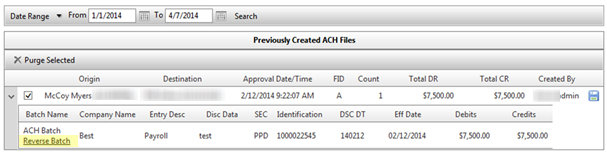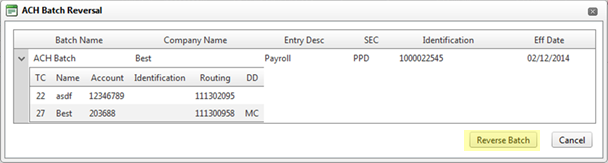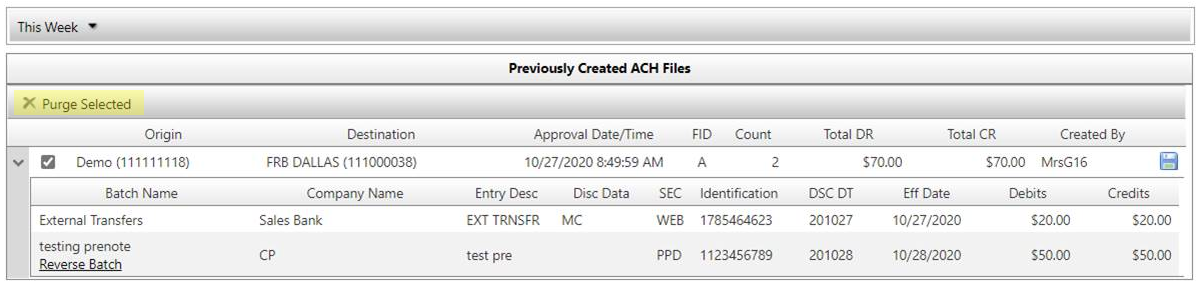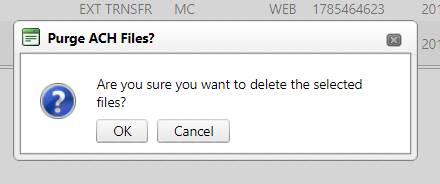Customer Portal
Customer Portal
 Send Feedback
Send Feedback
 Print
Print
Manage ACH FilesManage ACH Files displays the ach files that have been created by financial institution admins for a given date range. This will have the file totals, the admin’s user name who created the file, a date/time the file was created and the origin and destination of that particular file.
Reversing a Batch With the proper permissions, batches can be reversed from this screen as well. Find the batch within the file you need to reverse. Select the Reverse Batch link under the batch name.
The ACH Batch Reversal window will appear. Click Reverse Batch to continue or Cancel to abort.
A new batch will be created under the Cash Extracts for the reversal batch. Purging a Batch Batches can also be purged from the system. Select the batch(es) you wish to purge by places check marks in the boxes and then select Purge Selected:
A confirmation will appear verifying you want to proceed in purging the batch:
25303
| ||||
| Top of Page |
 Customer Portal
Customer Portal
 Send Feedback
Send Feedback
 Print
Print |
||
|
|||