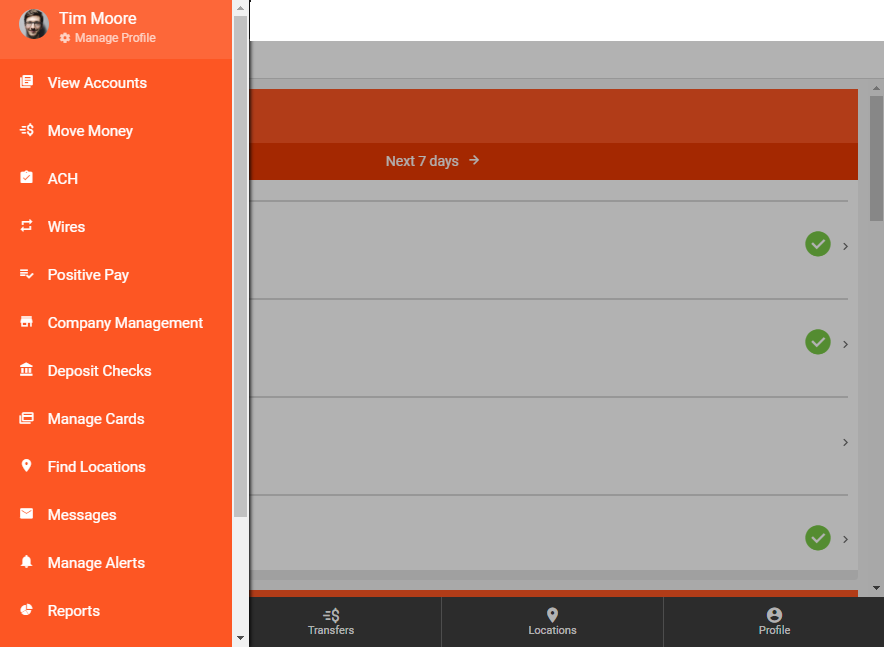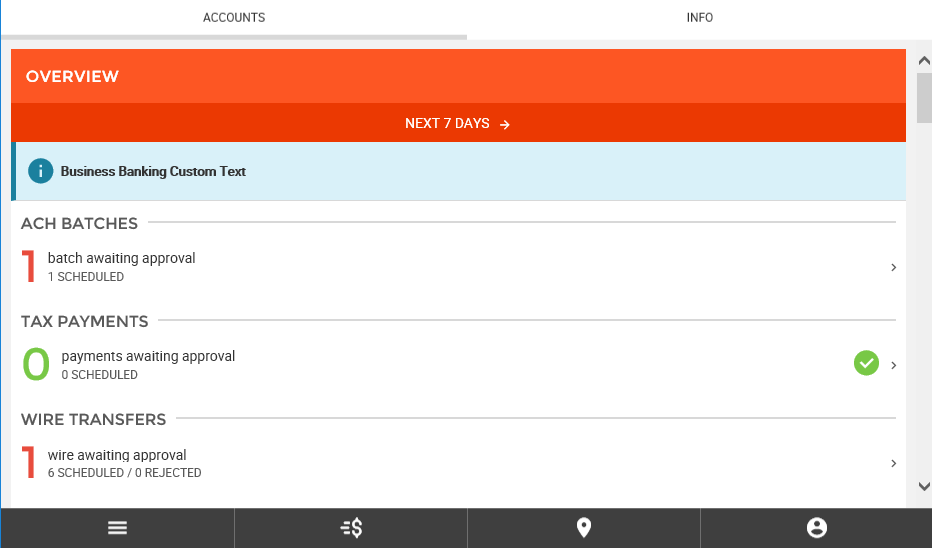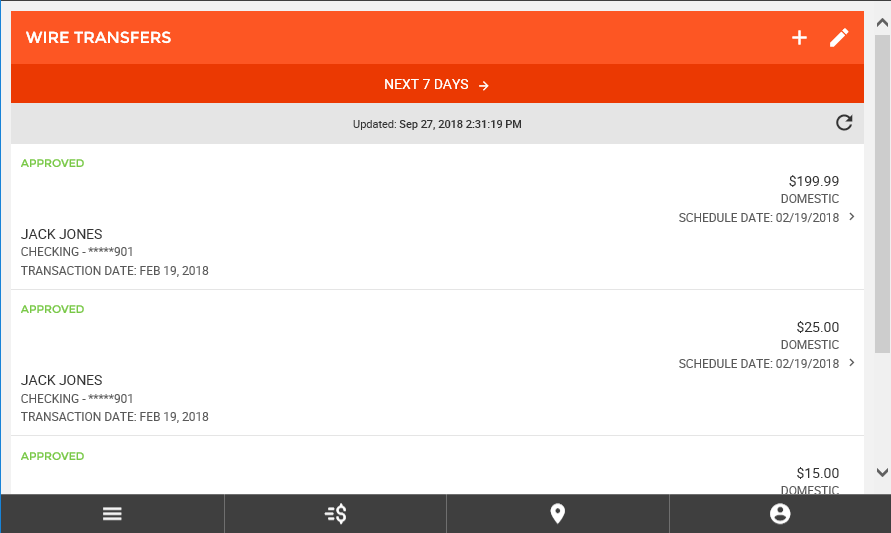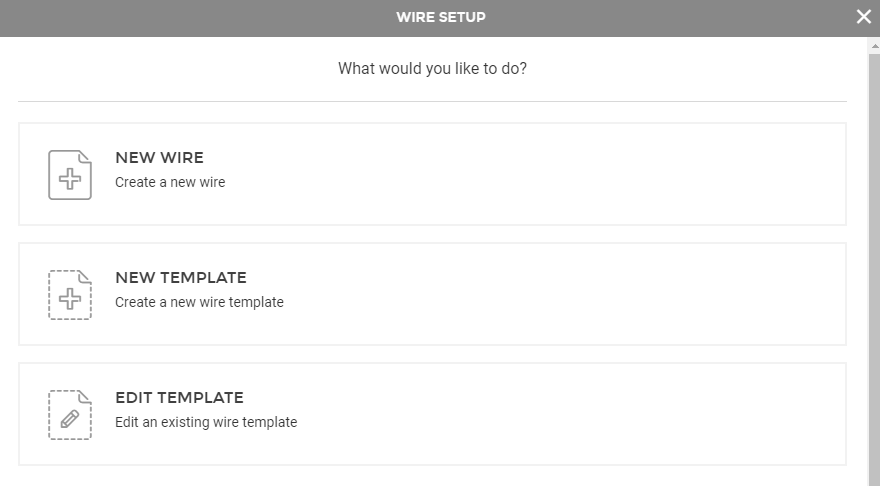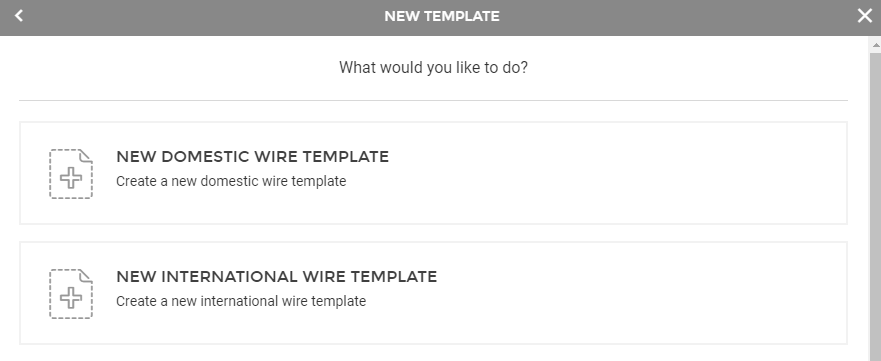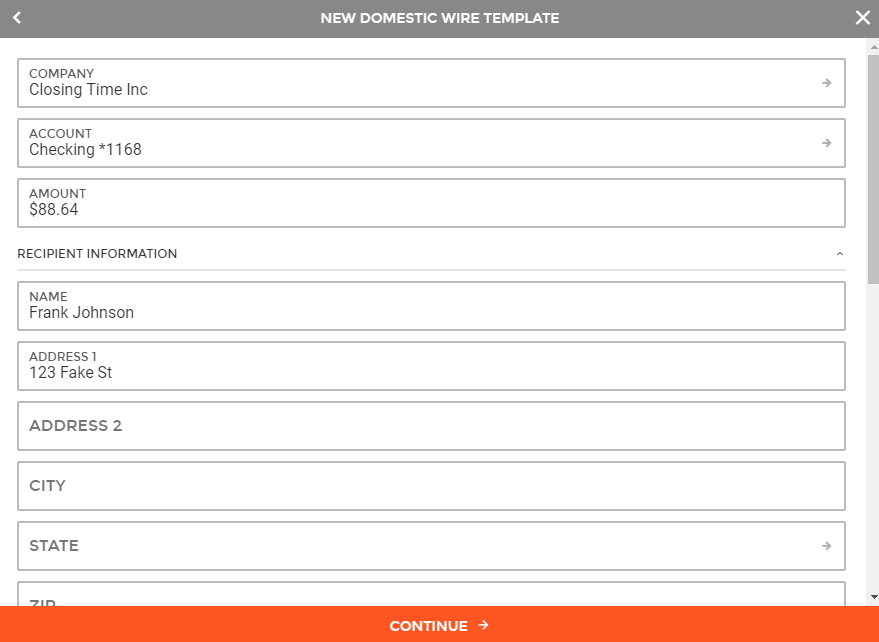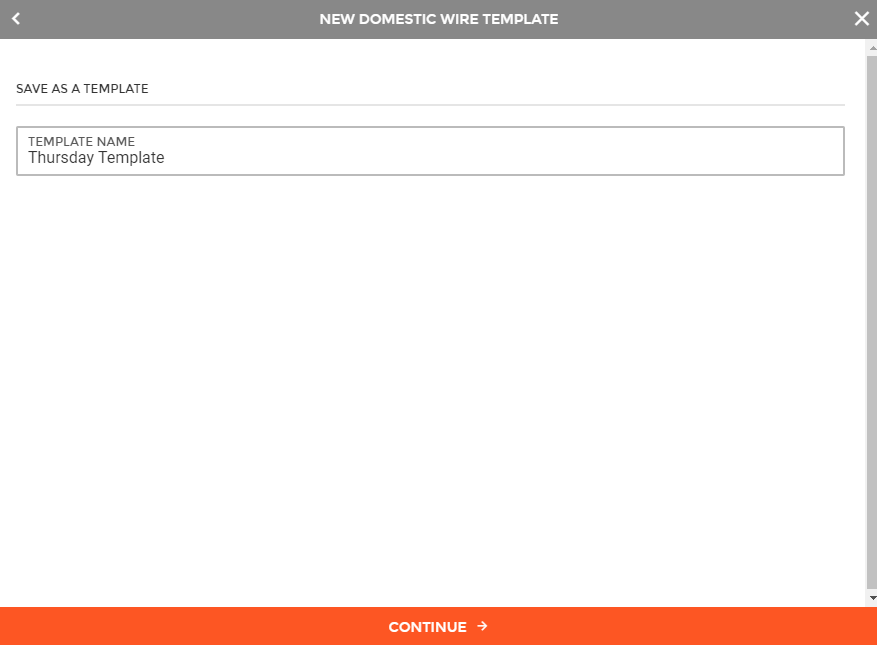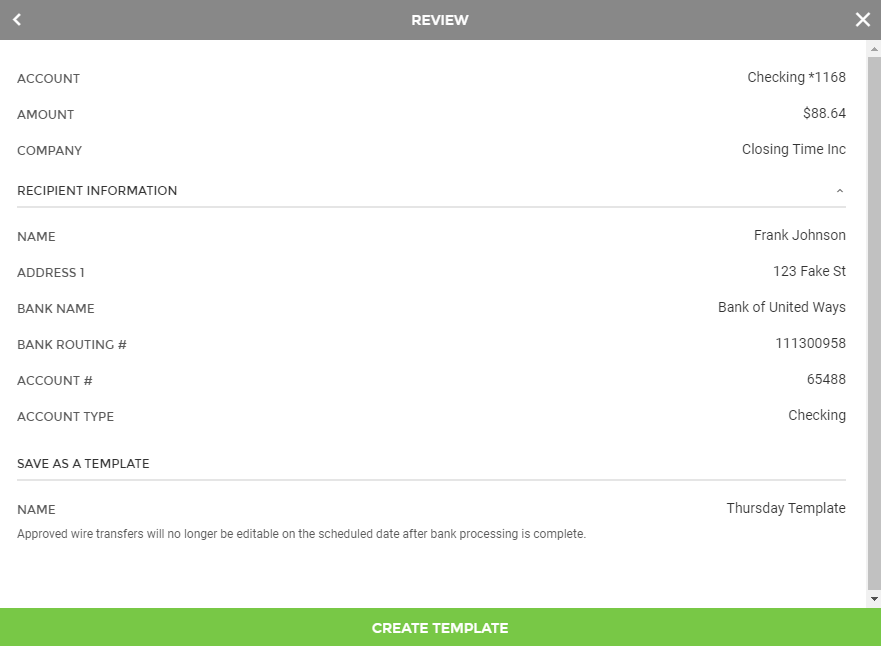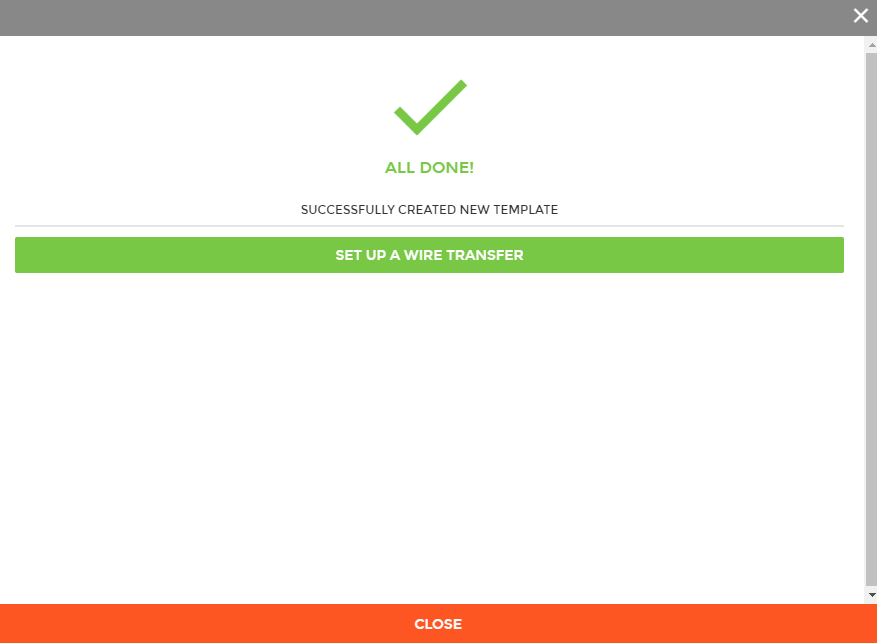Customer Portal
Customer Portal
 Send Feedback
Send Feedback
 Print
Print
Creating a Wire TemplateTo begin creating a new wire template or edit a pre-existing template, you can either click on the "Wires" menu item within the menu on the left side of the screen, or by clicking on the Wire Transfers section of the Overview on the landing page.
This will take you to a screen displaying all scheduled wire transfers. To create a new template or edit an existing template, you will need to click the "+" button near the top of the page.
This will enable the Wire Setup wizard. Clicking the "New Template" button will guide you through the process of creating a new wire template.
There are options for Domestic Wire and International Wire Templates. Select the option for the type of template you would like to create.
The next step in creating a new wire template, is entering the necessary information, including:
Once all required fields have been filled out and reviewed, you can click "Continue" at the bottom of the screen to proceed to the next step.
The next step in creating a new wire template is naming the template. Once a name has been determined, clicking "Continue" at the bottom of the screen will take you to the next step.
The review screen will display all details provided for the new template. This includes:
If all information contained within the review screen is accurate, you can select to "Create Template."
Upon finishing the process, you will see a success message, letting you know that the wire template was created properly.
65748
| |||||
| Top of Page |
 Customer Portal
Customer Portal
 Send Feedback
Send Feedback
 Print
Print |
||
|
|||