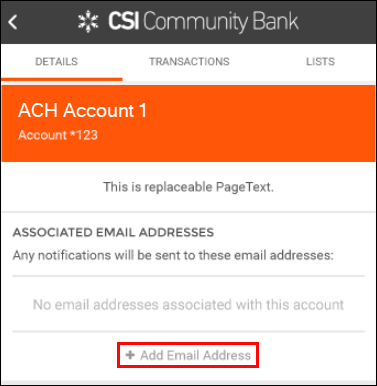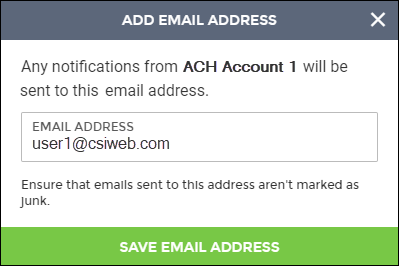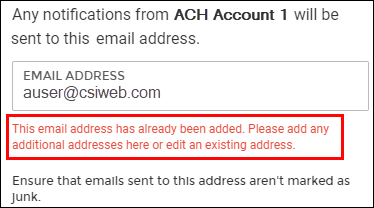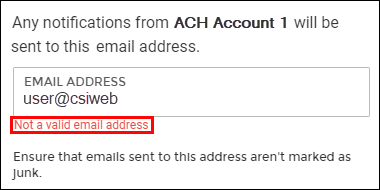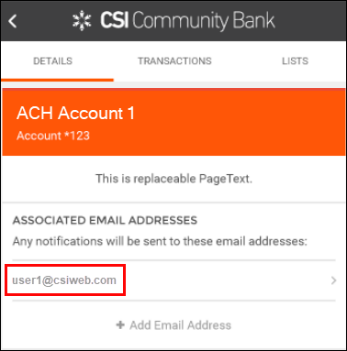Add an Email Address for Notifications
Notification emails can be sent when an incoming transaction matches a filter. To receive this email, users will need to establish an email for the account listed under the Details section.
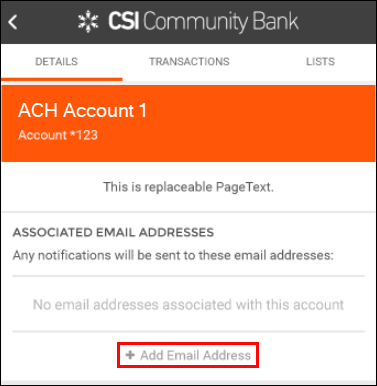
- From the Positive Pay screen in Digital Banking, navigate to the Filters section. The available accounts will be displayed.
- Select the account to which you want to add an email address. The Account Details window will be displayed.
- Select + Add Email Address.
- Enter the email address, then select Save Email Address. A Success message will be displayed.
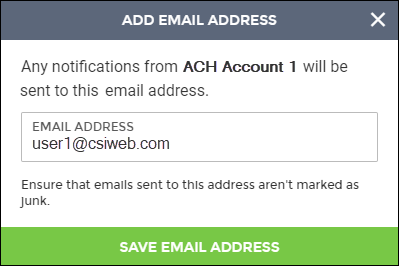

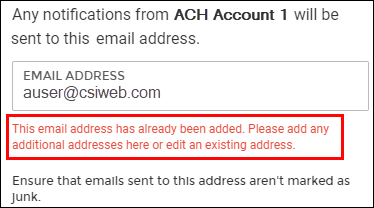 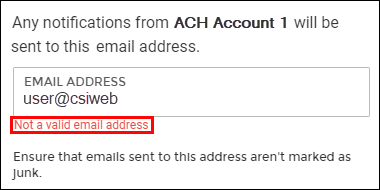
Note: Error Messages will be displayed when a duplicate or improperly formatted email address is entered. These errors will need to be corrected before the email address can be saved.
- The email address will now be displayed with the account on the Details Section.
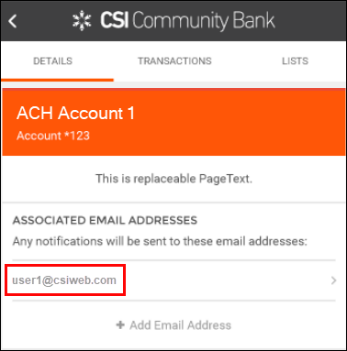
70662
|
 Customer Portal
Customer Portal
 Send Feedback
Send Feedback
 Print
Print  Customer Portal
Customer Portal
 Send Feedback
Send Feedback
 Print
Print