Options
Under My Account you can customize your CSIeSafe account in several ways to make it easier to view, send and sign your messages.
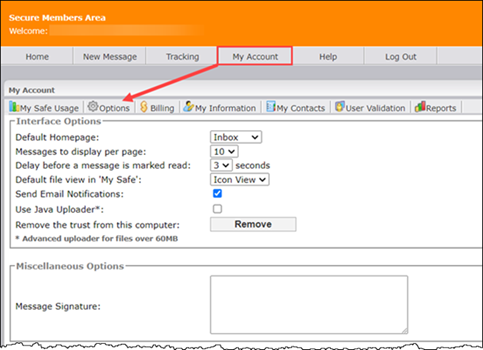
Login to CSIeSafe.
Click on the My Account tab along the top of your screen. Your My Information tab is the default screen that will display.
Click the Options tab located at the top left of the My Information screen.
The following interface settings are available for you to customize:
Default Homepage: Click on the drop-down arrow beside "Inbox" to choose the application that displays after you log in to CSIeSafe. The default is the CSIeSafe Inbox. Click “My Safe” to change your default homepage to your My Safe storage window.
Messages to display per page: Click on the drop-down arrow beside "10" to choose the number of messages that display on your screen at one time. The default is 10. The available options are 5, 10, 15 and 20.
Delay before a message is marked read: Click on the drop-down arrow beside "3" to choose the amount of delay before a message is marked as “Read” in your CSIeSafe Inbox. The default is 3 seconds. The available options are 0, 1, 2, 3, 4 and 5 seconds.
Default file view in 'My Safe': Click on the drop-down arrow beside "Icon View" to choose how the items display in your CSIeSafe My Safe storage window. The default is the Icon View. Click "List View" to change your default view.
Send Email Notifications: Choose this option to receive regular email notifications when a CSIeSafe message is sent or received. Click on the box to remove the green check mark if you do not want to receive notification.
Use Java Uploader: Select this option to use the Java Uploader application when uploading files over 60 MB to a CSIeSafe message or to your My Safe storage. Click on the box to remove the green check mark if you do not want to use the Java Uploader application.
Remove the trust from this computer: Click the Remove button to remove the secure token from your PC.
NOTE: This is not recommended if you frequently use CSIeSafe from your PC.
The following Miscellaneous Option is available for you to customize:
Message Signature: To create a message signature that displays at the end of all CSIeSafe messages sent from your account, enter your desired text in the empty text box.
When you are finished selecting your Interface and Miscellaneous Options, click Update at the bottom of the screen. Any changes to your options will now display on the Options screen.