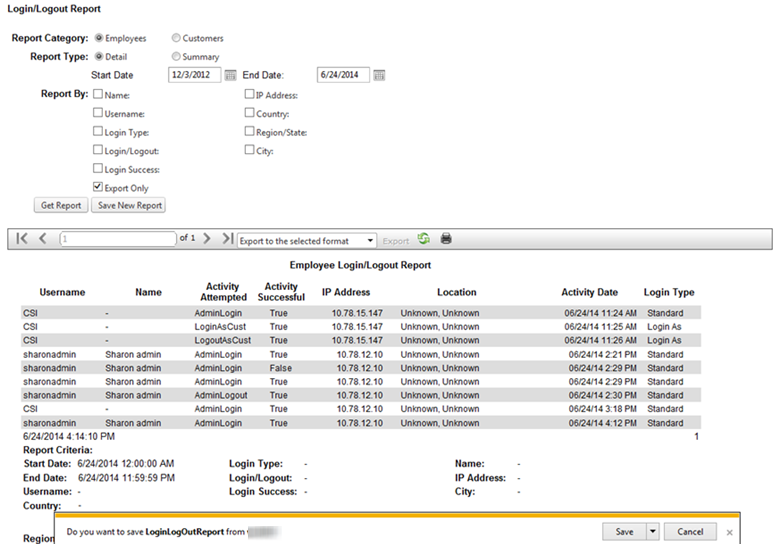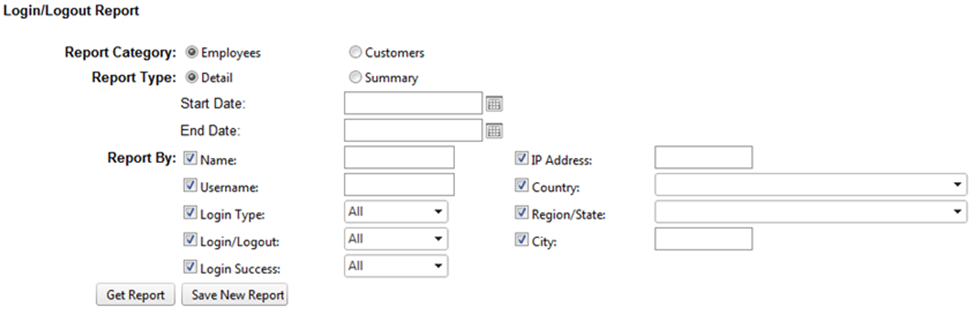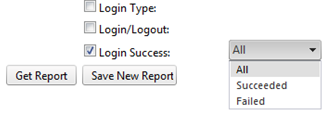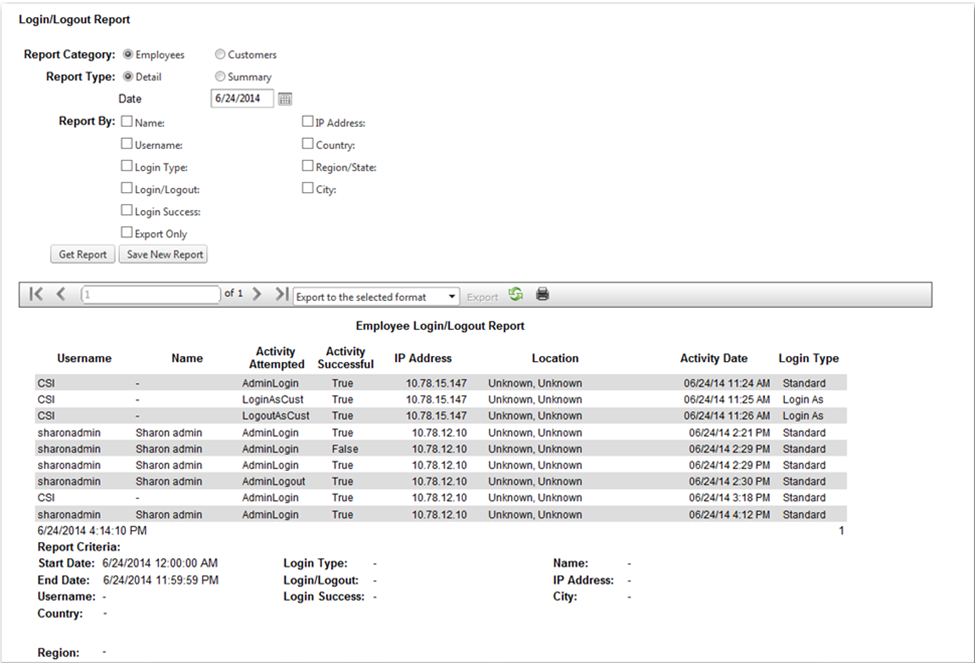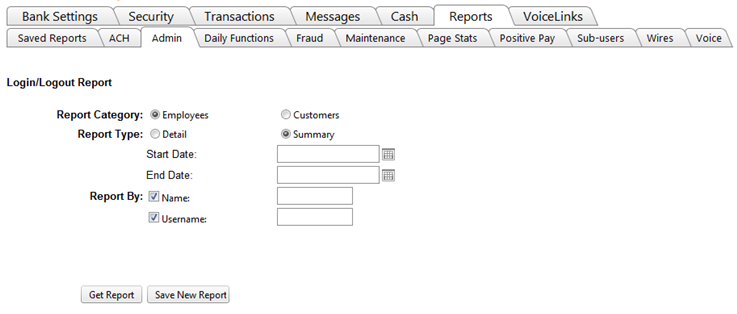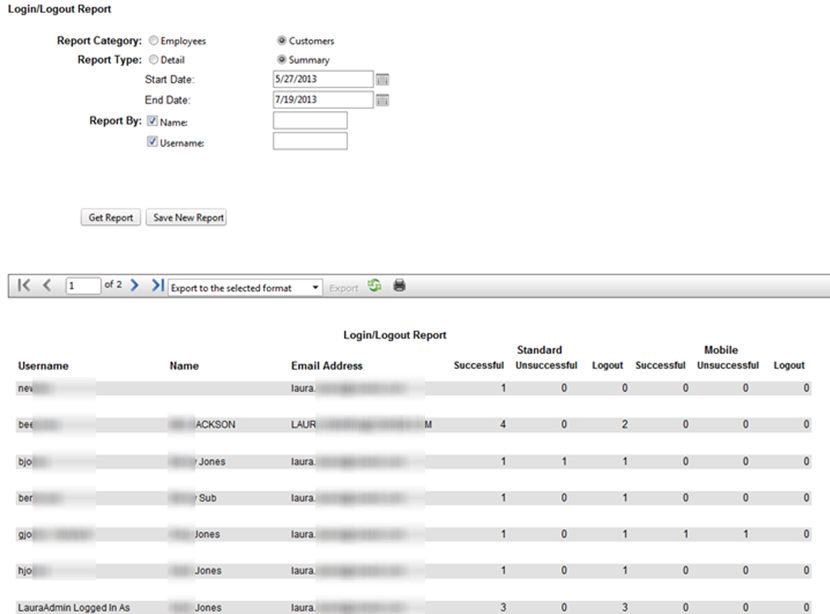Customer Portal
Customer Portal
 Send Feedback
Send Feedback
 Print
Print
Login/Logout reportThe Login/Logout Report is now available in both a detail and summary format. A date is required in order to generate a report. Admins have the ability to generate the following reports: Employees Detail, Employees Summary, Customers Detail, and Customers Summary. The Employees and Customers Detail reports provide the ability to filter by Name, Username, Login Type (Mobile, Browser, or Login-As), Login/Logout activity (Login, Logout, All), Login Success (Succeeded, Failed, or All), IP Address, Country, Region/State, and City. The Lockout Report will display user lockouts based on the date they occurred. To provide an audit trail, the user lockout information will now be retained and can be viewed using date filters even after the user has been unlocked. The “Export Only” checkbox will enable date range selection to retrieve as much information as desired and save it as a .CSV file.
The Name and Username search fields display when the respective checkboxes are marked. A Name or Username is not required to generate a report, and neither field is case-specific.
All of the aforementioned search filters can be used in any combination in order to filter the report to the user's wishes, and none are required to generate a report.
Totals appear at the bottom of the reports that provide the number of logins per type and total logins for the given date range.
The Employees and Customers Summary report filters by Name and Username, and search fields appear next to their respective checkbox. Neither of these fields is required to generate a report, and they are not case-specific.
The Employees Summary report displays the username, name, and email address of each employee logged in during the given date range. It also provides information on the total number of successful standard logins, unsuccessful standard logins, standard logouts, unsuccessful mobile logins, successful mobile logins, and mobile logouts. The Customers Summary report is the same as the Employees, with the exception that the Customers Summary also displays a total for each type of login when employees log in as customers. These types of logins will have the phrase "(Employee Name) Logged in As" in the Username column.
19477
| ||||
| Top of Page |
 Customer Portal
Customer Portal
 Send Feedback
Send Feedback
 Print
Print |
||
|
|||