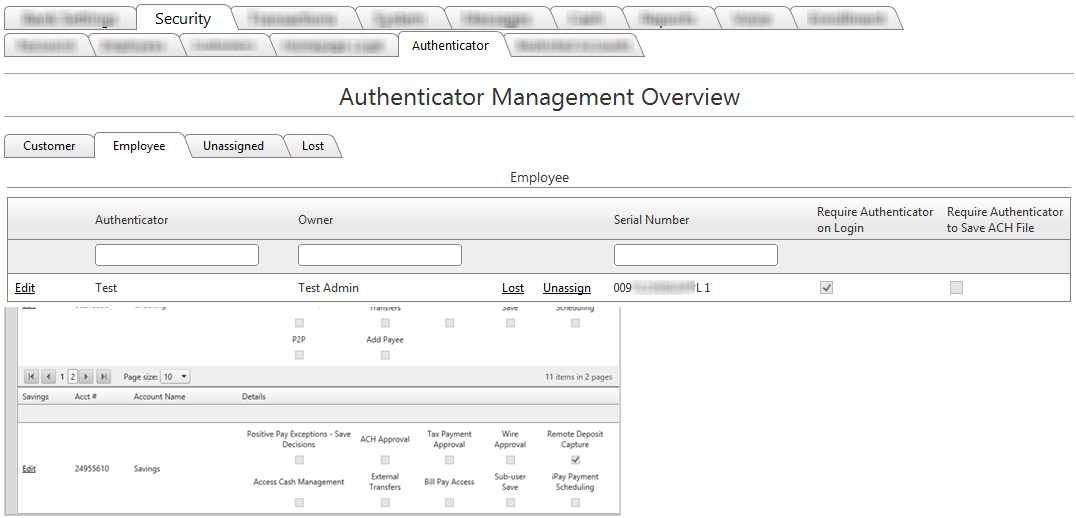Customer Portal
Customer Portal
 Send Feedback
Send Feedback
 Print
Print
EmployeeThe Employee tab will display any and all authenticators that have been assigned to employees. The Employee grid will display an Edit button, the authenticator nickname (Authenticator), the name of the employee that the authenticator is assigned to (Owner), a Lost Authenticator option, an Unassign Authenticator option, the serial number associated with the authenticator (Serial Number), the Require Authenticator on Login option, and the Require Authenticator to Save ACH File option.
Employees have the ability to search for authenticators by entering search criteria in either the Authenticator search field, the Owner search field, or the Serial Number search field. Any authenticators that match the search criteria will be displayed. Employee Authenticator Options:
The employee can make the desired changes, click the Save button, and the changes will be made. If the employee decides to make no changes, they can click the Cancel button and no changes will be made. For more information, see Require Authenticator on Login and Require Authenticator for ACH Approval. 25257
| ||||
| Top of Page |
 Customer Portal
Customer Portal
 Send Feedback
Send Feedback
 Print
Print |
||
|
|||