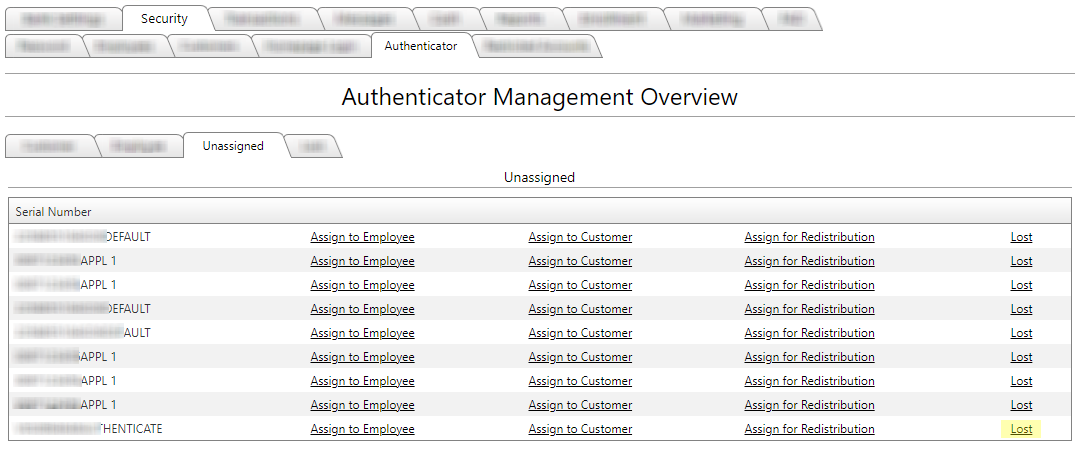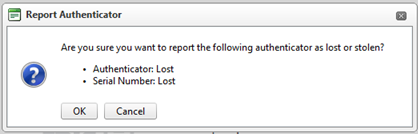Customer Portal
Customer Portal
 Send Feedback
Send Feedback
 Print
Print
UnassignedThe Unassigned tab will display any authenticators that have been not been assigned, either after import or when unassigned from a previous user. You can assign an authenticator to an employee, to a customer, or to a customer for redistribution to one of the customer’s sub-users. You can also mark an authenticator as lost.
Beside each authenticator, you can choose to Assign to Employee, Assign to Customer, Assign for Redistribution, or mark as Lost using the relevant link. Clicking the Lost link beside a token will prompt you to confirm the action.
Note: Unassigned tokens that are reported as lost will not display a name on the Lost tab since a name was never assigned to the token. However, users can differentiate tokens by their serial number. 25258
| |||||
| Top of Page |
 Customer Portal
Customer Portal
 Send Feedback
Send Feedback
 Print
Print |
||
|
|||