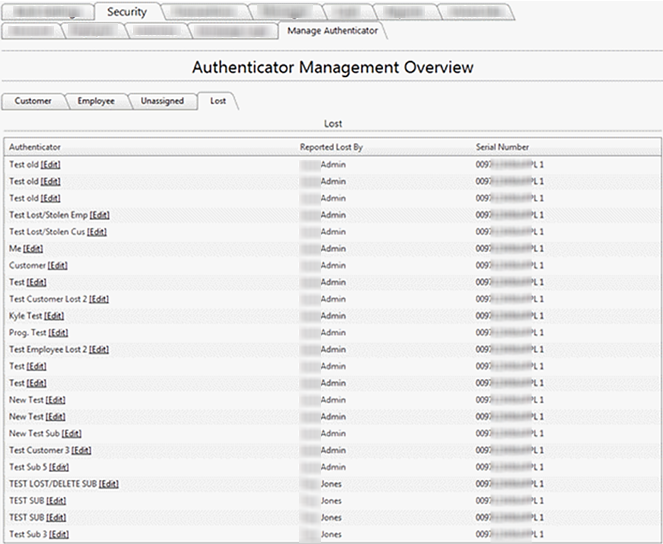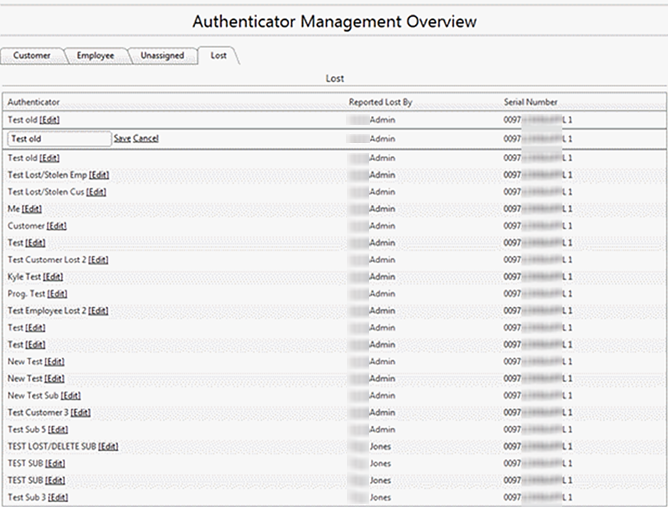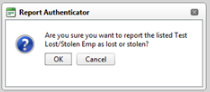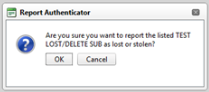Customer Portal
Customer Portal
 Send Feedback
Send Feedback
 Print
Print
LostThe Lost tab will display any and all authenticators that have been reported lost or stolen. This includes authenticators that belonged to customers as well as those that belonged to employees.
Clicking the Edit button will allow the employee to edit the authenticator nickname. Unassigned tokens that are reported as lost will not display a name on the Lost tab since a name was never assigned to the token. The serial number can be used to differentiate between authenticators. Employees can then click the Cancel button if they chose to make no changes, or they can make changes and click the Save button in order for the changes to take effect.
In order for an authenticator to appear on the Lost grid, an employee would have to click the Lost Authenticator option for the desired authenticator. The employee will then receive a pop-up box that will ask them to confirm the action. Clicking Cancel will leave the authenticator as is; it will not be reported as lost or stolen. Clicking the OK button will confirm the action and the authenticator will be reported as lost or stolen.
Once the action is confirmed, the reported authenticator will no longer display under the Customer or Employee tab, instead it will appear under the Lost tab. Customers can also report authenticators lost or stolen for an authenticator assigned to a sub-user by clicking the Lost Authenticator option listed under the Settings >> Sub-users tab.
The customer will then receive a pop-up box that will ask them to confirm the action. Clicking Cancel will leave the authenticator as is; it will not be reported as lost or stolen. Clicking the OK button will confirm the action and the authenticator will be reported as lost or stolen.
Once the action is confirmed, the reported authenticator will no longer display under the customer’s Sub-user tab, instead it will appear under the employee's Lost tab. 25259
| ||||
| Top of Page |
 Customer Portal
Customer Portal
 Send Feedback
Send Feedback
 Print
Print |
||
|
|||