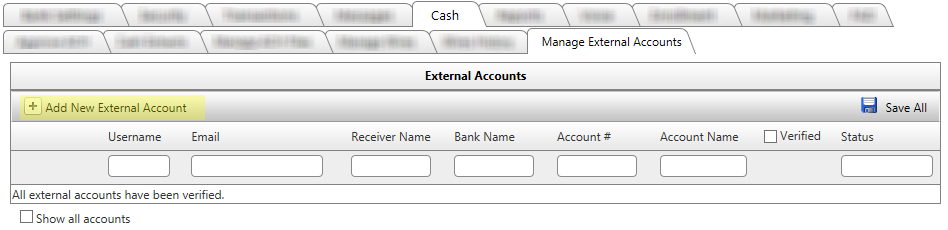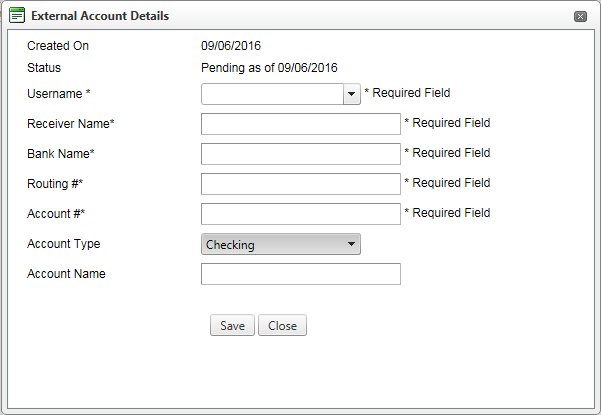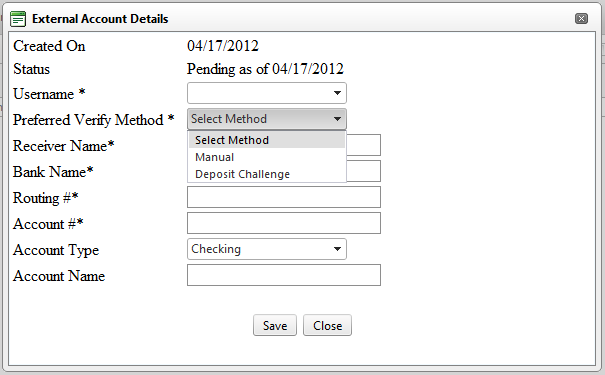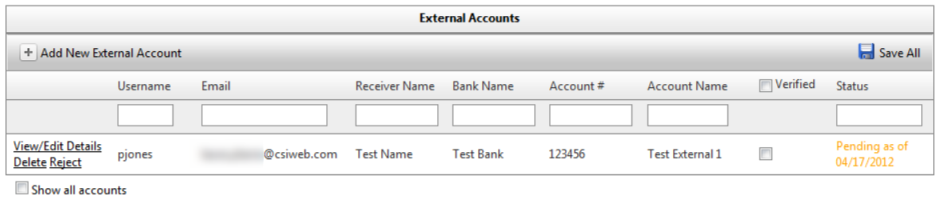Adding a New External Account as an Employee
A new external account can be added by clicking the "Add New External Account" button.
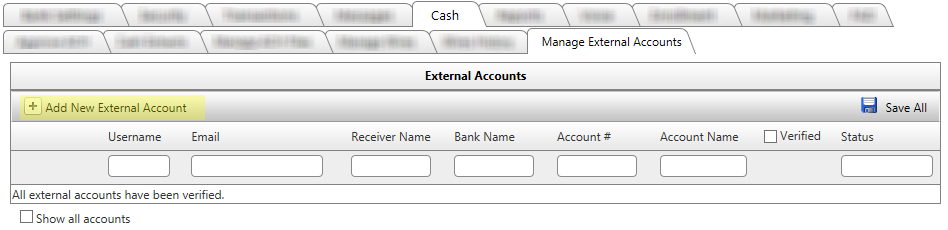
Upon clicking the button, a popup box named "External Account Details" appears where the details of the new record will be entered. All of the fields that are required are marked with an asterisk. You will receive a "Required Field" message to the right of the field if you attempt to save without first filling in a required field.
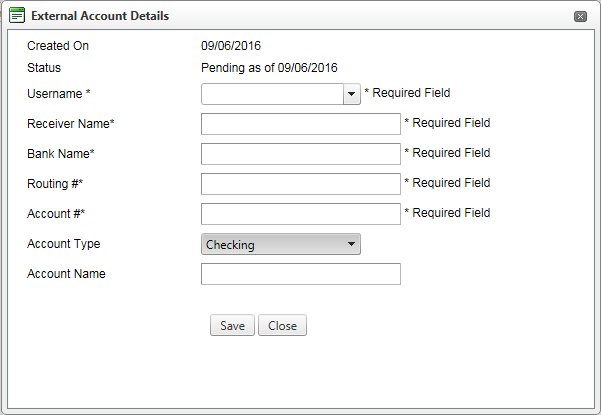
- Username Field: This is an auto-fill, auto complete combo box. Employees can select one of the customers from the drop down menu or can type a character or two and the system queries the database for username matches. The combo box will automatically complete the username with the first match it finds in the database. If this is incorrect, employees can choose the right username from the drop down menu or can keep typing and it will correct itself.
- Preferred Verify Method Field : Allows the employee to choose how they would like the external account to be verified. This field is only displayed if both the "Enable Deposit Verification for External Accounts" and "Enable Manual Verification for External Accounts" boxes are checked. If both options are checked, the field is displayed and employees can chose a verification method using the drop down menu. If only one of the options are check marked, that method is assumed for all external accounts that are created and the drop down menu is not displayed.
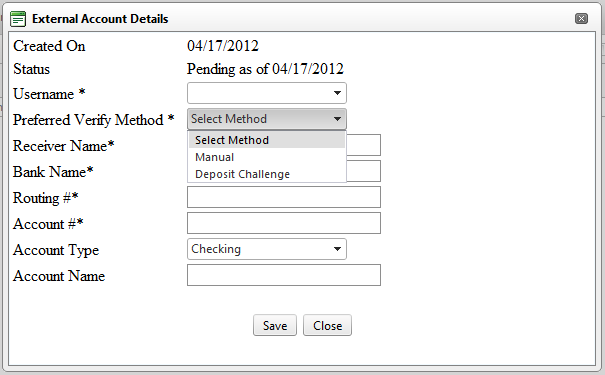
- Receiver Name Field: The name of the external account holder, this field can hold up to 50 characters.
- Bank Name Field: The name of the external account, this field can hold up to 50 characters.
- Routing # Field: The routing number of the external financial institution, this field is checked with a mod routine for consistency. Entering an invalid field will result in an error message. When the record is saved, the routing number is automatically padded with leading zeros if needed.
- Account # Field: The external account number, this field can hold up to 24 characters.
- Account Type Field: This is a drop down box that allows employees to choose the type of the external account. Employees can chose from Checking, Savings, and Loan.
- Account Name Field: This is the name the employee assigns to the external account. This field can hold up to 50 characters and is not required.
Once the employee enters the external account details, they can save the external account by clicking the Save button. If employees choose to not save the external account, they can return to the Manage External Accounts screen by clicking the Close button.
After the account is saved, it will appear in the External Accounts grid with a status of Pending.
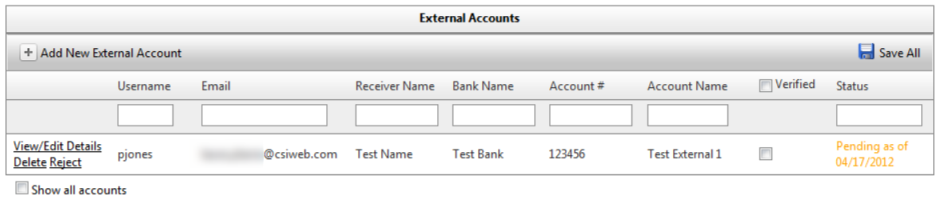
25528
|
 Customer Portal
Customer Portal
 Send Feedback
Send Feedback
 Print
Print  Customer Portal
Customer Portal
 Send Feedback
Send Feedback
 Print
Print