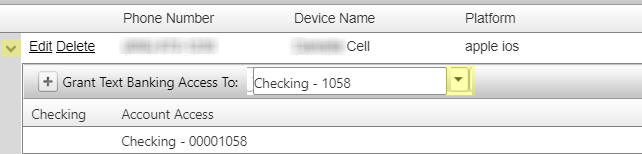Customer Portal
Customer Portal
 Send Feedback
Send Feedback
 Print
Print
Edit Customer >> Devices tabCSI can enable this tab, if desired. Devices can be managed by bank employees by editing a customer and navigating to their Devices tab. Any devices already added to the customer will be displayed and the employee can edit and delete those if they wish. Employees also have the ability to add new devices by selecting Add New Device.
When adding a new device, a Mobile Number textbox appears along with a Default Account dropdown and Mobile Confirmed and Default Bank checkboxes.
After adding a Mobile Number, it can be tied to any of the customer’s accounts by selecting the > to the left of the record and selecting the accounts from the drop-down list.
If the default account needs to be deleted, you must edit the device and change the default account first. The account will then appear under the device and you will be able to delete it. Once a device has been confirmed by the bank or verified by the customer, the device can begin receiving text alerts. 45485
| ||||
| Top of Page |
 Customer Portal
Customer Portal
 Send Feedback
Send Feedback
 Print
Print |
||
|
|||