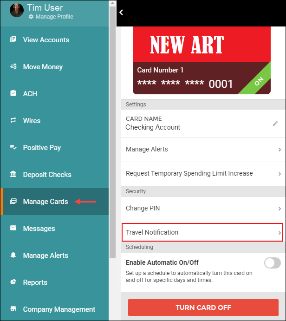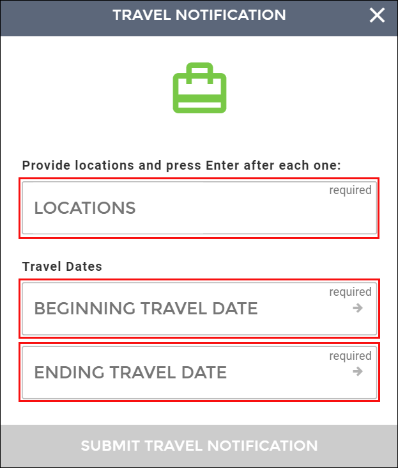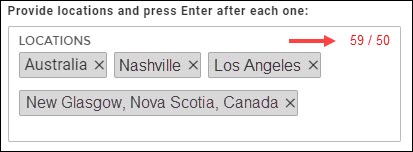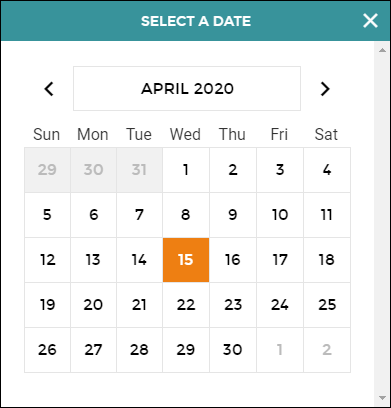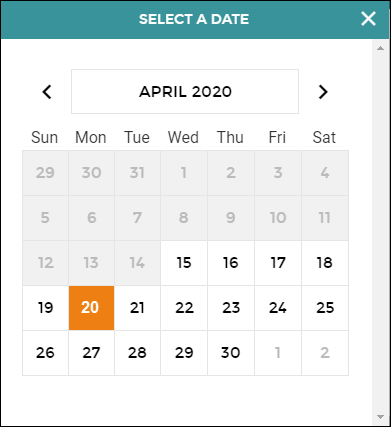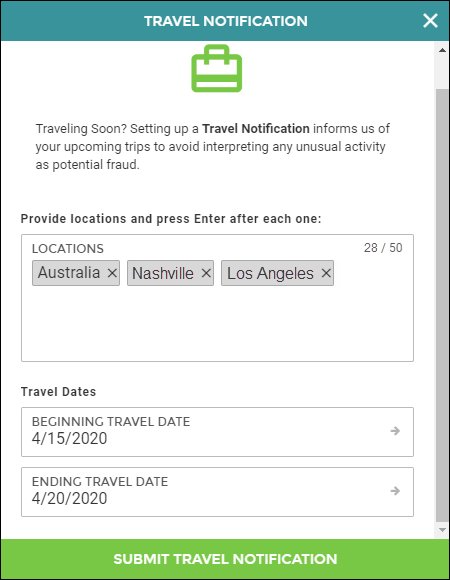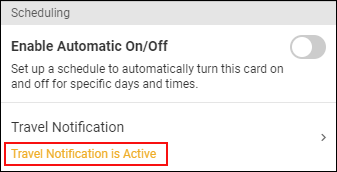How to Add a Card Travel Notification
Once Card Travel Notifications have been enabled for your bank, users that have been granted access can add a new Travel Notification for a card.
- On the Manage Cards Tab, select the card to edit, then select Travel Notification.
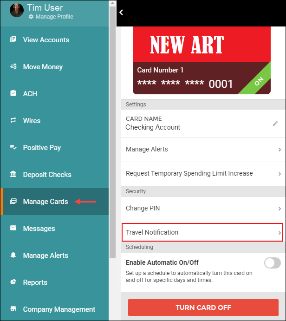
- The Travel Notification window will be displayed.
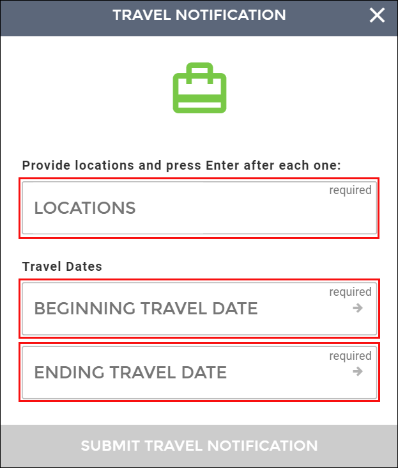
- In the Locations field, enter your final travel destination and anticipated major stops. Each location name will be displayed in a separate box. A maximum of 50 characters is available for the Locations field.
If you go beyond 50 characters, the counter will turn red. Select the X displayed by the location or use the Backspace button to remove a location.
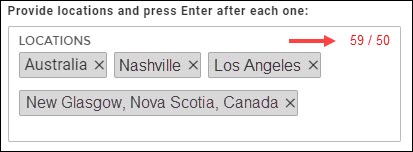
- Select the Begin Travel Date field, then choose the first date you will be traveling. You will only be able to select a date that is on or after the current date.
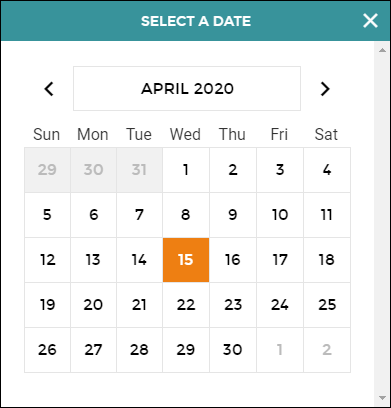
- Select the End Travel Date field and choose the last date you will be traveling.
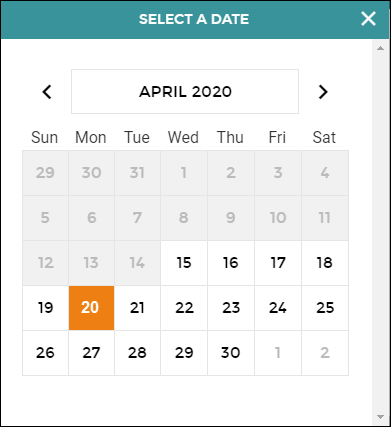
- Once you have completed these fields, select the Submit Travel Notification button. The Travel Notification Success window will be displayed.
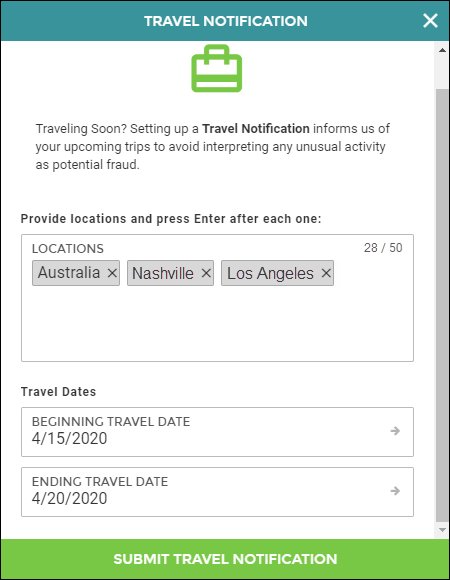
- Select Close Window to return to the Card Management Tab. The message "Travel Notification is Active" will be displayed under the Travel Notification section during the travel period (Begin Travel Date - End Travel Date).
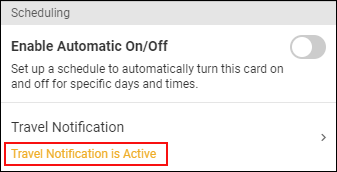
TIP: Users that routinely travel to the same locations can set up an automatic schedule to turn travel notifications off and on
68506
|
 Customer Portal
Customer Portal
 Send Feedback
Send Feedback
 Print
Print  Customer Portal
Customer Portal
 Send Feedback
Send Feedback
 Print
Print