My Contacts
This CSIeSafe feature allows you to store email addresses for future use without having to retype them each time a message is composed.
The contact will provide their name and email address when they sign in to CSIeSafe for the first time. This information displays in your contact list once you have added them. Likewise, if they change their information, it is automatically updated in your contact list.
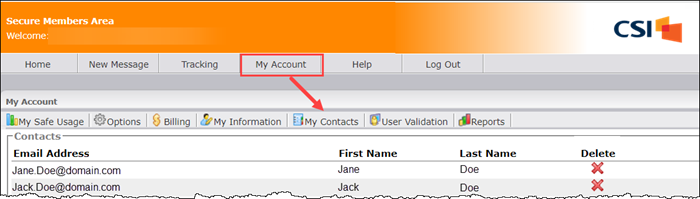
Contents
Adding a Contact
To add an email address to your My Contact list, a message must first be composed.
Use CSIeSafe to compose and send a secure message.
An Add Contacts box will display on your screen for any new email addresses that were entered.
Confirm that there is a checkmark under Add for the appropriate recipients.
Remove the checkmark under Add if you do not want to add the recipient to your My Contacts list.
Click Done to close the "Add Contacts" box.
Viewing My Contacts
Login to CSIeSafe.
Click on the My Account tab along the top of your screen. Your My Information tab is the default screen that will display.
Click the My Contacts tab located at the top of the My Information screen. The My Contacts screen will now display your complete list of contacts in the order that you added them.
NOTE: When a contact is added, their name is not updated on your My Contacts list until they log in for the first time and enter required My Information to set up their CSIeSafe account.
Deleting a Contact
Login to CSIeSafe.
Click on the My Account tab along the top of your screen. Your My Information tab is the default screen that will display.
Click the My Contacts tab located at the top of the My Information screen. The My Contacts screen will now display your complete list of contacts in the order that you added them.
Locate the contact that you would like to remove from your contact list. Click on the red "X" under the Delete column for that contact.
A message box displays asking: "Are you sure you want to delete the contact for _______________ (contact's email address)?"
a. Click Cancel to leave the contact in your list of My Contacts and close the message box.
b. Click OK to delete the contact. The message box will close and the deleted contact will be removed from your list of contacts.
Adding Recipients to a CSIeSafe Message
When you compose a new message, you can add recipients from your My Contacts list.
Click on the Address Book icon at the top left of the box, beside the "To:" text box. A "Contacts" box will display on your screen with all of your My Contacts listed in the order that you added them.
Select a contact to add to your current message. The word "Added" will display to the right of the recipient's email address, letting you know that the contact has been successfully added to your CSIeSafe message.
Repeat as necessary to add as many contacts as needed to the current message.
When you are finished adding contacts to your CSIeSafe message, click Done at the bottom left of the "Contacts" box. The box will close and the contacts you chose will now display in the "To:" text box of your message.