User Validation
User Validation can be important if you are sending confidential information and the email recipient has never used CSIeSafe. When you validate a new CSIeSafe user, you are letting CSIeSafe know that this user is a trusted recipient of the confidential information that CSIeSafe can store and send.
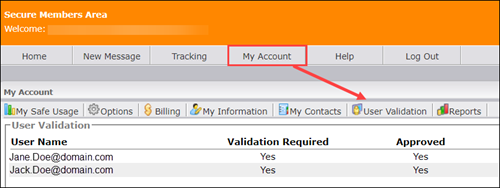
Validating a User
When you send a new contact an email, you force a validation of the person receiving the message:
- Use CSIeSafe to compose and send a secure message.
- If a new recipient email address was entered, an "Add Contacts" box will display on your screen once you have sent your message.
- Check the Validation Required box that displays at the bottom of the "Add Contacts" box, below the following message:
"These users did not have accounts yet. You may choose to validate them with a secret phrase which you share with them." - Enter your secret phrase into the blank text box and click Done.
NOTE: The secret phrase is something that you, the sender, will create and must let your email recipient know through an outside source (i.e. telephone, text message, email, etc.). - The contact will display in your Contacts list with "Yes" displayed under the Validation Required column and "No" displayed in the Approved column. Approval occurs when the contact enters the correct secret phrase.
- The recipient will receive an email notification that he/she has received a secure message and needs to login to CSIeSafe to retrieve it. A link to CSIeSafe will be included in the email.
- Once your email recipient has completed the New User Setup process and successfully logged in to CSIeSafe, the first screen that he/she views will contain a blank text box where the recipient will need to enter the secret phrase that you, the sender, established. Your recipient will then be directed to his/her CSIeSafe Inbox.
- After your recipient enters the secret phrase and completes the personal information screen, his/her User Name (email address) will display on your User Validation screen with "Yes" under the Validation Required heading and "Yes" under Approved.
Not Validating a User
If you do not check the Validation Required box, and the message recipient has never used CSIeSafe before, a CSIeSafe account can be created by the recipient without knowing a secret phrase so they may retrieve their secure message. You have essentially validated the user simply by sending them a secure CSIeSafe message. In this case, your message recipient will be displayed on your User Validation screen with "No" under both the Validation Required and Approved columns. Approval = Yes occurs when your email recipient opens the message that you sent.
To send an email without requiring validation:
- After composing and sending a secure message to a non-CSIeSafe user, when the "Add Contacts" box appears on your screen, do not check the Validation Required box located at the bottom of the "Add Contacts" box.
- The recipient will receive an email saying that he/she has received a secure message and needs to login to CSIeSafe to retrieve it. A link to CSIeSafe will be included in the email.
- Once your email recipient has completed the New User Setup process and successfully logged in to CSIeSafe, he/she will enter his/her CSIeSafe Inbox, just as a current user would. You, the sender, have validated the new user simply by sending them a secure CSIeSafe message, rather than requiring them to validate themselves.
- Once they open the message, your recipient's User Name (email address) will display on your User Validation screen with "No" under the Validation Required heading and "Yes" under Approved.
Viewing User Validation
- Login to CSIeSafe.
- Click on the My Account tab along the top of your screen. Your My Information tab is the default screen that will display.
- Click the User Validation tab located at the top of the My Information screen. The User Validation screen will now display a list of new CSIeSafe users that you have sent CSIeSafe messages to, whether or not Validation was Required, and whether or not the user was Approved.
|
Column |
Code |
Definition |
|
Validated |
Yes |
validation was required before the email could be read |
|
Validated |
No |
validation was not required before the email could be read |
|
Approved |
Yes |
recipient has opened the email and entered the secret phrase, if required |
|
Approved |
No |
recipient has not yet opened the email or entered the correct secret phrase, if required |